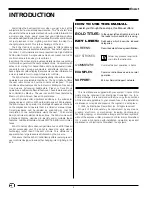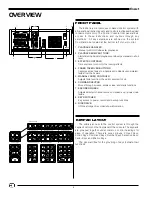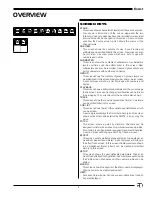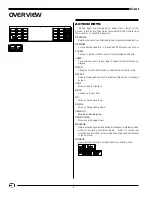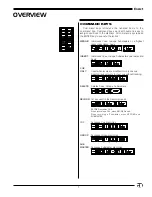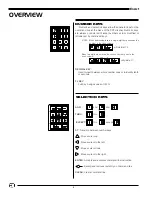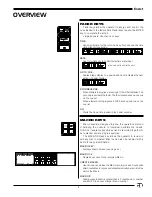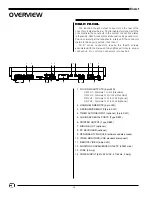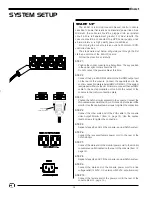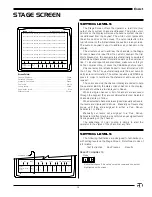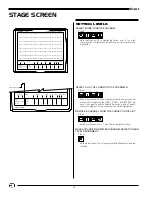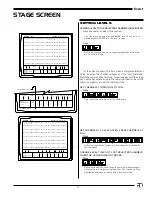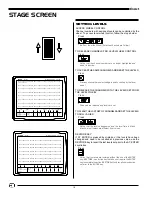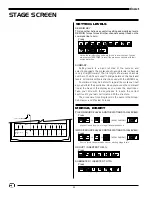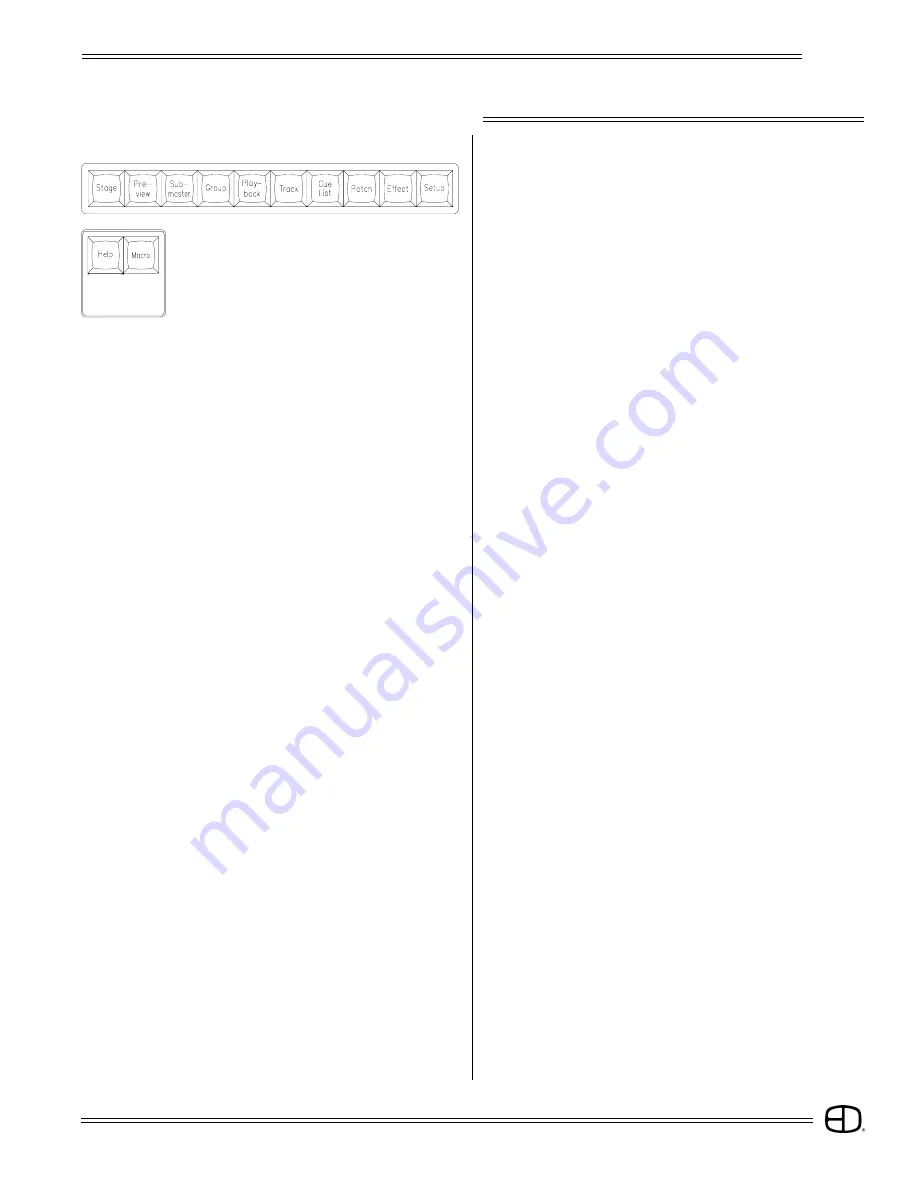
5
EnAct
OVERVIEW
STAGE:
This screen shows channels with levels from the various sources.
Also shown is information of the cue on stage and the two
following. Cues, groups and subs can be recorded or rerecorded
and cue times can be changed on this screen. A second press
will show the Source screen, which shows the source of the
channel levels.
PREVIEW:
This screen shows the contents of cues. A cue's levels and
attributes can be edited blind in this screen. New cues can also
be recorded. A second press will show a list of cues with
numbers and names.
SUBMASTER:
This screen shows the contents of submasters. A submaster's
levels and times can be edited blind in this screen. New
submasters can also be recorded. A second press will show a
list of submasters with numbers and names.
GROUP:
This screen shows the contents of groups. A group's levels can
be edited blind in this screen. New groups can also be recorded.
A second press will show a list of groups with numbers and
names.
PLAYBACK:
This screen shows a listing of submasters and the current page
that is active. Times can be changed and handles can be forced
to new pages. The current level of the handle is also shown.
TRACK:
This screen shows the cues in a spreadsheet format. Cue levels
can be edited blind in this screen.
CUE LIST:
This screen shows the list of the cue times and attributes, which
can be edited.
A second press displays the Timed Actions screen. This screen
shows actions that can be started by SMPTE, a timer, or by the
clock.
PATCH:
This screen shows a patch by dimmers. Channels can be
assigned to dimmers as well as proportional levels and profiles.
Also, dimmers can be parked or assigned to submaster handles.
A second press will bring up a Patch by Channel screen.
EFFECT:
This screen will show Effect's steps and times. Group steps can
be added, inserted and deleted. A second press will bring up
the Effect Track screen. In this screen, the step levels are shown
in a spreadsheet format. Effects can be created and edited
simply on this screen.
SETUP:
This screen shows the user-definable parameters. These can
be set to any desired configuration. A second press will bring up
the Profile screen. Preheats and other custom profiles can be
edited.
MACRO:
This screen shows the keyhits of the Macro number displayed.
Macros can also be created and edited.
HELP:
Accesses Help window. Active keys and instructions for each
key are displayed.
SCREEN KEYS