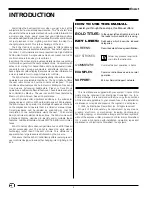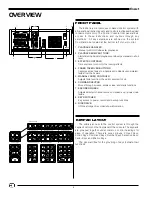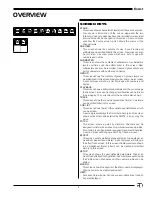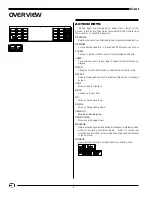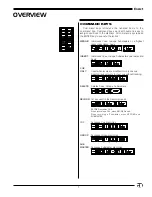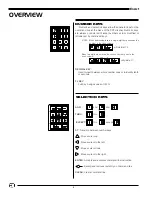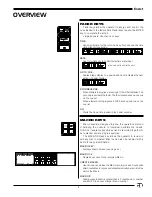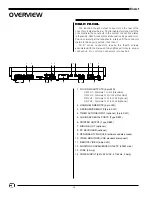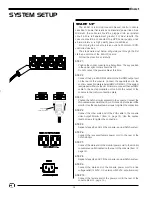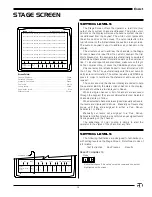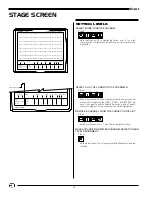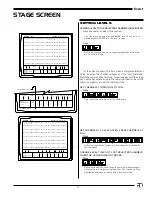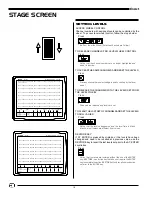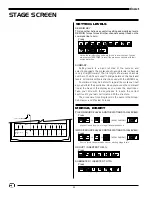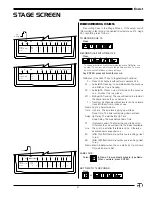6
EnAct
OVERVIEW
RESTORE:
Returns channels to conditions previous to last entered selection.
REM DIM:
Forces all other levels to '0'. Requires ENTER keystroke at end.
FLASH:
Access to feature which bounces level between set levels.
JUMP:
Pre-positions cursor to new label, channel or record blocks on
display.
SWAP:
Changes monitor information in optional dual monitor units.
SELECT:
Selects mode options in record window, Patch screen, Playback
screen.
LAST:
Moves back to last item.
NEXT:
Advances to next item.
UP:
Moves channel levels up.
DOWN:
Moves channel levels down.
PAGE UP:
Moves screen page up.
PAGE DOWN:
Moves screen page down.
RELEASE:
Returns manually selected channel to a fader completed position
without recording modified levels. Ideal for temporary
modification of a channel value when the channel is addressed
in the next cue.
UPDATE:
Automatically records modified levels into existing cues.
ACTION KEYS
Action keys are designed to allow direct input to the
screen. Each action may be accompanied by key inputs from
the numeric or selection keypad.