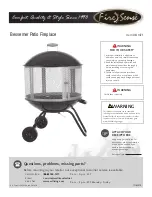You will be asked for a password, the password is ’aeroflow’ all lower case, then press accept.
Now click add zone and call this whatever you like, living room, kitchen, ‘Melanie’s bedroom’,
depending on what room the radiator you are about to pair up will be in, by clicking into the empty
name box. You may notice under this box it says ‘installed modules:’ and there is nothing next to it.
Now click add module
On the radiator that you are pairing up, press ok once to bring the screen to life if it needs it, then
once more to see ‘programmes’, press ok, press the arrow down button once to see ‘configuration’
(Spanner icon), press the arrow down button 7 times to get to ‘Install’ then press ok. (Make sure that
your phone is still looking for the module, if it has given up after taking too long on this step, you
may have to repeat steps 7 to 9 again. ALWAYS ASK THE RADIATOR TO ADD MODULE BEFORE
ASKING THE RADIATOR TO INSTALL.
You should then see ‘successful’ and a big tick to show that the radiator is paired to the device.
Now when you look at the ‘installed modules:’ it should have a number 1 next to it. If you see a ‘X’
and error 1, then go to trouble shooting.
Summary of Contents for Aeroflow Series
Page 1: ...User friendly guide ...