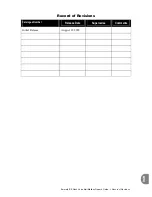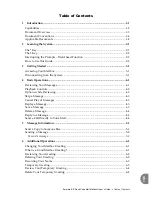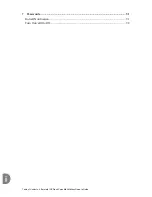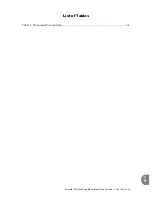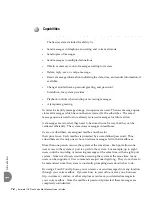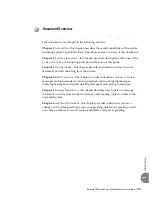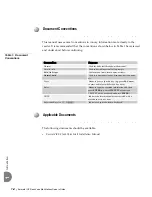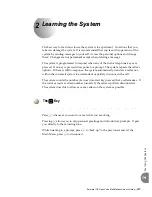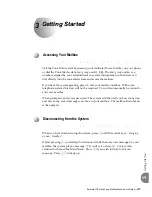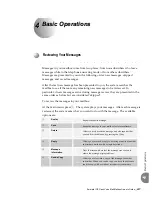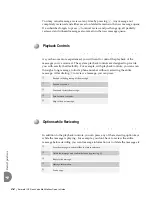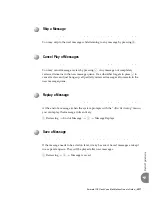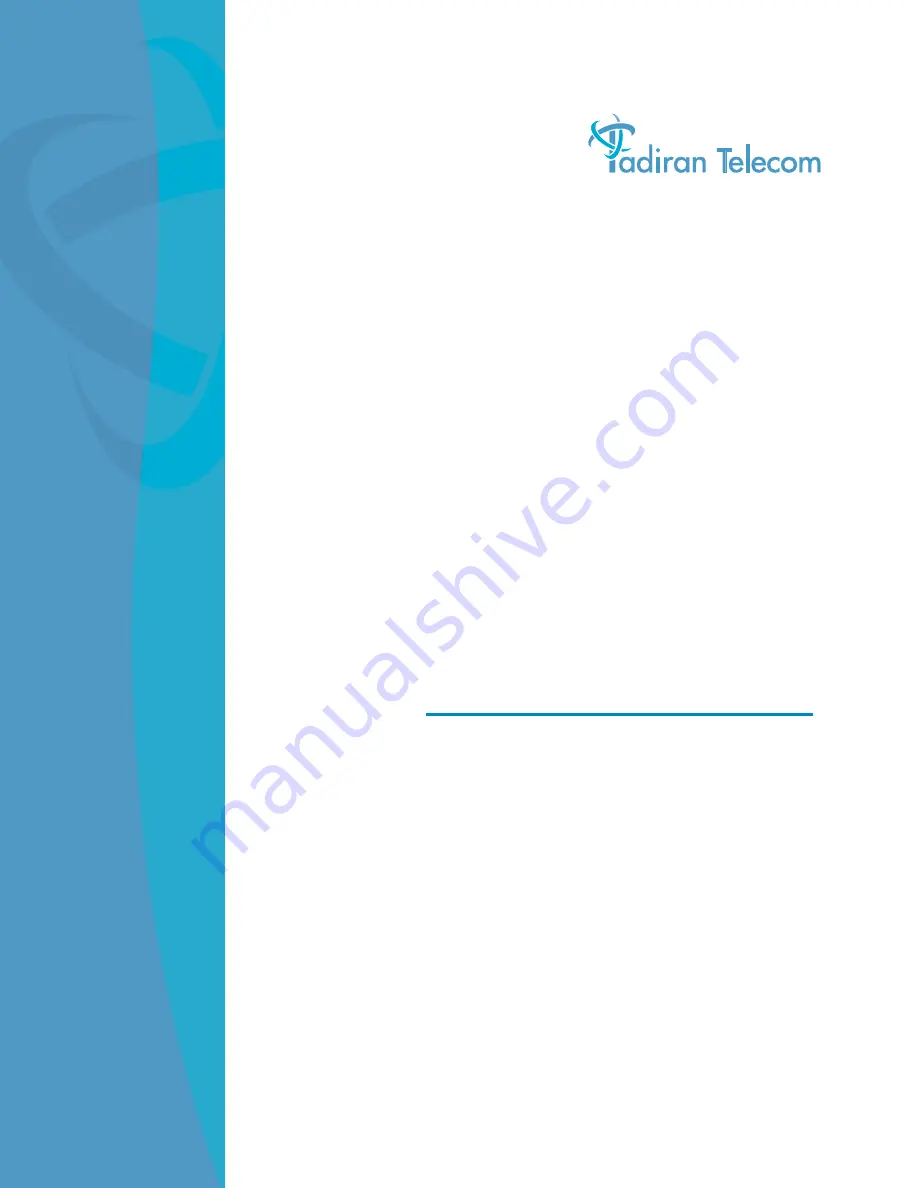Reviews:
No comments
Related manuals for Emerald ICE

4310
Brand: Olympia Pages: 28

Quantum Boards
Brand: Altigen Pages: 6

onetouch 4022S
Brand: TCL Pages: 21

PhoneEasy 331ph
Brand: Doro Pages: 2

MILLENNIUM 2010
Brand: Teledex Pages: 2

AVP-2000B
Brand: Acrowave Pages: 31

AUB 300
Brand: Doro Pages: 12

Voxtel S105
Brand: AEG Pages: 268

JPI300
Brand: SpectraLink Pages: 68

starplus 308 ex
Brand: Vodavi Pages: 70

DECT PENDANT
Brand: vocalFON Pages: 30

AS 33
Brand: AGFEO Pages: 8

SMOOTH - Q3
Brand: Zhiyun Pages: 33

SYNERGY 3105
Brand: BT Pages: 49

DXP Impact
Brand: Comdial Pages: 104

visuTone
Brand: HumanTechnik Pages: 48

VT-9112
Brand: VTech Pages: 4

PCIP05
Brand: Auvi Pages: 21