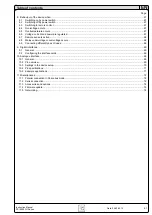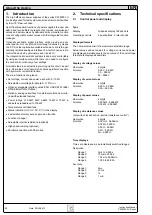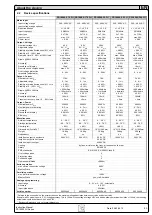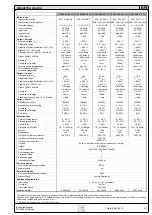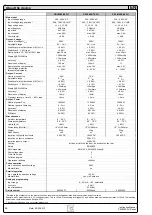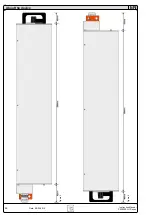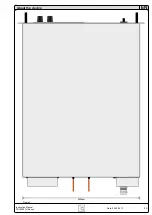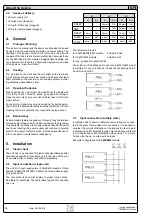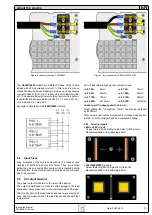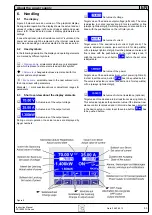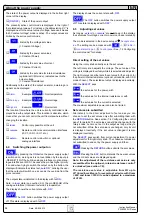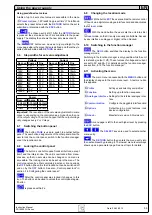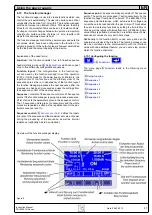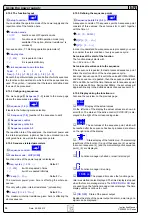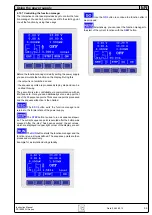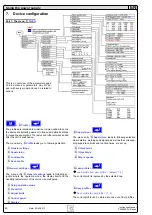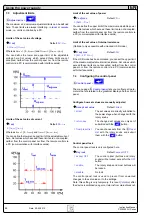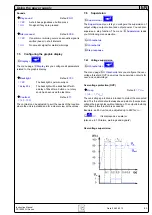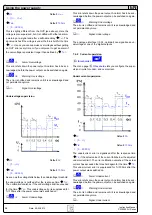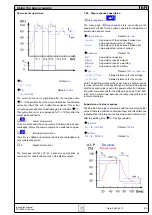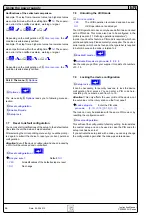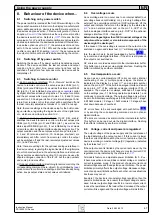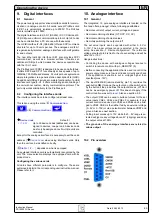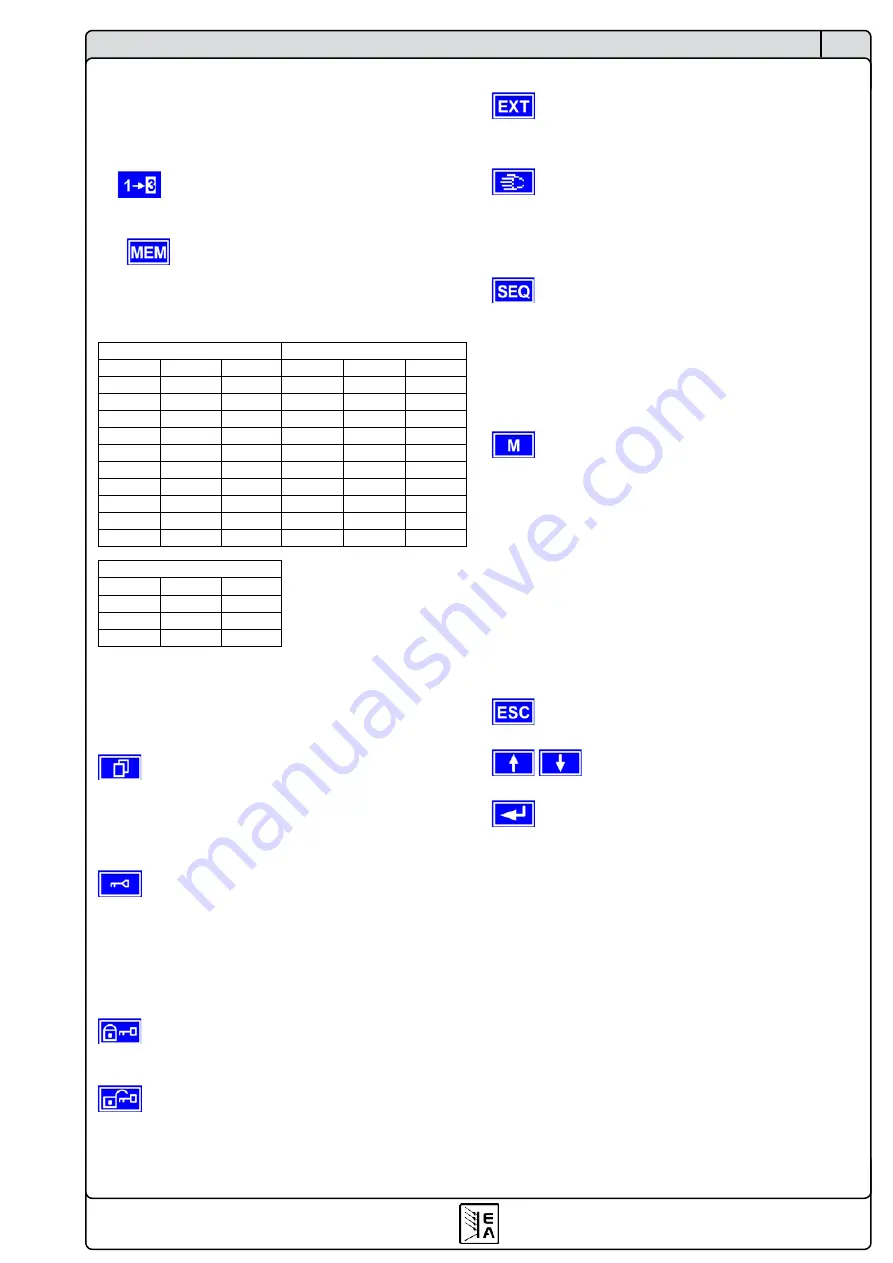
55
Instruction Manual
PSI 8000 3U Series
EN
Date: 05-03-2012
Using predefined set values
A table of up to 4 sets of set values is accessible in the menu
Preset List
(see „7.2 Predefining preset lists“). The left knob
selects the preset list and with the
RETURN
button the set is
submitted or discarded with the
ESC
button.
The chosen set is still 1. After the
RETURN
button
is pressed, the set values of set 3 are submitted to the power
supply. The display then shows the new set values of set
3
.
The
ORY
button can be used to jump straight to the
menu page where the preset lists are defined and there they‘re
edited and submitted with
RETURN
as usual.
6.6 Step widths for set value adjustment
Voltage
Current
Nom. val Coarse Fine
Nom. val Coarse Fine
40V
0.25V
10mV
30A
0.2A
10mA
80V
0.5V
10mV
60A
0.5A
10mA
160V
1V
0.1V
70A
0.5A
10mA
200V
2V
0.1V
90A
1A
10mA
240V
2V
0.1V
170A
1A
0.1A
400V
2V
0.1V
210A
2A
0.1A
500V
5V
0.1V
340A
2A
0.1A
600V
5V
0.1V
510A
5A
0.1A
1000V
10V
1V
1500V
10V
1V
Power
Nom. val Coarse Fine
3.3/5kW 0.050kW 0.001kW
6.6/10kW 0.10kW 0.01kW
15kW
0.10kW 0.01kW
Important!
The resolution of the set value adjustment in some
cases is, depending on the nominal values, higher than the one
of the output voltage. Thus it can happen that the output voltage
only changes every 2 or 3 steps.
6.7 Switching the button panel
The button
PAGE
is used to switch to another button
panel. The new button assignments of the other panel allow the
user to lock the control panel, switch to the function manager
or set the location mode.
6.8 Locking the control panel
The button „Lock button panel“ locks all buttons, except
itself, and the rotary knobs. The unit is now locked from manu-
al acess, so that no set value can be changed or no menu is
accessible. The locking mode can be set up in the menu. The
control panel can be either completely inactive or it can exclude
the
OFF
button (the unit is then locked but can be switched off
and on by the
OFF
button). See also „Control panel lock“ in
section „7.4 Configuring the control panel“.
After the control panel was locked it changes to this
icon. The button can be used to unlock the control panel again,
if button
is pressed within 2s.
6.9 Changing the location mode
With the button
EXT
the user enables the remote control
of the unit via a digital or analogue interface card and deactivates
the
local
mode.
With the hand button the user sets the unit into strict
local
mode, so that it is only manually controllable. Access
by any interface, analogue or digital, is then blocked.
6.10 Switching to the function manager
The
SEQ
button switches the display to the function
manager mode.
Switching to the function manager is only possible while the unit
is in standby (output = off). The set values of voltage and current
are set to 0V and 0A. For details about the function manager
see section „6.15 The function manager“.
6.11 Activating the menu
The main menu is acessed with the
MENU
button and
the display changes to the main menu level. A text menu like
this appears:
Profile
Setting up and selecting user profiles
Function
Setting up a function sequence
Analogue interface
Settings for the internal analogue inter-
face
Communication
Configure the pluggable interface card
Options
Default setup, unlock features, lock
device configuration
About
…
Manufacturer, service, SW version etc.
A menu page is left to the next higher level by pressing
the
ESC
button.
The
SELECT
keys are used to select another
menu entry.
The
RETURN
button then enters the menu entry into
the next sublevel by pressing it. The lowest menu level always
shows up as a parameter page. See next topic for details.
Using the power supply