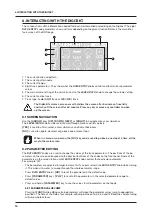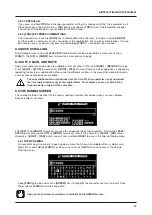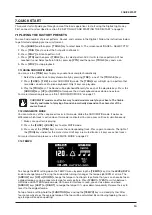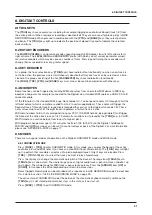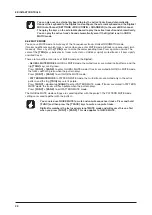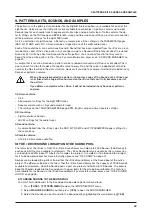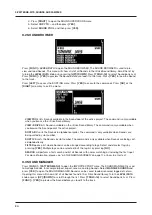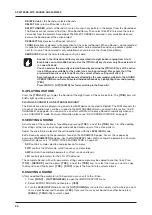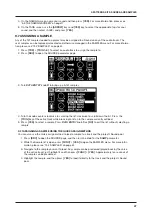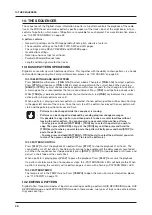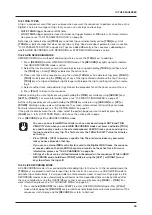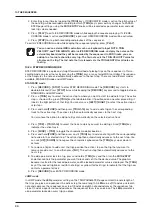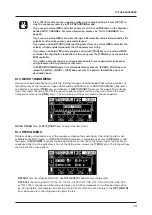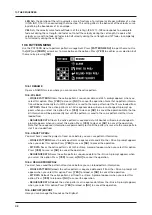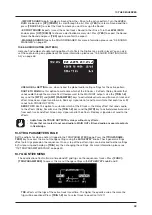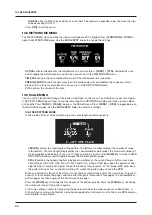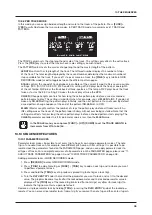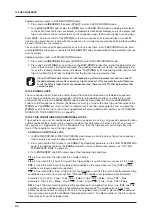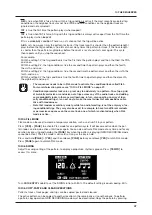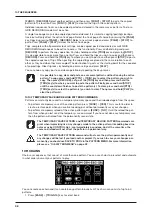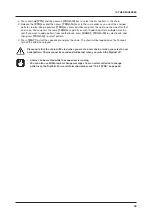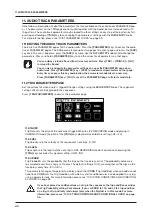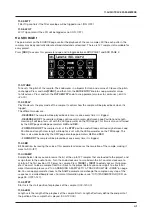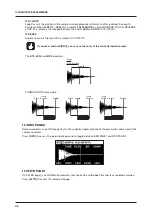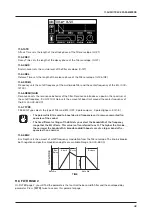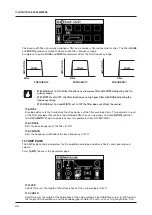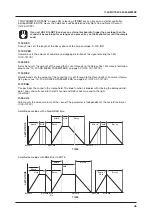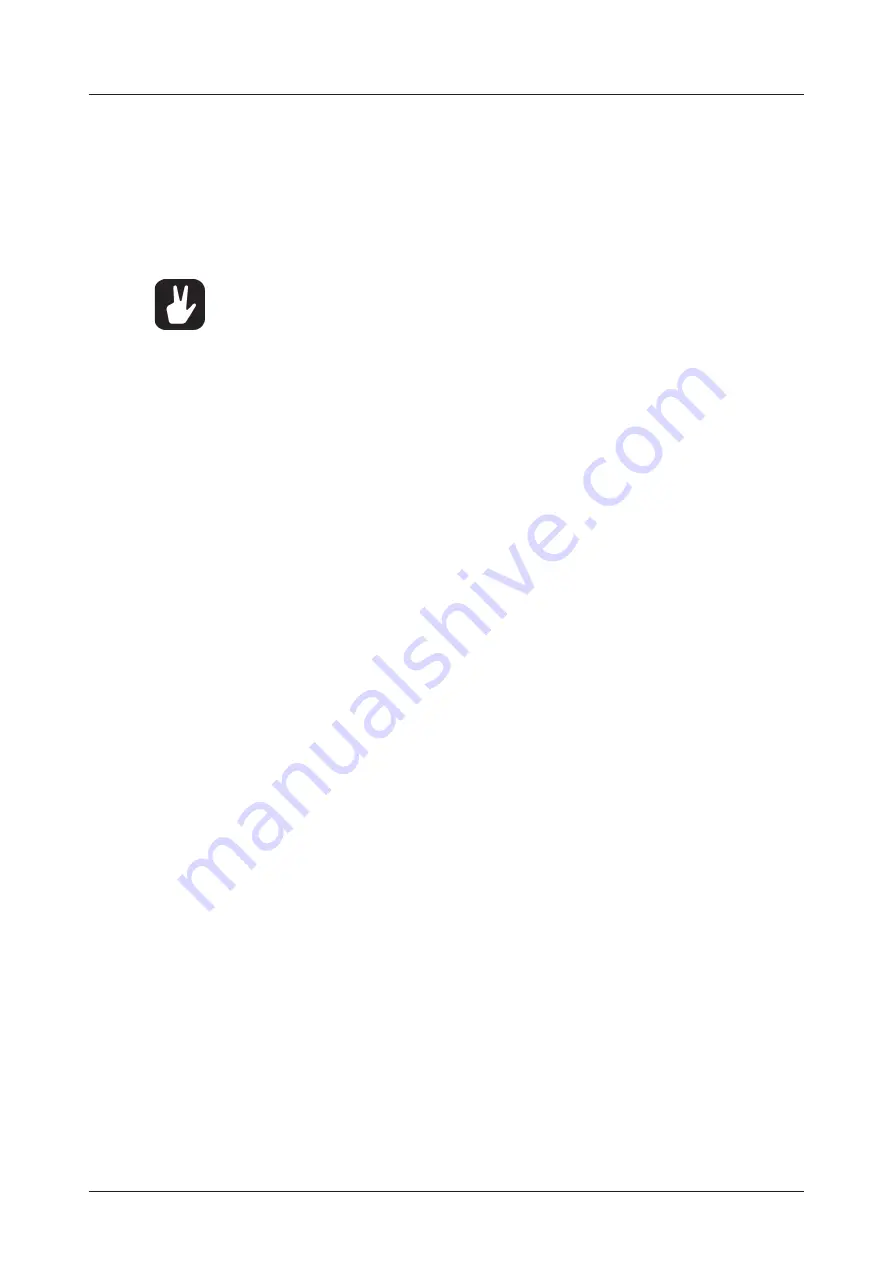
10. THE SEQUENCER
30
2. Enter trigs in real time by tapping the
[TRIG]
keys. If CHROMATIC mode is active, the pitch value of
the note trig will be recorded according to which
[TRIG]
key is pressed. Any changes to PARAM-
ETER page settings, using the
DATA ENTRY
knobs, will be recorded as parameter locks and add
lock trigs where needed.
3. Press
[PLAY]
to exit LIVE RECORDING mode while keeping the sequencer playing. If LIVE RE-
CORDING mode is active and
[RECORD]
is pressed, GRID RECORDING mode will be activated.
4. Press
[STOP]
to stop both recording and playback of the sequencer.
To exit LIVE RECORDING mode while keeping the sequencer playing, press
[PLAY]
.
You can use an external MIDI controller such as a keyboard to input NOTE, TRIG
VELOCITY, and TRIG LENGTH data in LIVE RECORDING mode. Just play the notes on the
external keyboard and they will be recorded by the sequencer. On MIDI tracks, you can
add up to a four note chord to every trig. The first note sets the TRIG VELOCITY value for
all notes on the trig. The last note that is released sets the TRIG LENGTH for all notes on
the trig.
10.2.4 STEP RECORDING MODE
STEP RECORDING is a quick and straightforward method of placing trigs on the sequencer. In this re-
cording mode, you insert notes by pressing the
[TRIG]
keys or an external MIDI controller. The sequenc-
er then captures the note and automatically advances to the next step. There are two different modes
available, STANDARD mode and JUMP mode.
STANDARD mode
1. Press
[RECORD]
+
[STOP]
to enter STEP RECORDING mode. The
[RECORD]
key starts to
double-blink red. (Press
[STOP]
twice while keeping the
[RECORD]
key pressed to toggle between
STANDARD and JUMP mode).
2. Press a
[TRIG]
key to select the active step to where you want to start to add note trigs. The active
step is shown with a green
[TRIG]
key that double-blinks. (If positioned on an earlier placed trig, it
inherits the light pattern of that trig). You can also use
[LEFT]
/
[RIGHT]
to select the active step or
skip steps.
3. Press and hold
[FUNC]
and then press
[TRIG 1–16]
key to add a note trig on the corresponding
track to the active step. The active step then automatically advances to the next step.
You also have the option to add note trigs chromatically on the selected active track.
4. Press
[TRK]
+
[TRIG 1–16]
to select the track to which you want to add trigs. A red
[TRIG]
key
indicates the active track.
5. Press
[FUNC]
+
[TRK]
to toggle the chromatic mode keyboard on
6. Press and hold
[FUNC]
and then press any lit
[TRIG]
key to add a note trig with the corresponding
note value to the selected step. The active step then automatically advances to the next step. You
can use
[UP]
/
[DOWN]
to transpose the chromatic keyboard on the
[TRIG]
keys up or down in
octaves.
7. To remove a trig or to add a rest (no trig), position the active step on the trig that you want to
remove or add a rest to, and then press
[NO]
. The active step then automatically advances to the
next step.
8. To add a parameter lock to a trig, press and hold a
[TRIG]
key, and then turn the
DATA ENTRY
knob that controls the parameter you want to lock and set it to the desired value. The graphics
become inverted for the locked parameter, and the locked parameter value is displayed. The
[TRIG]
key of the locked trig blinks red (for note trigs) or yellow (for lock trigs) to indicate that the trig now
contains a parameter lock.
9. Press
[RECORD]
to exit STEP RECORDING mode.
JUMP mode
In JUMP mode, the
LEN
parameter setting on the TRIG PARAMETER page controls the note length of
the trigs you place, and advances the active step the same length. A
LEN
value of 1/16 adds a sixteenth
note and advances the sequencer one step. 1/8 adds an eighth note and advances the sequencer two
steps. 1/4 adds a quarter note and advances the sequencer four steps and so on. The
LEN
parameter is
also parameter locked on every trig you place.
Summary of Contents for Digitakt
Page 1: ...Digitakt User Manual...
Page 84: ...4116ENG O...