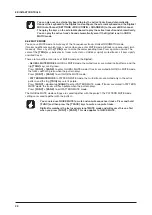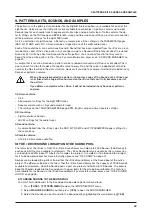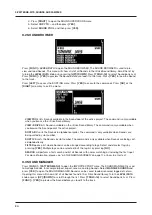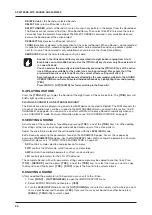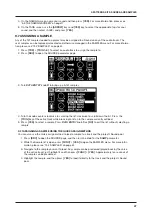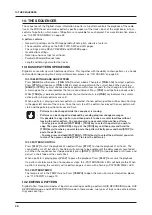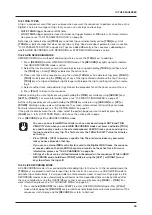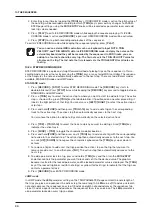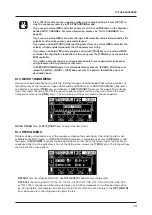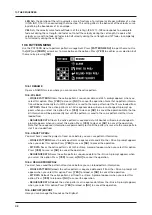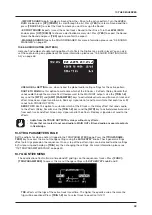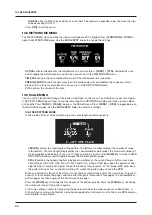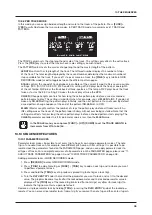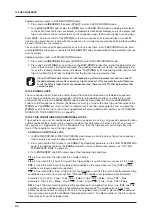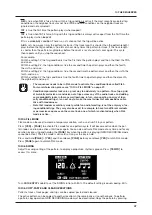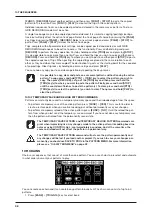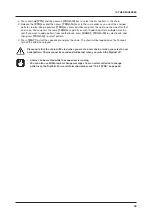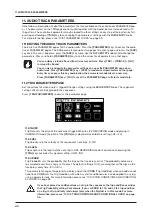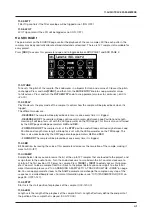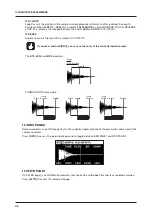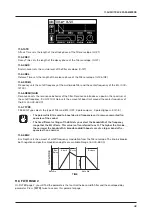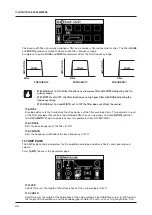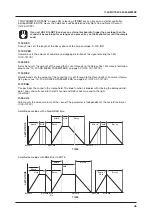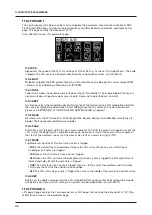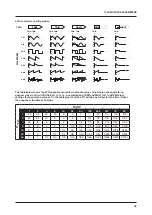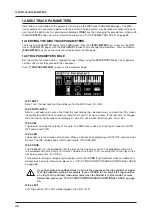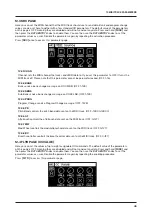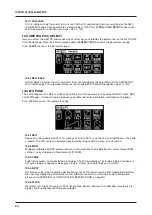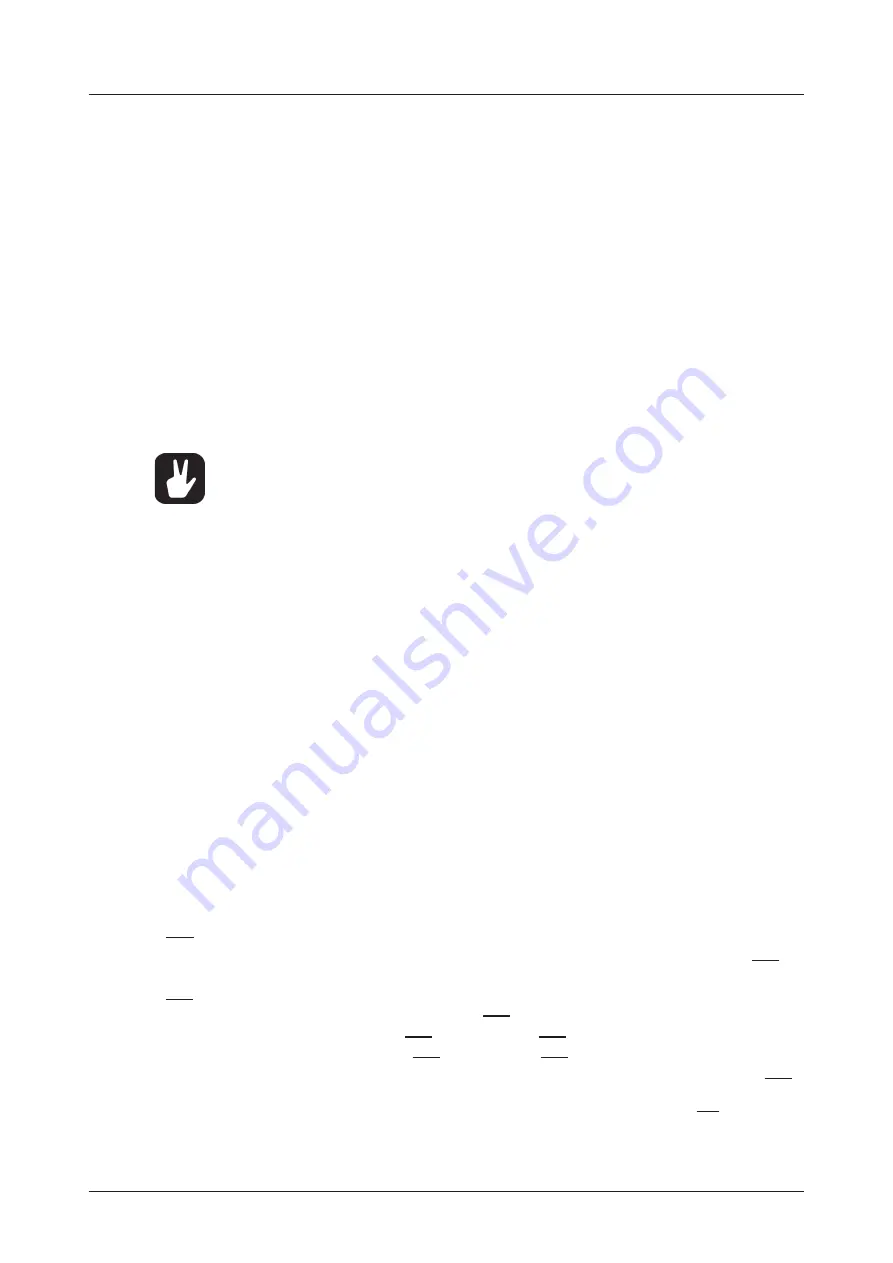
10. THE SEQUENCER
36
Adding parameter locks in LIVE RECORDING mode.
1. Press and hold
[RECORD]
, then press
[PLAY]
to enter LIVE RECORDING mode.
2. Turn a
DATA ENTRY
knob, or play the
[TRIG]
keys in CHROMATIC mode, to add parameter locks
to the active track. Note trigs are placed, and parameter locked accordingly, and it also places lock
trigs that contains the parameter locks on the sequencer steps that do not already have any trigs.
Press
[NO]
+ one (or several) of the
[TRIG]
keys to erase a sequence of recorded trigs on a specific
track (or on several tracks) in time with the sequencer, i.e. all steps reached on the pattern playing will be
erased until the keys are released.
You can also remove specific parameter locks on a track in real time. In LIVE RECORDING mode, press
and hold
[NO]
and then press and hold the
DATA ENTRY
knob corresponding to the parameter that you
want to remove.
Adding parameter locks in STEP RECORDING mode.
1. Press and hold
[RECORD]
, then press
[STOP]
to enter STEP RECORDING mode.
2. Press and hold a
[TRIG]
key, and then turn the
DATA ENTRY
knobs that control the parameter you
want to lock, and set it to the desired value. The graphics become inverted for the locked parame-
ter, and the locked parameter value is displayed. The
[TRIG]
key of a locked trig blinks red (for note
trigs) or yellow (for lock trigs) to indicate that the trig contains a parameter lock.
Up to 72 different parameters can be locked in a pattern. A parameter counts as one (1)
locked parameter no matter how many trigs that lock it. If for example the cutoff parame-
ter of the filter is locked on every sequencer step, there are still 71 other parameters that
can be locked.
10.10.2 SOUND LOCKS
You can change a tracks Sound to another Sound from the Sound pool on any individual sequencer
step. These Sound locks are an immensely useful feature for adding variations to a track. Press and
hold a note trig and turn the
LEVEL/DATA
knob to open the Sound pool list. Use the
LEVEL/DATA
knob to scroll through the list. Select the Sound you want to assign to the note trig and then release the
[TRIG]
key. The
[TRIG]
key starts to flash to indicate that it contains a Sound lock. Press and hold the
[TRIG]
key of the note trig to show the assigned Sound. For more information, please see “9.1.1 ADDING
SOUNDS TO THE SOUND POOL” on page 23.
10.10.3 TRIG CONDITIONS AND CONDITIONAL LOCKS
Trig conditions are a set of conditional rules that you can apply to any trig, using specific parameter locks
called conditional locks. Each rule is a logical condition that determines whether a trig set on a track in
the sequencer is triggered or not. If the condition is true, then the trig becomes active and affect the
track. If the condition is false, the trig is ignored.
ADDING A CONDITIONAL LOCK
1. In GRID RECORDING or STEP RECORDING mode, place a note trig or lock trig on the sequencer
step to where you want to apply a conditional lock.
2. Press and hold the trig to access the
COND
(Trig Condition) parameter on the TRIG PARAMETERS
page. It temporarily replaces the
PROB
parameter. For more information, please see “11.2 TRIG
3. Turn
DATA ENTRY
knob
D
to select one of the following trig conditions:
FILL
is true (activates the trig) when FILL mode is active.
FILL
is true when FILL is false. A trig with this trig condition is active when you are not in FILL mode.
PRE
is true if the most recently evaluated trig condition on the same track was true. (PRE and PRE
conditions are ignored and not evaluated.)
PRE
is true when PRE is false. A trig with this trig condition is active if the most recently evaluated trig
condition on the same track was not true. (PRE and PRE conditions are ignored and not evaluated.)
Example 1: Trig 1, 50% =
True
> Trig 2, PRE =
False
> Trig 3, PRE =
False
> Trig 4, PRE =
True
Example 2: Trig 1, 50% =
False
> Trig 2, PRE =
True
> Trig 3, PRE =
True
> Trig 4, PRE =
False
NEI
is true if the most recently evaluated trig condition on the neighbor track was true. (PRE and PRE
conditions on the neighbor track are ignored and not evaluated.) The neighbor track is the track
before the active track. For example, track 3 is the neighbor track of track 4. NEI and NEI conditional
trigs on track 4 evaluate the conditional trigs placed on track 3. The NEI condition is false if no condi-
tional trigs exist on the neighbor track.
Summary of Contents for Digitakt
Page 1: ...Digitakt User Manual...
Page 84: ...4116ENG O...