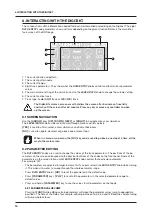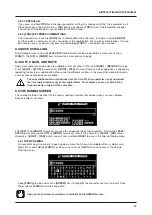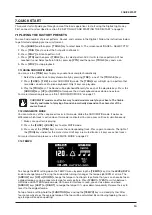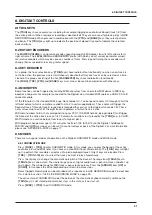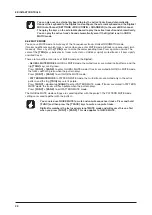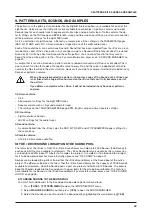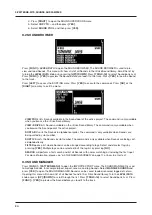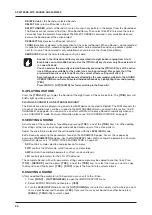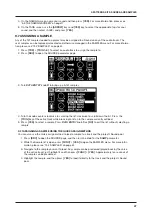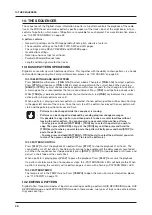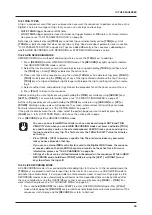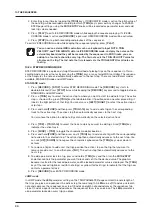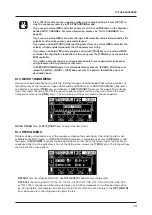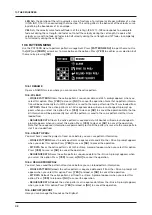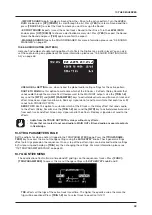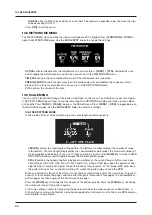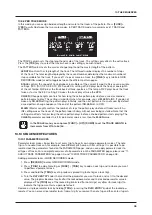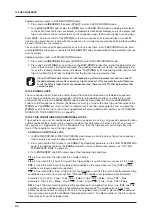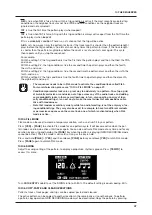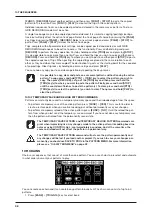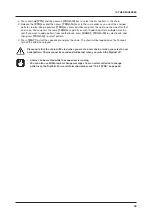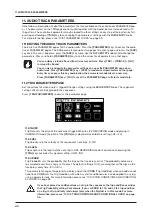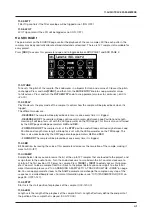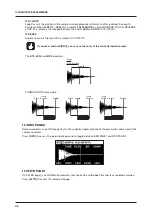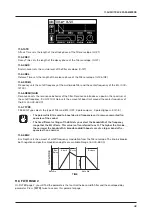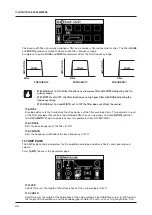10. THE SEQUENCER
29
10.2.1 TRIG TYPES
A trig is a sequencer event that you can place when you want the sequencer to perform an action on the
Digitakt. There are two types of trigs that you can use, note trigs and lock trigs.
•
NOTE TRIGS
trigger Sounds or MIDI notes.
•
LOCK TRIGS
trigger parameter locks (but does not trigger Sounds or MIDI notes). For more informa-
tion, please see “10.10.1 PARAMETER LOCKS” on page 35.
Note trigs are indicated by red
[TRIG]
keys and lock trigs are indicated by yellow
[TRIG]
keys. Unlit
[TRIG]
keys indicate steps that does not contain any trigs. Read more about parameter locks in section
“10.10.1 PARAMETER LOCKS” on page 35. Trigs are added differently in the sequencer, depending on
whether GRID RECORDING, LIVE RECORDING, or STEP RECORDING mode is active.
10.2.2 GRID RECORDING MODE
GRID RECORDING is a method of composing where you use the
[TRIG]
keys to add trigs.
1. Press
[RECORD]
to enter GRID RECORDING mode. The
[RECORD]
key lights up red to indicate
that GRID RECORDING mode is active.
2. Select the track to which you want to add trigs by pressing and holding
[TRACK]
and then one of
the
[TRIG]
keys. A red
[TRIG]
key indicates the active track.
3. Place note trigs on the sequencer using the sixteen
[TRIG]
keys. To add a lock trig, press
[FUNC]
+
[TRIG]
. Quickly pressing the
[TRIG]
key of any of the trigs entered will remove the trig. Pressing a
[TRIG]
key of a trig and holding it slightly longer will prepare the trig for editing, rather than remov-
ing it.
4. Select another track, and add note trigs. Repeat the procedure for all the tracks you want to use.
5. Press
[PLAY]
to listen to the sequence.
Add micro timing to a note trig by pressing and holding the
[TRIG]
key while pressing
[ARROW]
keys
[LEFT]
or
[RIGHT]
. For more information, please see “10.3 MICRO TIMING MENU” on page 31.
Set the retrig speed by pressing and holding the
[TRIG]
key while pressing
[ARROW]
keys
[UP]
or
[DOWN]
. Similarly, a pop-up menu will appear on the screen, where various retrig settings are made.
For more information, please see “10.4 RETRIG MENU” on page 31.
If the pattern contains more than 16 steps, select the pattern page you want to edit by pressing the
[PAGE]
key. A fully lit <PATTERN PAGE> LED shows the active pattern page.
Press
[RECORD]
to exit the GRID RECORDING mode.
•
You can use an external MIDI controller such as a keyboard to input NOTE and TRIG
VELOCITY data when you are in GRID RECORDING mode Just press and hold a [TRIG]
key, and then play a note on the external keyboard. On MIDI tracks, you can add up to a
four note chord to every trig. The first note sets the TRIG VELOCITY value for all notes
on the trig.
•
Press [TRIG] + [YES] to preview a specific trig. The preview includes any parameter
locks you have placed on that trig.
•
If you use an external MIDI controller to record to the Digitakt MIDI tracks, the sequenc-
er receives data on the Auto MIDI channel and records on the active track. For more
information, please see “15.3.3 CHANNELS” on page 66.
•
All trigs of a track can be shifted forwards or backward on the sequencer. While in GRID
RECORDING mode, hold down [FUNC] while pressing the [LEFT] or [RIGHT] arrow
keys to perform the trig shift.
10.2.3 LIVE RECORDING MODE
LIVE RECORDING mode is the second method of adding trigs to the tracks. In this recording mode, the
[TRIG]
keys are played in real time to input trigs to the tracks. You can also use CHROMATIC mode to
add note trigs chromatically. It is also possible to enter parameter locks in real time. Trigs input in LIVE
RECORDING mode can be automatically quantized or not. Non-quantized trigs can be quantized after
they are recorded, by using the QUANTIZE menu that is accessed by pressing
[FUNC]
+
[TRIG]
. For
more information, please see “10.7 QUANTIZE MENU” on page 33.
1. Press and hold
[RECORD]
, then press
[PLAY]
to enter LIVE RECORDING mode. (Press
[PLAY]
twice while keeping the
[RECORD]
key pressed to activate/deactivate automatic quantization.) The
sequencer starts to play, and the
[RECORD]
key starts to flash red.
Summary of Contents for Digitakt
Page 1: ...Digitakt User Manual...
Page 84: ...4116ENG O...