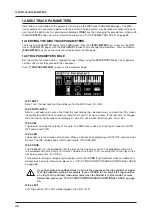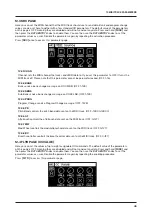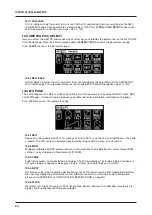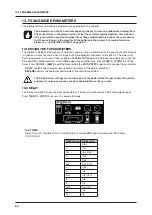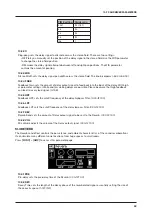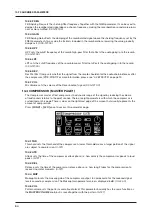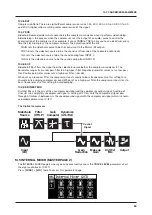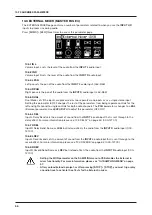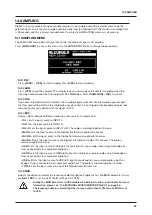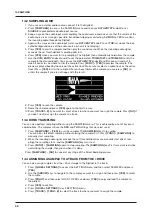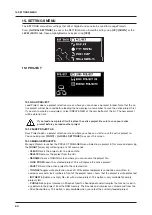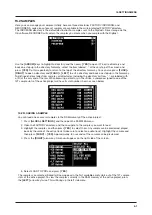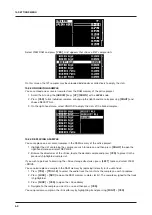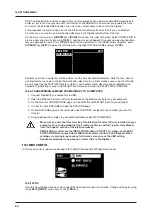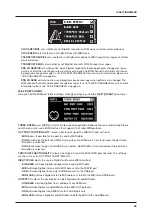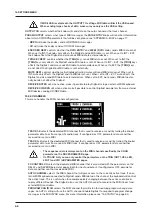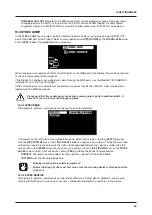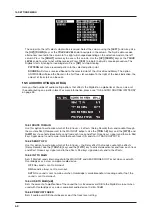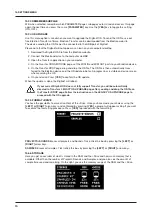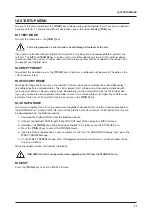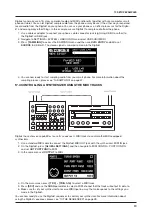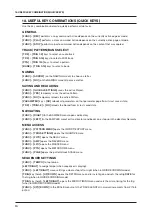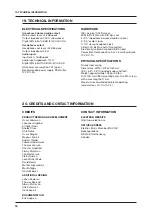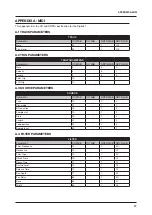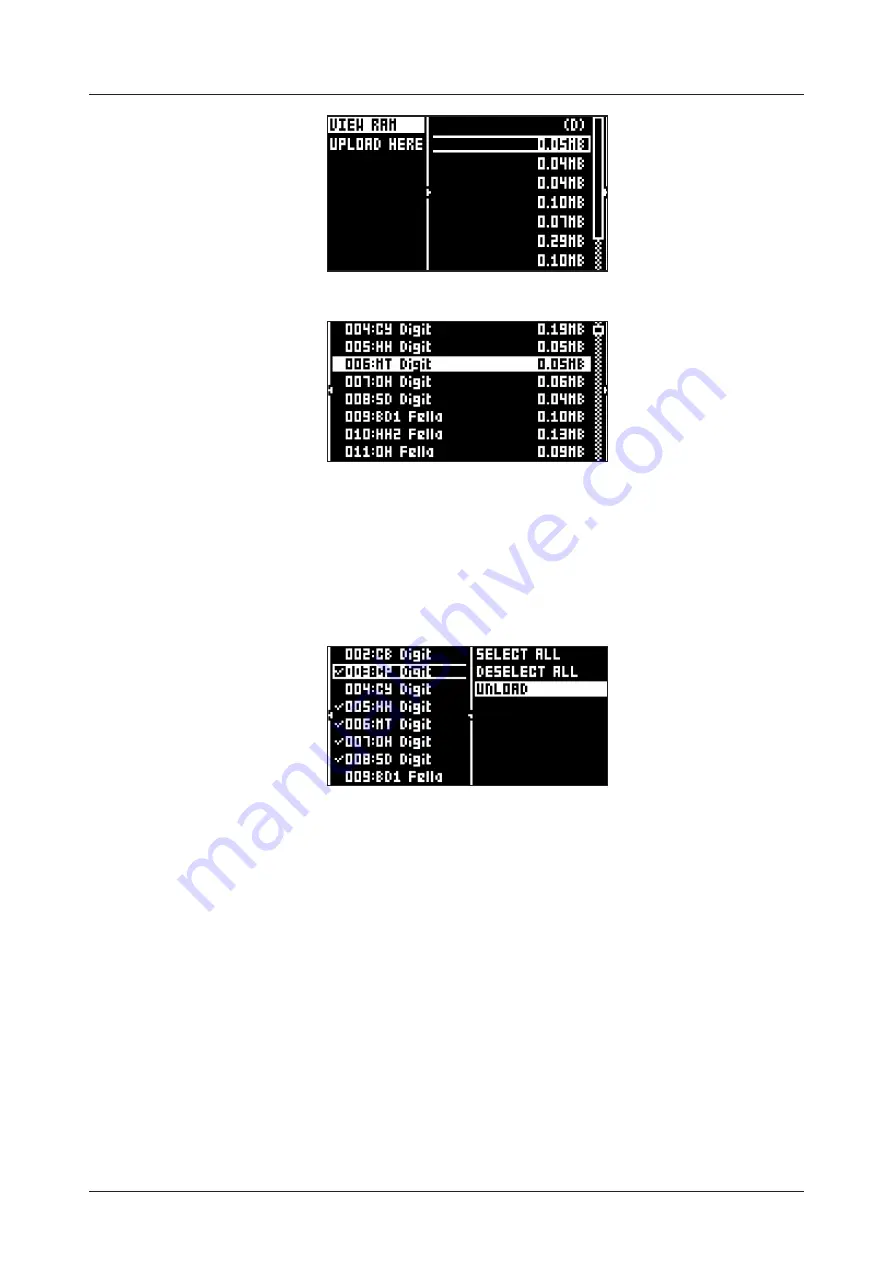
15. SETTINGS MENU
62
Select VIEW RAM and press
[YES]
. A list appears that shows all 127 sample slots.
On this screen, the 127 samples may be unloaded individually or collectively to empty the slots.
15.2.2 UNLOADING A SAMPLE
You can unload one or several samples from the RAM memory of the active project.
1. Scroll the list using the
[ARROW]
keys
[UP]
/
[DOWN]
or the
LEVEL
knob.
2. Press
[YES]
to tick individual samples, or bring up the right-hand menu by pressing
[RIGHT]
and
choose SELECT ALL.
3. On the right-hand menu, select UNLOAD to empty the slots of the ticked samples.
15.2.3 REPLACING A SAMPLE
You can replace one or several samples in the RAM memory of the active project.
1. Highlight the slot containing the sample you wish to replace, and then press
[RIGHT]
to open the
right-hand menu and select REPLACE.
2. Browse the directories of the +Drive, locate the desired sample and press
[YES]
to place it in the
previously highlighted sample slot.
If you wish to go back to browsing the +Drive storage directories, press
[LEFT]
twice and select VIEW
+DRIVE.
You can also replace a sample in the RAM memory by replacing it directly in its audio track.
1. Press
[TRK]
+
[TRIG 1-8]
to select the audio track that contains the sample you wish to replace.
2. Press
[FUNC]
+
[SRC]
to open the RAM memory sample slot list. The sample assigned to the track
is highlighted.
3. Press
[FUNC]
+
[YES]
. to open the +Drive library
4. Navigate to the sample you want to use, and then press
[YES]
.
You can preview a sample in the +Drive library by highlighting it and pressing
[FUNC]
+
[YES]
.
Summary of Contents for Digitakt
Page 1: ...Digitakt User Manual...
Page 84: ...4116ENG O...