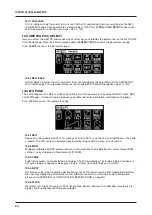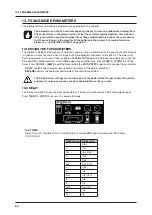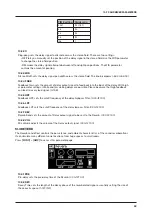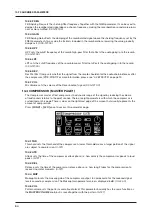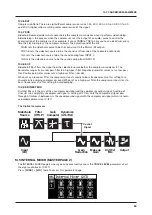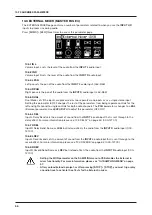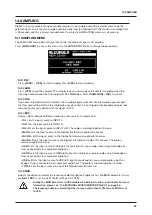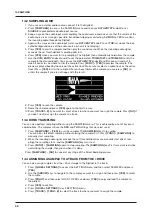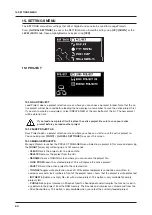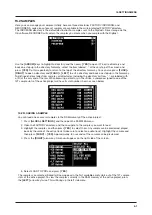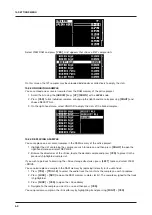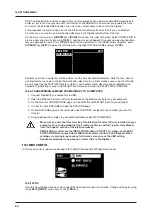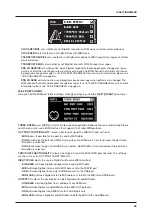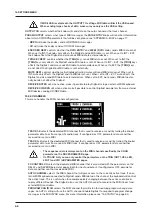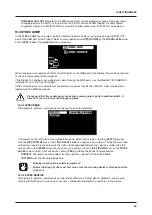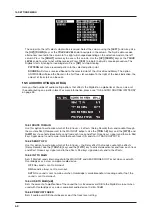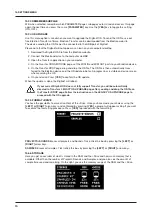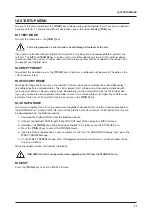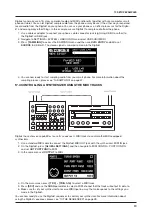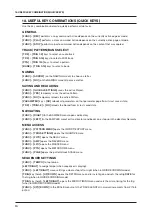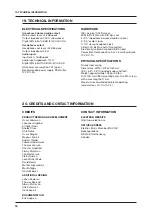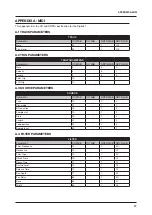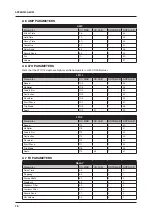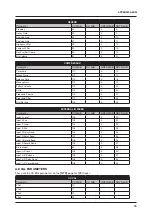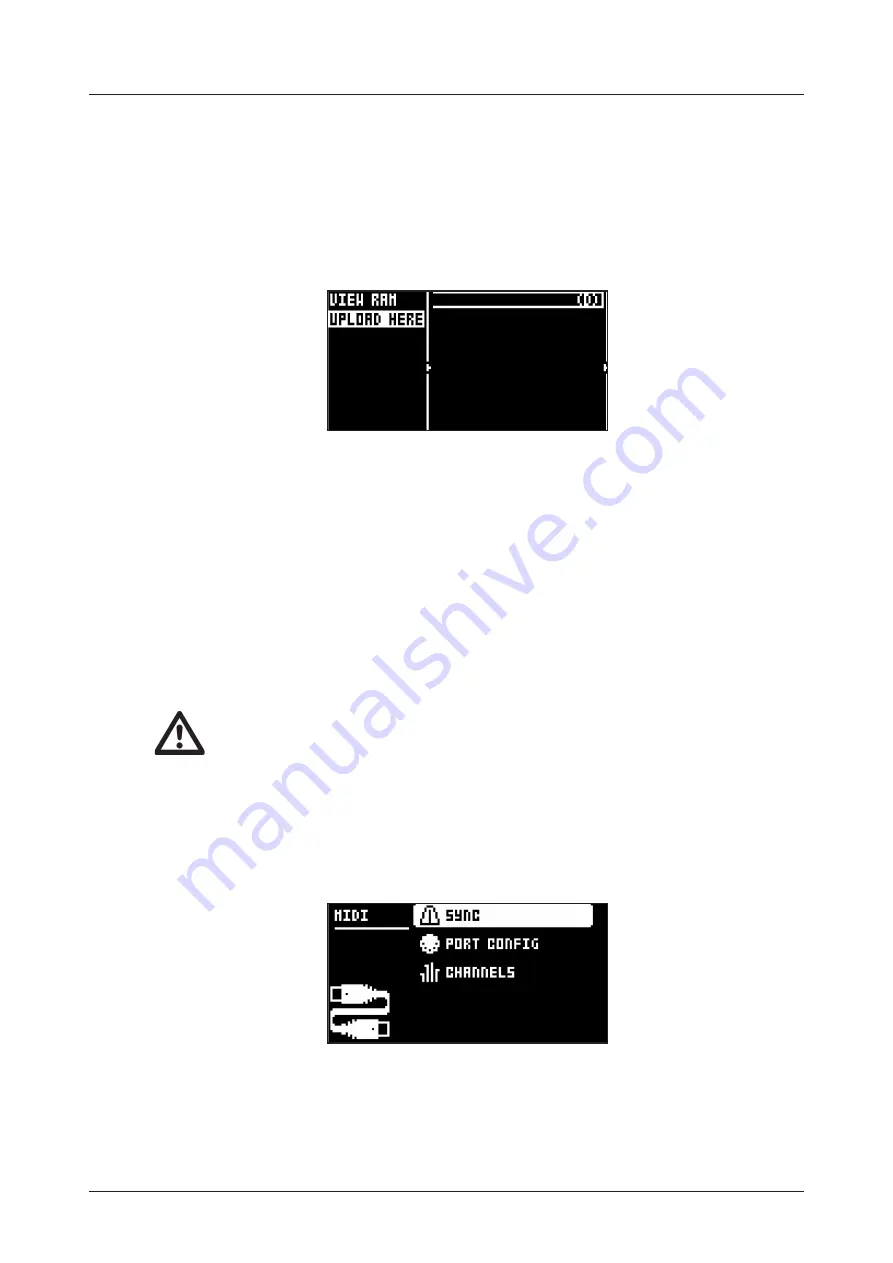
15. SETTINGS MENU
64
SDS. The Elektron C6 software supports this transfer protocol. You need to enable SDS Handshake in
order to secure the transmission over fast interfaces like USB MIDI. You also have to enable the trans-
mission of the Extended SDS header if you want the sample name to be sent to the Digitakt.
This procedure is only for when you use the Elektron C6 software transfer tool. If you use Elektron
Transfer you can create a new destination directory in the Digitakt directly from Transfer.
On the main screen, press
[ARROW]
key
[RIGHT]
to access the right side menu. Select CREATE DIR to
create a new directory by pressing
[YES]
. A naming screen will appear. Give your new destination direc-
tory an appropriate name. Press
[YES]
to open the new directory. In the initially empty directory, press
[ARROW]
key
[LEFT]
to open the left side menu. Highlight UPLOAD HERE and press
[YES]
.
Samples sent from a computer will be written into the new destination directory. Note that any new or
existing directory can be set to be the destination directory in a similar manner, accessing the left side
menu, except for the FACTORY directory which is write-protected. A directory can be deleted or re-
named by highlighting it, accessing the right-hand menu and selecting DELETE DIR or RENAME.
15.2.9 TRANSFERRING SAMPLES FROM DIGITAKT TO A COMPUTER
1. Connect Digitakt to the computer via USB.
2. Open the Elektron Transfer software (Available on the Elektron website) on your computer.
3. On the Transfer CONNECTIONS page, set the MIDI IN and MIDI OUT ports to your Digitakt.
4. In Transfer, click EXPLORE to open the EXPLORE page.
5. On the EXPLORE page on the right side under DIGITAKT
,
navigate to the samples you want to
transfer
6. Drag and drop the samples to your preferred folder under MY COMPUTER.
•
Make sure you have the latest version of the Elektron Transfer software installed on your
computer. You can download the free Transfer software and the Transfer User Manual
from the Support section of the Elektron website.
•
If MIDI+USB is selected in the INPUT FROM and/or OUTPUT TO settings on the MIDI
PORT CONFIG menu (see below), MIDI data transfers will limit the USB speed. When
sending or receiving large chunks of data, make sure you use the USB setting.
•
Sequencer playback stops when you transfer files to the Digitakt.
15.3 MIDI CONFIG
In this menu, various sub-menus dealing with the MIDI functionality of Digitakt are found.
15.3.1 SYNC
Controls how Digitakt receives and sends MIDI clock and transport commands. Change settings by using
the
[LEFT]
/
[RIGHT]
arrow keys or the
[YES]
key.
Summary of Contents for Digitakt
Page 1: ...Digitakt User Manual...
Page 84: ...4116ENG O...