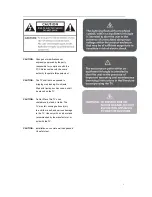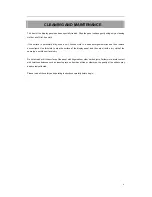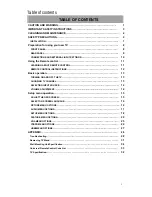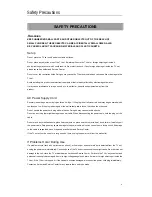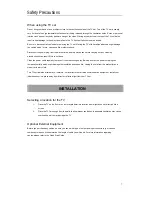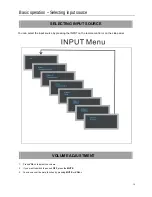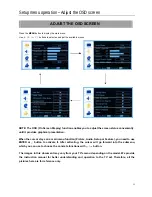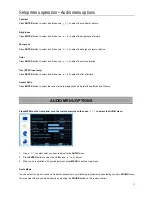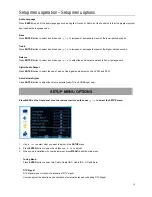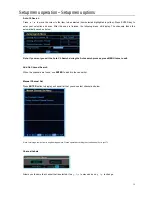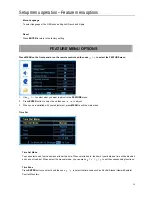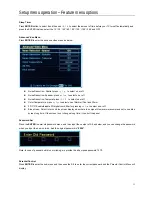Safety Precautions
6
SAFETY PRECAUTIONS
WARNING
KEEP UNNEEDED SMALL PARTS AND OTHER OBJECTS OUT OF THE REACH OF
SMALL CHILDREN. THESE OBJECTS CAN BE ACCIDENTALLY SWALLOWED. ALSO,
BE CAREFUL ABOUT PACKAGING MATERIALS AND PLASTIC SHEETS.
Set up
Do not place the TV set on sloped or unstable surfaces.
Do not place any objects on top of the TV set. If water spills onto the TV set or foreign objects get inside it,
short-circuiting may occur which could result in fire or electric shock. If any foreign objects get inside the TV set,
please consult an Authorized Service Center.
Do not cover the ventilation holes. Doing so may cause the TV set overheated and can cause fire or damage to the
TV set.
Avoid installing this product near electronic equipment that is readily affected by electromagnetic waves.
It may cause interference in image, sound, etc. In particular, keep video equipment away from this
product.
AC Power Supply Cord
Securely insert the power cord plug as far as it will go. If the plug is not fully inserted, heat may be generated which
could cause fire. If the plug is damaged or the wall socket plate is loose, they should not be used.
Do not handle the power cord plug with wet hands. Doing so may cause electric shocks.
Do not do anything that might damage the power cable. When disconnecting the power cable, hold the plug, not the
cable.
Do not make any modifications to, place heavy objects on, place near hot objects, heat, bend, twist or forcefully pull
the power cable. Doing so may cause damage to the power cable which can cause fire or electric shock. If damage
to the cable is suspected, have it repaired at an Authorized Service Center.
If the TV set will not be used for a long period of time, unplug the power cord from the wall outlet.
If Problems Occur During Use
If a problem occurs (such as no picture or no sound), or if smoke or an abnormal odor is detected from the TV set,
unplug the power cord immediately. Continued use of the TV under these conditions might cause fire or permanent
damage to the unit. Have the TV evaluated at an Authorized Service Center. Service to the TV by any unauthorized
personnel is strongly discouraged due to its high voltage dangerous nature. If water or foreign objects get inside the
TV set, if the TV set is dropped, or if the cabinet becomes damaged, disconnect the power cord plug immediately.
Contact an Authorized Service Center for any repairs that need to be made.
Summary of Contents for 26LE30Q
Page 1: ......