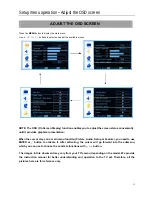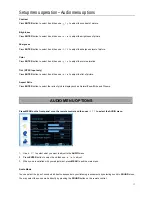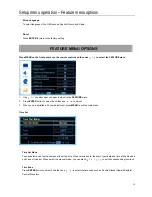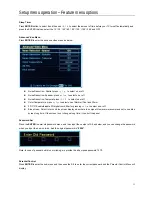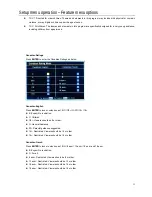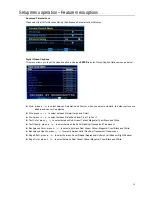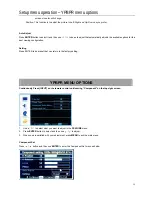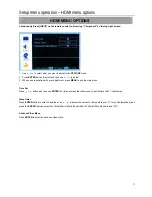Setup menu operation – HDMI menu options
27
HDMI MENU OPTIONS
Continuously Press [INPUT] on the remote control until coming “Component” on the top-right screen.
1. Use / to select what you want to adjust in the FEATURE menu.
2. Press
ENTER button to select and then use
/ to adjust.
3. When you are satisfied with your adjustment, press MENU to exit the main menu.
Time Set
Press
/ button and then use ENTER the time set menu that allows you to set the time the TV will display.
Sleep timer
Press ENTER button to select it and then use
/ to adjust the amount of time before your TV turn off automatically and
press the ENTER that can select the 15min/30min/ 45min/60min/ 90min/120min/180min/240min and OFF.
Advance Video Menu
Press ENTER to enter the advance video menu.
Summary of Contents for 32LE30Q
Page 1: ......