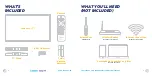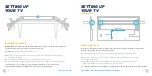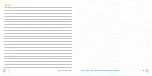QUICK START GUIDE
4
FOR SUPPORT, VISIT ELEMENTELECTRONICS.COM/SUPPORT
5
CONNECT DEVICES
TO YOUR TV
Check to ensure that you have selected the right cables for the ports and
that they are connected securely (cables and external devices not included).
Loose connections can affect your picture and audio quality.
ANT/CABLE
HDMI
OPTICAL
VIDEO IN
L
R
Connect an
outdoor or
indoor
antenna.
Connect a Blu-ray
or DVD player,
gaming console,
or other external
devices to your TV.
Highest quality
audio/visual
connection.
Connect
an optical
cable from
an external
digital audio
system.
Connect a composite video cable and left-right
audio cables from an external AV device.
CONNECT DEVICES
TO YOUR TV
HEADPHONE
LAN
USB
Connect
headphones
or external
speakers.
Connect an Ethernet
cable to access
a network or the
Internet. The TV
also has a wireless
connectivity feature.
Connect a
USB device for
browsing photos,
music, movies, or
pausing live TV.
(continued)