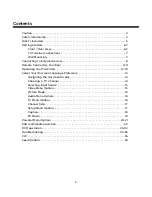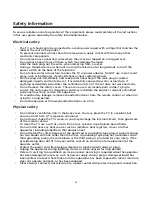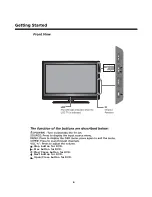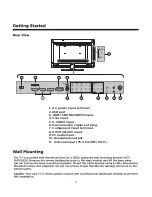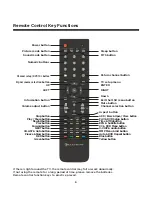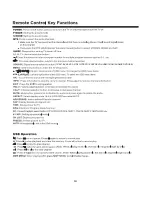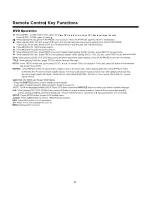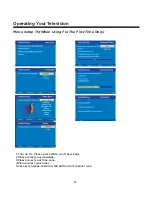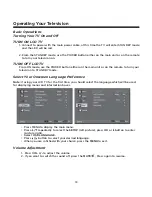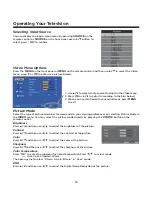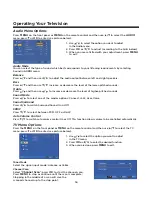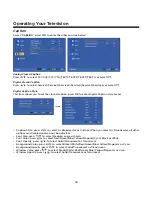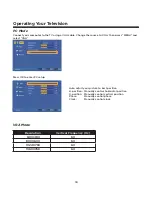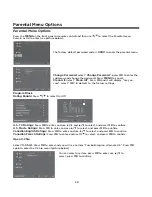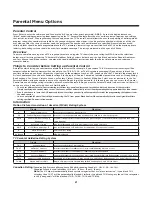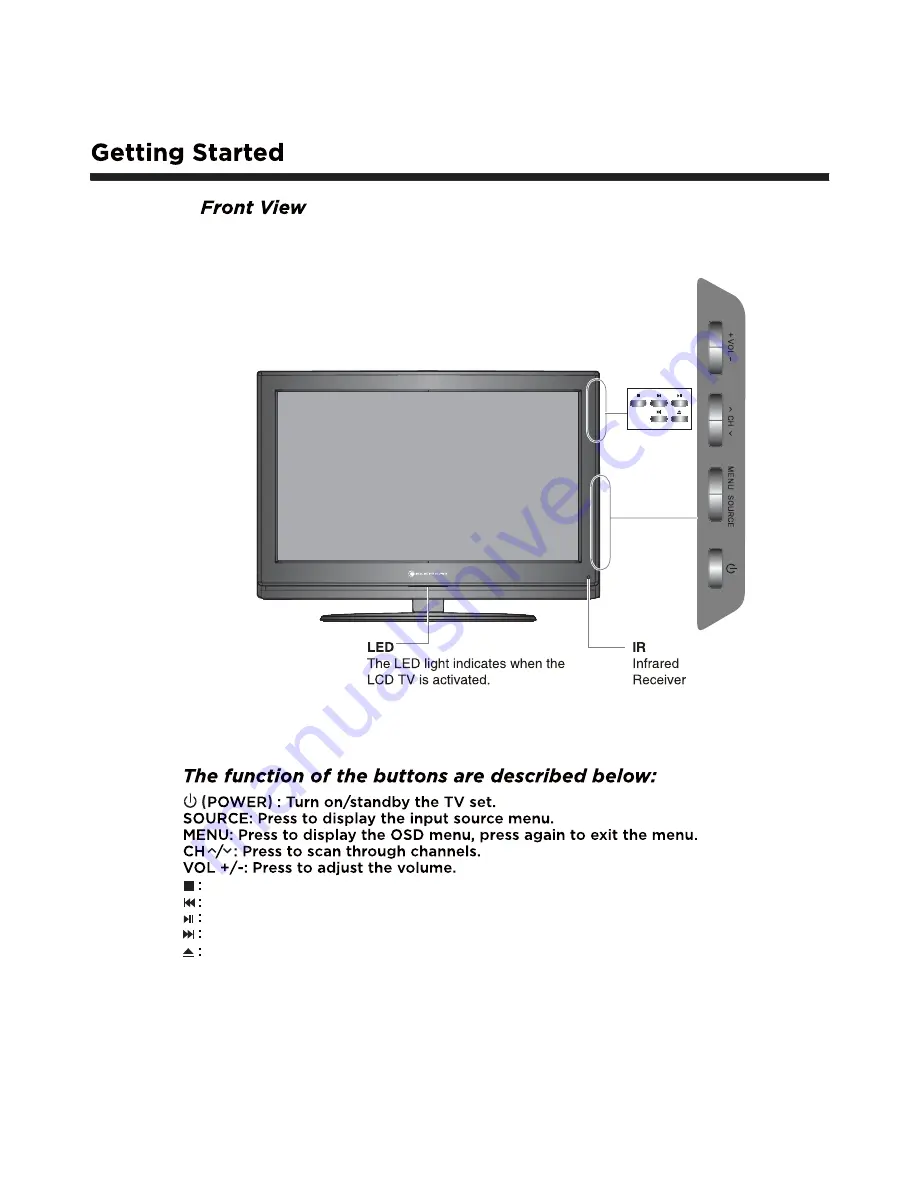Summary of Contents for ELAFT321
Page 9: ...Connecting to external devices 8 Connecting external devices to your LCD TV ...
Page 11: ...10 79 9 9 9 6 9 2 3 35 3 35 9 0 0 0 9 86 ...
Page 12: ...11 3ODFH 9 LQWR WKH VORW ZLWK WKH 9 GLVF ODEHO IDFLQJ WKH EDFN ...
Page 23: ...22 USB multimedia operation OK GXUDWLRQ 9LGHR ...
Page 24: ...DVD operation 23 ...
Page 25: ...DVD operation 24 ...
Page 26: ...DVD operation 25 ...
Page 27: ...DVD operation 26 ...
Page 28: ...DVD operation 27 ...
Page 29: ...DVD operation 28 ...
Page 30: ...DVD operation 29 ...
Page 31: ...DVD operation 30 ...
Page 32: ...DVD operation 31 ...
Page 33: ...DVD operation 32 ...