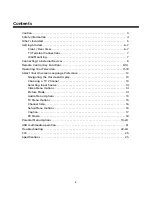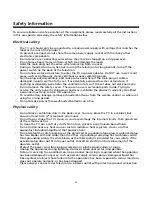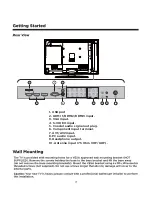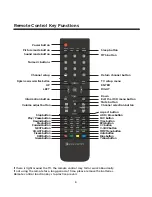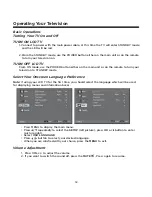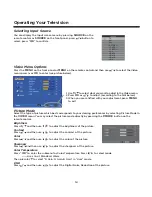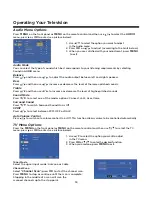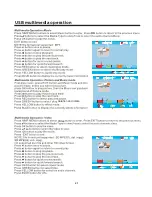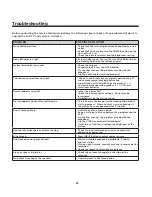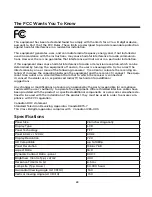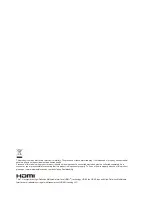14
Operating Your Television
Selecting Input Source
You can display the input screen menu by pressing
SOURCE
on the
remote control or
SOURCE
on the front panel, press
/
button to
select, press “
OK
” to confirm.
Video Menu Options
Press the
MENU
on the front panel or
MENU
on the remote control and then use
/
to select the Video
menu, press
or
OK
to enter (see picture below).
1. Use
/
to select what you want to adjust in the Video menu.
2. Press
OK
or
/
to adjust (according to the hint below)
3. When you are satisfied with your adjustment, press
MENU
to exit.
Picture Mode
Select the type of picture which best corresponds to your viewing preferences by selecting Picture Mode in
the
VIDEO
menu. You may select the picture mode directly by pressing the
P.MODE
button on the
remote control.
Brightness
Press
/
and then use
/
to adjust the brightness of the picture.
Contrast
Press
/
and then use
/
to adjust the contrast of the picture.
Color
Press
/
and then use
/
to adjust the color of the picture.
Sharpness
Press
/
and then use
/
to adjust the sharpness of the picture.
Color Temperature
Press “
OK
” to enter the submenu for Color Temperature. Press
/
to select mode
----- User, Cool, Standard, Warm
Then press
/
to select “R Gain, G Gain, B Gain” in “User” mode.
DNR
Press
/
and then use
/
to adjust the Digital Noise Reduction of the picture.
2.
TV
AV1
AV2
S-VIDEO
YPBPR1
YPBPR2
VGA
HDMI1
HDMI2
HDMI3
USB