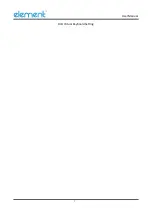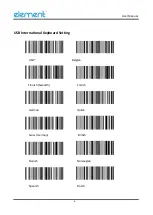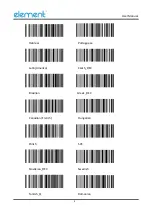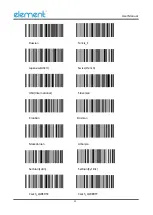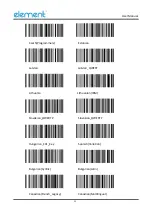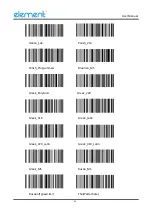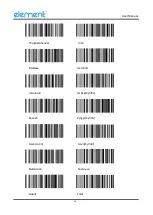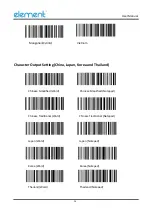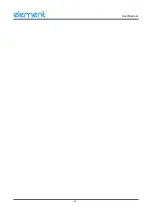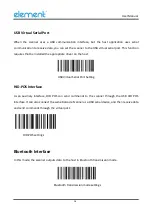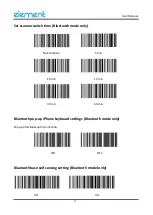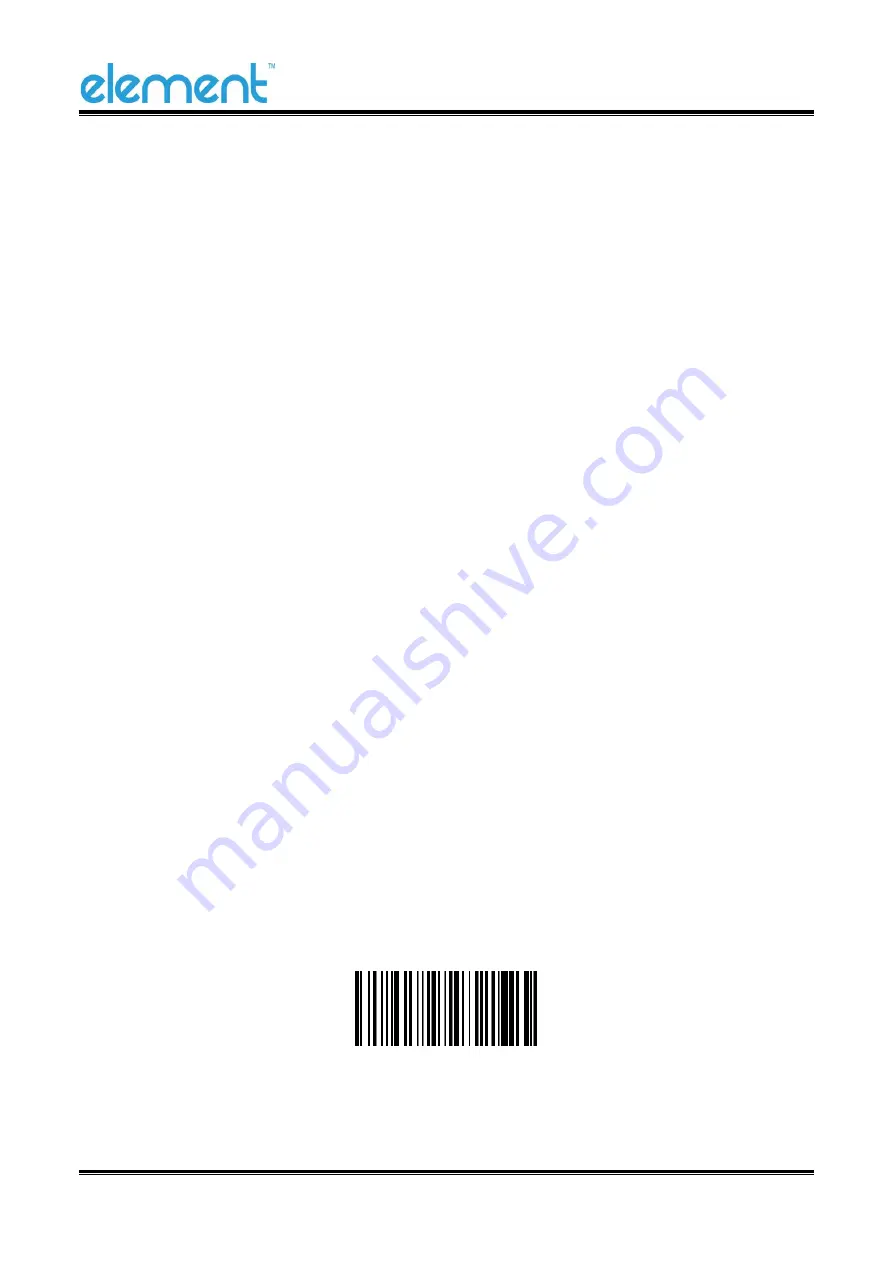
User Manual
2
(3)
Align the aiming line to the center of the barcode, move the scanner and adjust the distance
between it and the barcode to find the optimal scanning distance.
(4)
When hear the prompt sound, the infrared light goes out and the barcode reading successfully,
then the scanner will decode the data to the host.
(5)
All set barcodes are saved by power outage.
▲
Note: For the same batch of barcodes, the scanner keeps a very high success ratio in certain
distance which is regarded as the optimal scanning distance.
Use the Setting Barcode
Set the parameter to a special barcode whose barcode type is barcode128. When it scans to a barcode
software that matches the setting type of setting, it will automatically enter the setting and does not
send the results on the host. All set barcodes are saved by power outage. (except to restore factory
settings)
▲
Note: All bar codes with "*" in this manual indicate the default values of factory settings.
Restore Factory Defaults
▲
Note: Please use the "Restore Factory Defaults" function carefully, and when you scan this setup
barcode, the current parameter settings will be lost and replaced with the factory default values.
Restore Factory defaults
Summary of Contents for P130BT
Page 1: ...P130BT Barcode Scanner User Manual Rev 1 3...
Page 13: ...User Manual 3 Read the Firmware Version...
Page 17: ...User Manual 7 HID Virtual Keyboard Setting...
Page 25: ...User Manual 15...
Page 30: ...User Manual 20...
Page 34: ...User Manual 24 Display the offline storage data...
Page 36: ...User Manual 26...
Page 38: ...User Manual 28 Low volume...
Page 39: ...User Manual 29 Buzzer Tone High tone Medium tone Low tone...
Page 41: ...User Manual 31 Enable All Barcode Disable All Barcode...
Page 43: ...User Manual 33 EAN 13 Enable Disable EAN 13 Enable Disable...
Page 47: ...User Manual 37 UPC A Enable Disable UPC A Enable Disable...
Page 50: ...User Manual 40 Enable Disable...
Page 54: ...User Manual 44 Disable Enable...
Page 58: ...User Manual 48 Not check USS check OPCC check...
Page 60: ...User Manual 50 Not check Check Transmit check character Transmit check character Disable...
Page 66: ...User Manual 56...
Page 68: ...User Manual 58 Anti color Enable Disable...
Page 69: ...User Manual 59 Han Xin Enable Disable Anti color Enable Disable...
Page 71: ...User Manual 61 Replace the to TAB in DM barcode Disable Enable...
Page 73: ...User Manual 63 Reduce multiple consecutive spaces to one space...
Page 97: ...User Manual 87...
Page 102: ...User Manual 92 Prefix and Suffix SP...
Page 103: ...User Manual 93...
Page 104: ...User Manual 94 0 1 2 3 4 5 6 7...
Page 105: ...User Manual 95 8 9...
Page 106: ...User Manual 96 A B C D E F G...
Page 107: ...User Manual 97 H I J K L M N O...
Page 108: ...User Manual 98 P Q R S T U V W...
Page 109: ...User Manual 99 X Y Z _...
Page 110: ...User Manual 100 a b c d e f g...
Page 111: ...User Manual 101 H i j k l m n o...
Page 112: ...User Manual 102 p q r s t u v w...
Page 113: ...User Manual 103 x y z DEL...