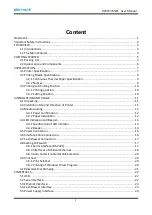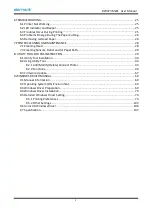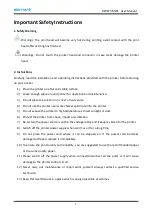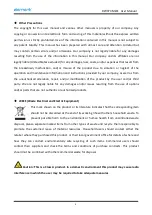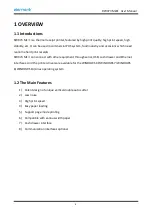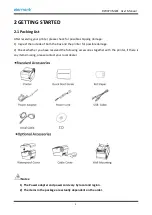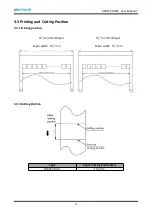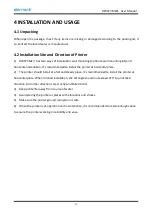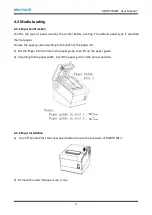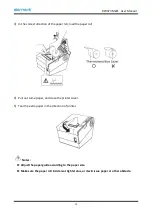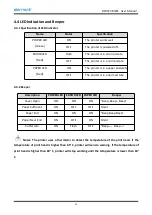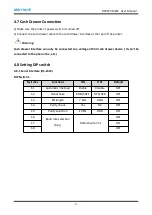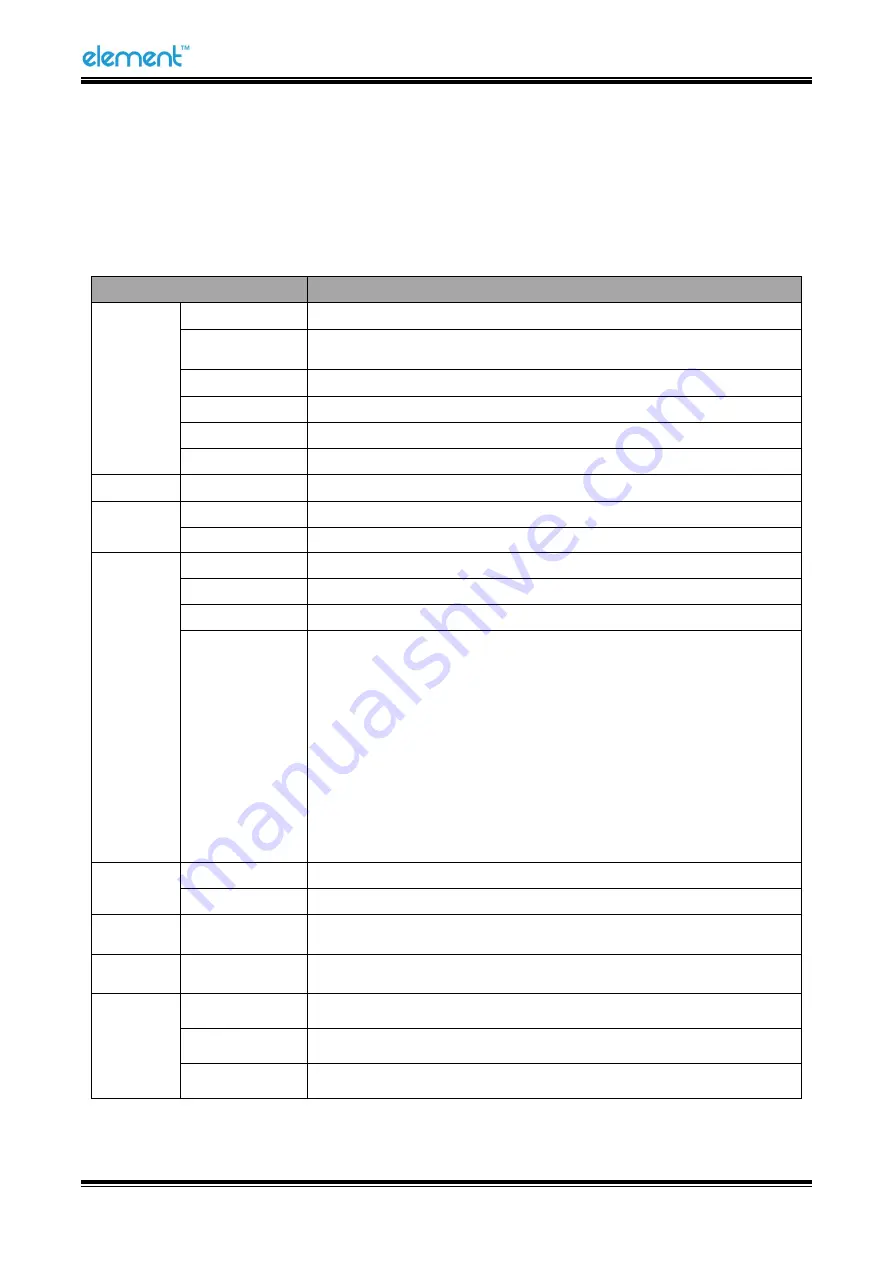
RW973 MkⅡ
User Manual
7
3 SPECIFICATION
3.1 Printer Specification
Table3-1 General Specification
(1/2)
Item
Parameter
Printing
Parameter
Printing Method
Direct thermal line printing
Resolution
Default 203 DPI (8 dots/mm)
Emulated 180 DPI (7 dots/mm)
Printing Width
48mm/72mm
Print Speed
Max. 300mm/s
Interface
USB, Serial, Ethernet, Cash drawer
Print density
Adjustable from level 1 to level 4
Page Mode
Support
Memory
RAM
2MB
Flash
4MB
Fonts
Chinese
GBK 24×24, 16×16
Alphanumeric
ASC
Ⅱ
9×17, 12×24
User-defined
Support
Code page
PC437(std.Europe), Katakana, PC850(Multilingual), PC860(Portuguese),
PC863(Canadian), PC865(Nordic), PC857(Turkish), PC737(Greek),
ISO08859-7(Greek), WPC1252, PC866(Cyrillic #2), PC852(Latin 2),
PC858(Euro), KU42(Thai), TIS11(Thai), TIS18(Thai), PC720(Arabic),
WPC775(Baltic Rim), PC855(Cyrillic), PC862(Hebrew), PC864(Arabic),
ISO8859-2(Latin2), ISO8859-15(Latin9), WPC1250(Latin 2),
WPC1251(Cyrillic), WPC1253(Greek), PC1254(Turkish), WPC1255(Hebrew),
WPC1256(Arabic), WPC1257(Baltic Rim), WPC1258(Vietnamese),
MIK(Cyrillic), PC755(Latin 2), Iran, Iran II, Latvian, ISO-8859-1(WestEur),
ISO-8859-3(Latin 3), ISO-8859-4(Baltic), ISO-8859-5(Cyrillic),
ISO-8859-6(Arabic), ISO-8859-8(Hebrew), ISO-8859-9(Turkish), PC856,
PC3848(ABICOMP), MONGOLIAN, VISCII
Barcode
1D
UPC-A, UPC-E, EAN8, EAN13, CODE39, CODE93, ITF, CODEBAR, CODE128
2D
PDF417, QR code
Graphics
Support varied density bitmap as and download bitmap printing
Max size of each bitmap is 40K, the total size of bitmap is 256k.
Detection
Sensors
Standard: paper end sensor, cover open sensor, paper near end sensor
Option: black mark sensor
LED
Indicator
Power LED
Green
Paper LED
Red
Error LED
Red
Summary of Contents for RW973 Mk2
Page 1: ...Desktop POS Printer RW973 MkⅡ User Manual ...
Page 9: ...RW973 MkⅡ User Manual 6 2 2 Appearance and Components ...
Page 34: ...RW973 MkⅡ User Manual 31 3 Click Next 4 Click Install ...
Page 35: ...RW973 MkⅡ User Manual 32 5 Click Finish Utility is installed successfully ...
Page 57: ...RW973 MkⅡ User Manual 54 Function Setting Choose the item and click Setting ...
Page 70: ...RW973 MkⅡ User Manual 67 8 3 Firmware Update 1 Click FW Update ...
Page 78: ...RW973 MkⅡ User Manual 75 Cut Paper ...
Page 79: ...RW973 MkⅡ User Manual 76 Feed paper Cash drawer ...
Page 80: ...RW973 MkⅡ User Manual 77 Custom command ...
Page 82: ...RW973 MkⅡ User Manual 79 Click Download Click Add to add a logo BMP format is recommended ...
Page 85: ...RW973 MkⅡ User Manual 82 Click the Advanced then click Logo ...
Page 87: ...RW973 MkⅡ User Manual 84 Then click OK ...
Page 88: ...RW973 MkⅡ User Manual 85 Click Print Test Page to view the printing effect ...
Page 89: ...RW973 MkⅡ User Manual 86 Buzzer Note this setting need to be set in utility Code Page ...
Page 93: ...RW973 MkⅡ User Manual 90 1 Add Barcode firstly ...
Page 94: ...RW973 MkⅡ User Manual 91 2 Set the Font Name and the Barcode Option ...
Page 97: ...RW973 MkⅡ User Manual 94 1 ...
Page 98: ...RW973 MkⅡ User Manual 95 2 3 ...
Page 99: ...RW973 MkⅡ User Manual 96 ...
Page 102: ...RW973 MkⅡ User Manual 99 5 Select the System Font for example Arial ...
Page 103: ...RW973 MkⅡ User Manual 100 6 Select the font to that you went to replace ...
Page 104: ...RW973 MkⅡ User Manual 101 7 Click Set ...
Page 105: ...RW973 MkⅡ User Manual 102 ...
Page 107: ...RW973 MkⅡ User Manual 104 3 Click Port to change the other connecting port ...
Page 108: ...RW973 MkⅡ User Manual 105 4 Click Advanced to set the available time for using ...