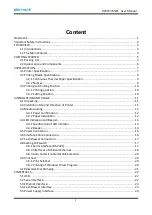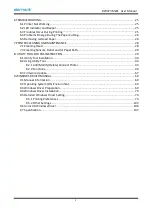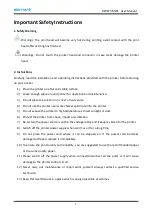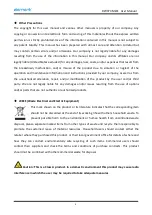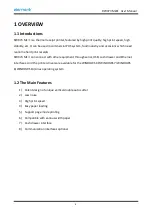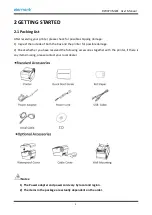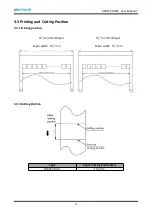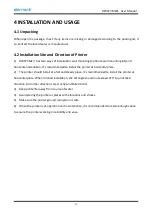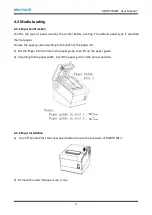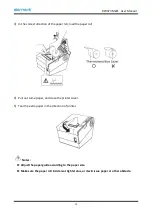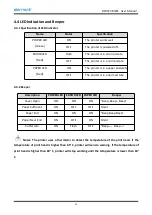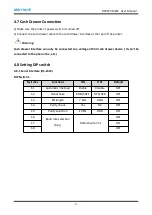RW973 MkⅡ
User Manual
2
Important Safety Instructions
1. Safety Warning
Warnings: The print head will become very hot during printing; avoid contact with the print
head after printing has finished.
Warnings: Do not touch the printer head and connector in case static damage the printer
head.
2. Instructions
Carefully read the installation and operating instructions provided with the printer before starting
up your printer.
1) Place the printer on a flat and stable surface.
2) Leave enough space around printer for operation and maintenance.
3) Do not place the printer on or near a heat source.
4) Do not use the printer near water. Never spill liquid into the printer.
5) Do not expose the printer to high temperatures, direct sunlight or dust.
6) Protect the printer from shock, impact and vibration.
7) Be certain the power source is within the voltage rating and frequency listed for the printer.
8) Switch off the printer power supply when won’t use it for a long time.
9) Do not place the power cord where it can be stepped on. If the power cord becomes
damaged or frayed, replace it immediately.
10) To ensure the print quality and reliability, you are suggested to use the recommended paper
or the same quality paper.
11) Please switch off the power supply when connect/disconnect all the ports or it will cause
damage to the printer control circuit.
12) Never carry out maintenance or repair work yourself. Always contact a qualified service
technician.
13) Keep this User Manual in a place which is easily accessible at all times.
Summary of Contents for RW973 Mk2
Page 1: ...Desktop POS Printer RW973 MkⅡ User Manual ...
Page 9: ...RW973 MkⅡ User Manual 6 2 2 Appearance and Components ...
Page 34: ...RW973 MkⅡ User Manual 31 3 Click Next 4 Click Install ...
Page 35: ...RW973 MkⅡ User Manual 32 5 Click Finish Utility is installed successfully ...
Page 57: ...RW973 MkⅡ User Manual 54 Function Setting Choose the item and click Setting ...
Page 70: ...RW973 MkⅡ User Manual 67 8 3 Firmware Update 1 Click FW Update ...
Page 78: ...RW973 MkⅡ User Manual 75 Cut Paper ...
Page 79: ...RW973 MkⅡ User Manual 76 Feed paper Cash drawer ...
Page 80: ...RW973 MkⅡ User Manual 77 Custom command ...
Page 82: ...RW973 MkⅡ User Manual 79 Click Download Click Add to add a logo BMP format is recommended ...
Page 85: ...RW973 MkⅡ User Manual 82 Click the Advanced then click Logo ...
Page 87: ...RW973 MkⅡ User Manual 84 Then click OK ...
Page 88: ...RW973 MkⅡ User Manual 85 Click Print Test Page to view the printing effect ...
Page 89: ...RW973 MkⅡ User Manual 86 Buzzer Note this setting need to be set in utility Code Page ...
Page 93: ...RW973 MkⅡ User Manual 90 1 Add Barcode firstly ...
Page 94: ...RW973 MkⅡ User Manual 91 2 Set the Font Name and the Barcode Option ...
Page 97: ...RW973 MkⅡ User Manual 94 1 ...
Page 98: ...RW973 MkⅡ User Manual 95 2 3 ...
Page 99: ...RW973 MkⅡ User Manual 96 ...
Page 102: ...RW973 MkⅡ User Manual 99 5 Select the System Font for example Arial ...
Page 103: ...RW973 MkⅡ User Manual 100 6 Select the font to that you went to replace ...
Page 104: ...RW973 MkⅡ User Manual 101 7 Click Set ...
Page 105: ...RW973 MkⅡ User Manual 102 ...
Page 107: ...RW973 MkⅡ User Manual 104 3 Click Port to change the other connecting port ...
Page 108: ...RW973 MkⅡ User Manual 105 4 Click Advanced to set the available time for using ...