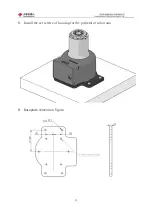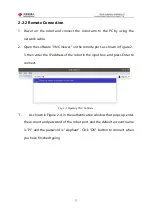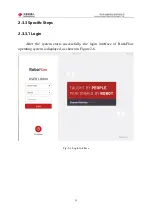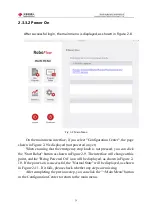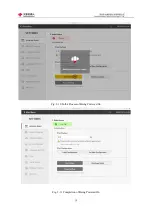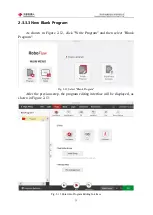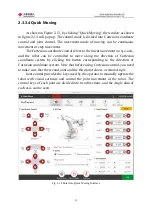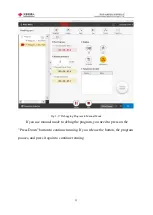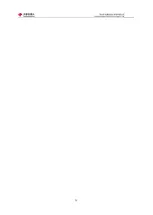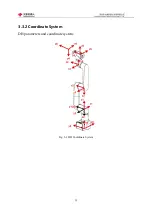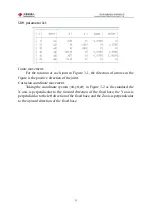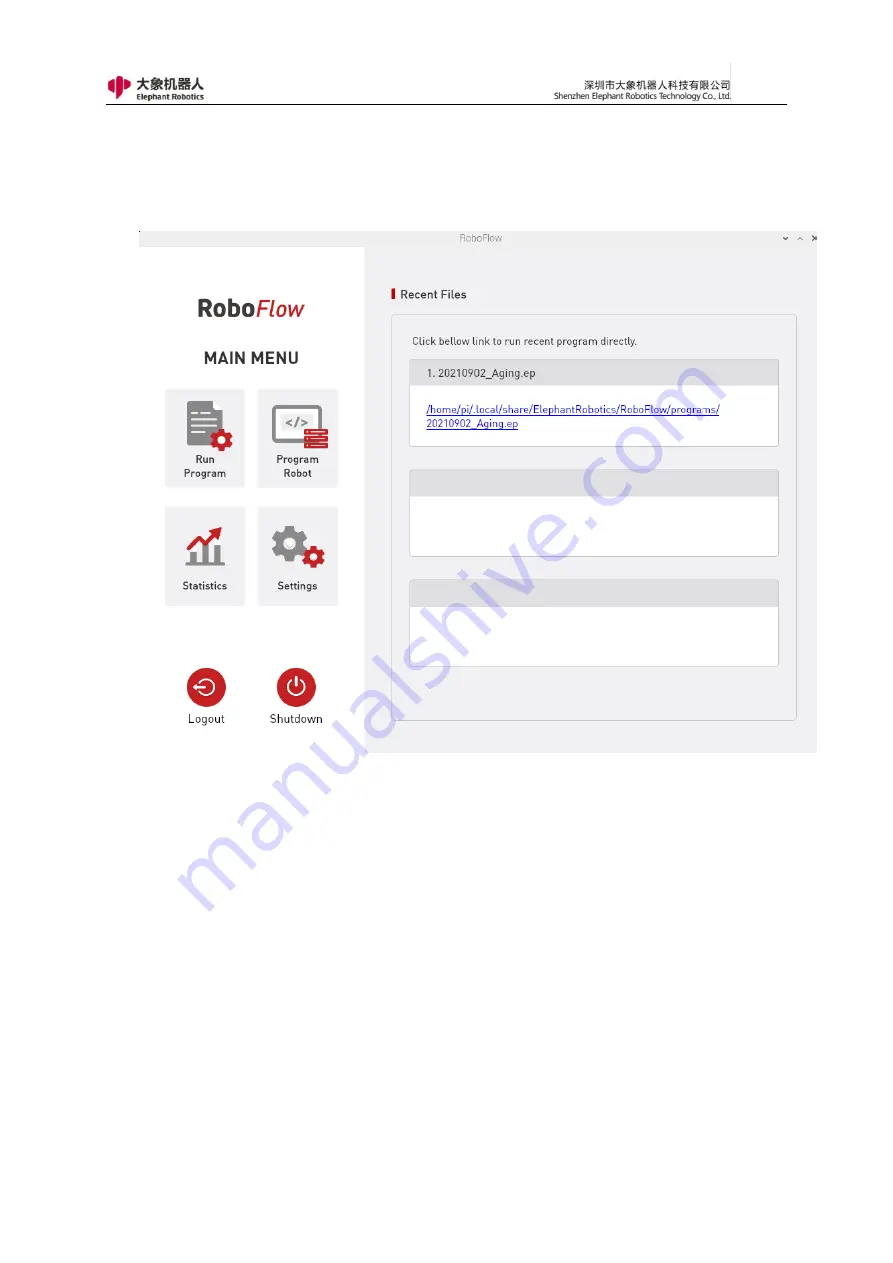
26
2.3.3.2 Power On
After successful login, the main menu is displayed, as shown in Figure 2-8.
Fig. 2-8 Main Menu
On the main menu interface, if you select "Configuration Center", the page
shown in Figure 2-9 is displayed (not powered on yet).
When ensuring that the emergency stop knob is not pressed, you can click
the "Start Robot" button as shown in Figure 2-9. The interface will change at this
point, and the "Being Powered On" icon will be displayed, as shown in Figure 2-
10. If the power-on is successful, the "Normal State" will be displayed, as shown
in Figure 2-11. If it fails, please check whether any steps are missing.
After completing the previous step, you can click the "< Main Menu" button
in the Configuration Center to return to the main menu.
Summary of Contents for myCobot Pro 600
Page 1: ...1 Elephant Robotics User Manual myCobot Pro 600 Language English Compiled in 2022 3 28...
Page 27: ...27 Fig 2 9 State of Being Not Powered On...
Page 28: ...28 Fig 2 10 In the Process of Being Powered On Fig 2 11 Completion of Being Powered On...
Page 35: ...35...
Page 37: ...37 3 2 Product Appearance and Composition Fig 3 1 Product Composition...
Page 38: ...38 3 3 Working Principles and Specifications 3 3 1 Working Space...
Page 39: ...39 3 3 2 Coordinate System DH parameters and coordinate system Fig 3 2 DH Coordinate System...
Page 40: ...40 Fig 3 2 DH Coordinate Parameter...
Page 45: ...45 Fig 3 10 Size Parameters of End Mounting Hole...
Page 75: ...75 Figure 2 25 Language and unit 6 Time Figure 2 26 shows the time setting page...
Page 88: ...88 Figure 3 13 Network settings...
Page 95: ...95 Figure 3 21 Basic Settings...
Page 113: ...113 Figure 4 17 Subprogram Figure 4 18 Display subroutine...
Page 135: ...135 Fig 5 88 Connect to RoboFlow Fig 5 89 Connected Successfully...