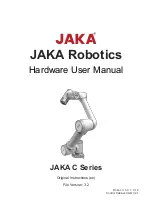3
Overview to the manual
About the manual
Welcome to use myCobot robot and thank you for your purchase.
This manual describes the precautions for proper installation and use
of the myCobot robot.
Please read this manual and other related manuals carefully before
installing this robot system. After reading, please keep it in a safe place so
that you can access it at any time.
Reading objects of the manual
This manual is targeted to:
installer.
Debugger.
Maintenance staff.
How to use
This manual should be used when doing the following works:
Installation work: Move the robot to the working position and fix it to
the base according to the installation instructions.
Debugging: Debugging the robot to work status.
Maintenance work: regular maintenance robot system to ensure its
normal functioning. When the robot malfunctions due to environmental
influences or improper operation of the user, or a certain component of
the robot system exceeds the normal service life, the robot needs to be
repaired.
Main contents of the manual
Precautions for safe use of the robot.
Mechanical, electrical installation and commissioning of the robot.
Maintenance and repair of the robot.
Remarks:
This manual is updated from time to time, and the update date is the
version number. Users can download the latest version from the official
website of Elephant Robot.
Summary of Contents for myCobot Pro 600
Page 1: ...1 Elephant Robotics User Manual myCobot Pro 600 Language English Compiled in 2022 3 28...
Page 27: ...27 Fig 2 9 State of Being Not Powered On...
Page 28: ...28 Fig 2 10 In the Process of Being Powered On Fig 2 11 Completion of Being Powered On...
Page 35: ...35...
Page 37: ...37 3 2 Product Appearance and Composition Fig 3 1 Product Composition...
Page 38: ...38 3 3 Working Principles and Specifications 3 3 1 Working Space...
Page 39: ...39 3 3 2 Coordinate System DH parameters and coordinate system Fig 3 2 DH Coordinate System...
Page 40: ...40 Fig 3 2 DH Coordinate Parameter...
Page 45: ...45 Fig 3 10 Size Parameters of End Mounting Hole...
Page 75: ...75 Figure 2 25 Language and unit 6 Time Figure 2 26 shows the time setting page...
Page 88: ...88 Figure 3 13 Network settings...
Page 95: ...95 Figure 3 21 Basic Settings...
Page 113: ...113 Figure 4 17 Subprogram Figure 4 18 Display subroutine...
Page 135: ...135 Fig 5 88 Connect to RoboFlow Fig 5 89 Connected Successfully...