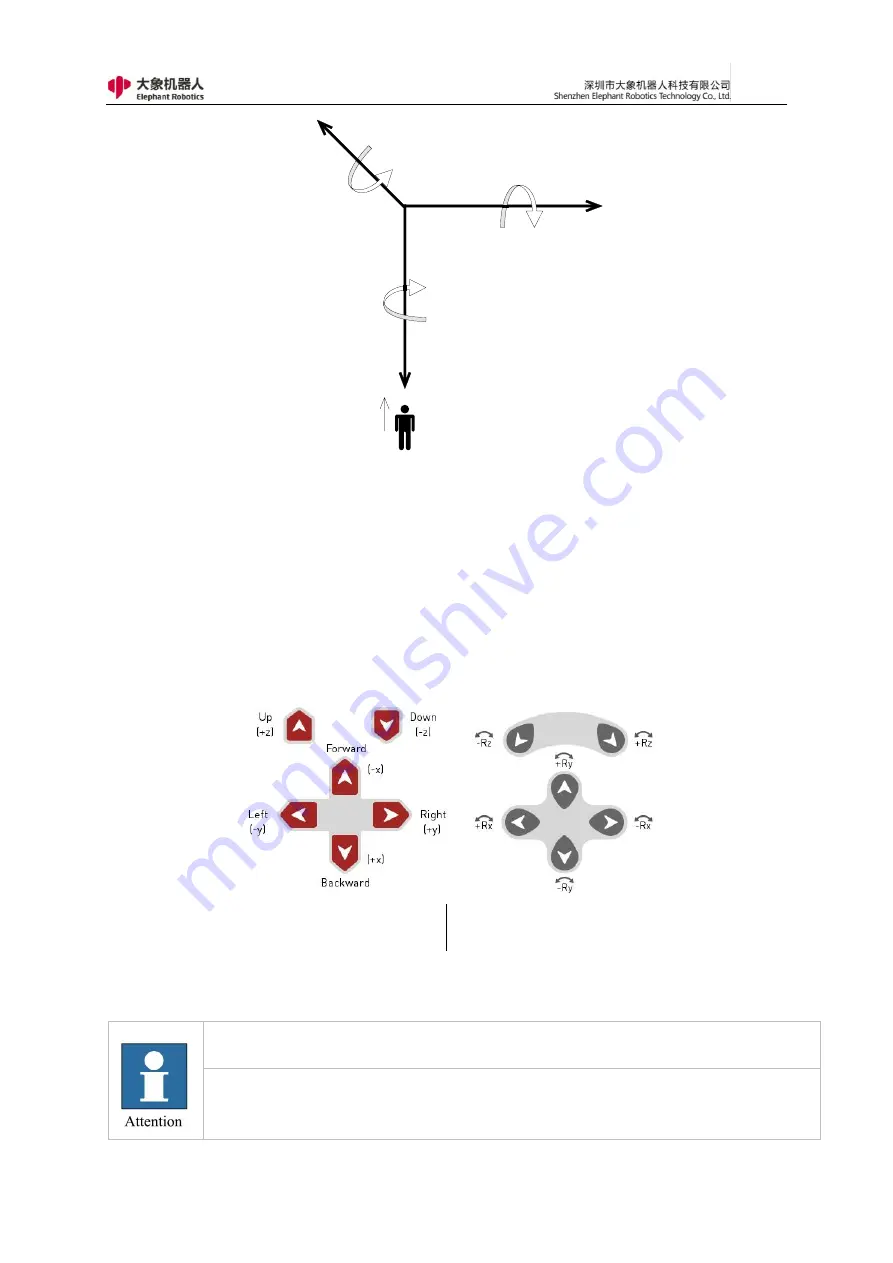
81
X
Y
Z
RX
RY
RZ
Face to robot
O
Figure 3- 2 Cartesian coordinate system Direction callout diagram
As shown in Figure 3-3, the robot can be controlled to move in the direction
of the Cartesian coordinate system by clicking the key corresponding to the
direction of the Cartesian coordinate system.
(a)x-y-z
(b)Rx-Ry-Rz
Figure 3- 3 Cartesian coordinate system motion control mode button
It should be noted that if the coordinate control button is pressed and the robot does
not respond, please release the button and press it again.
During the process of pressing the button, the user needs to observe the movement
trend of the robot to prevent the robot from hitting other equipment or obstacles and
causing damage.
Summary of Contents for myCobot Pro 600
Page 1: ...1 Elephant Robotics User Manual myCobot Pro 600 Language English Compiled in 2022 3 28...
Page 27: ...27 Fig 2 9 State of Being Not Powered On...
Page 28: ...28 Fig 2 10 In the Process of Being Powered On Fig 2 11 Completion of Being Powered On...
Page 35: ...35...
Page 37: ...37 3 2 Product Appearance and Composition Fig 3 1 Product Composition...
Page 38: ...38 3 3 Working Principles and Specifications 3 3 1 Working Space...
Page 39: ...39 3 3 2 Coordinate System DH parameters and coordinate system Fig 3 2 DH Coordinate System...
Page 40: ...40 Fig 3 2 DH Coordinate Parameter...
Page 45: ...45 Fig 3 10 Size Parameters of End Mounting Hole...
Page 75: ...75 Figure 2 25 Language and unit 6 Time Figure 2 26 shows the time setting page...
Page 88: ...88 Figure 3 13 Network settings...
Page 95: ...95 Figure 3 21 Basic Settings...
Page 113: ...113 Figure 4 17 Subprogram Figure 4 18 Display subroutine...
Page 135: ...135 Fig 5 88 Connect to RoboFlow Fig 5 89 Connected Successfully...















































