Reviews:
No comments
Related manuals for ELTGM01-1
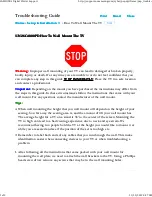
UN26C4000PD
Brand: Samsung Pages: 3

5865
Brand: HAGOR Pages: 12

26765
Brand: K&M Pages: 4

TROLLEY E700
Brand: OMB Pages: 6

Model-One
Brand: andover Pages: 8

RE-2011
Brand: Magellan Pages: 10

SABKT9
Brand: Whelen Engineering Company Pages: 2

Walimex Pro 16444
Brand: walser Pages: 8

BM-8-902
Brand: Zemic Pages: 5

MK59
Brand: Sealey Pages: 2

24846
Brand: OEM Tools Pages: 4

I-Beam Cantilever
Brand: Steel King Pages: 9

EZ StandTall ONE
Brand: CiERA Pages: 2

7707-K553
Brand: NCR Pages: 16

7360-K435
Brand: NCR Pages: 18

MI-2291
Brand: Mount-It! Pages: 7

16450
Brand: Konig & Meyer Pages: 4

SK 2
Brand: tecalor Pages: 24













