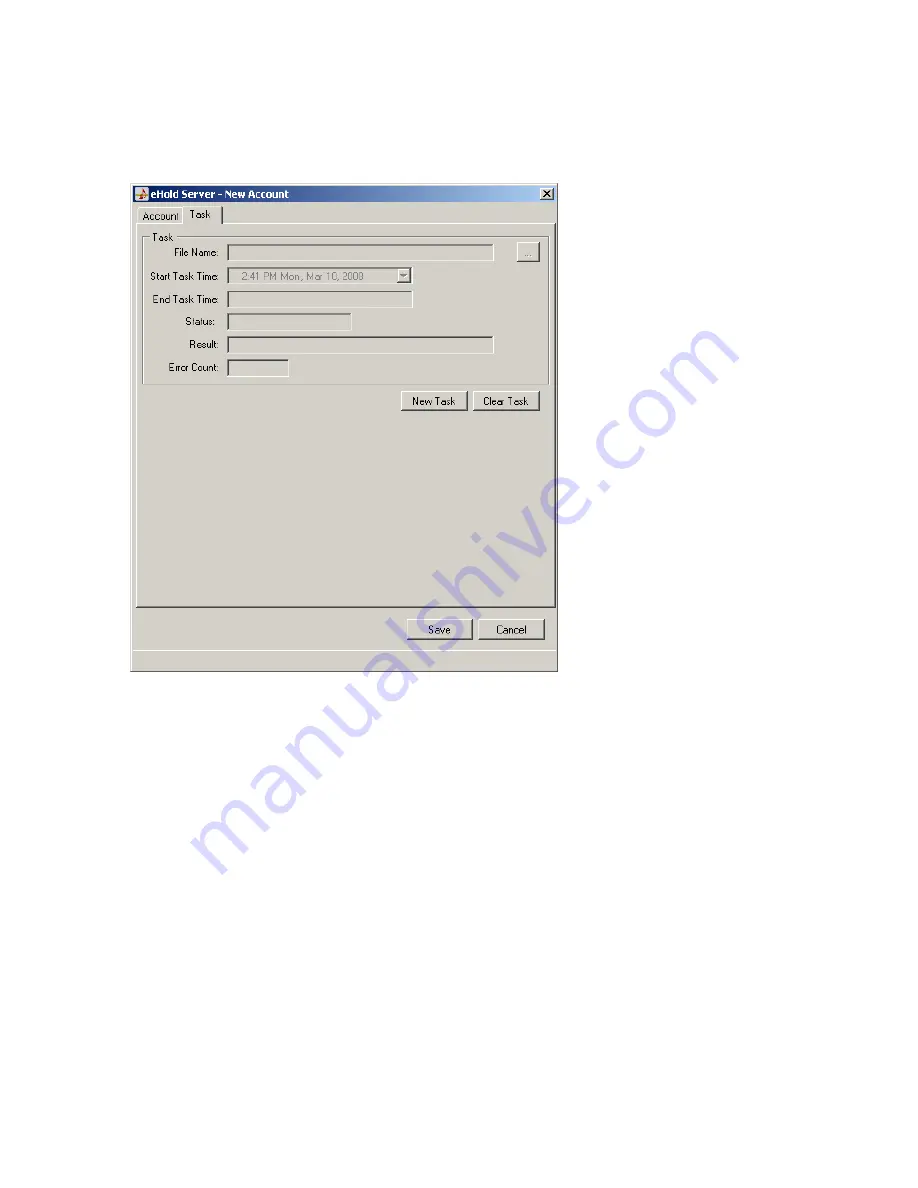
The Tasks Command
Edit/Clear Tasks
Use this command to create or clear tasks for one or more accounts. Select multiple
accounts by shift-clicking (range) and/or control-clicking (individual).
To create a new task, click the New Task button. Next, select the file and the time
to upload, and then click the Save button. When you click the New Task button, the
Start Task Time will automatically be set to the current time. If you want to start the
task immediately, leave it unchanged. Date and time values can easily be incremented
and decremented by selecting the value and using the up and down arrows.
When a task is scheduled for future execution, its Status field in the Main Menu
becomes “Ready”. After a task is executed, its Status field shows the result.
The Clear button is used to clear the status of the previous task, or to delete a task
that’s scheduled for future execution. You can also use the
Tasks > Clear
command.
- 9 -

































