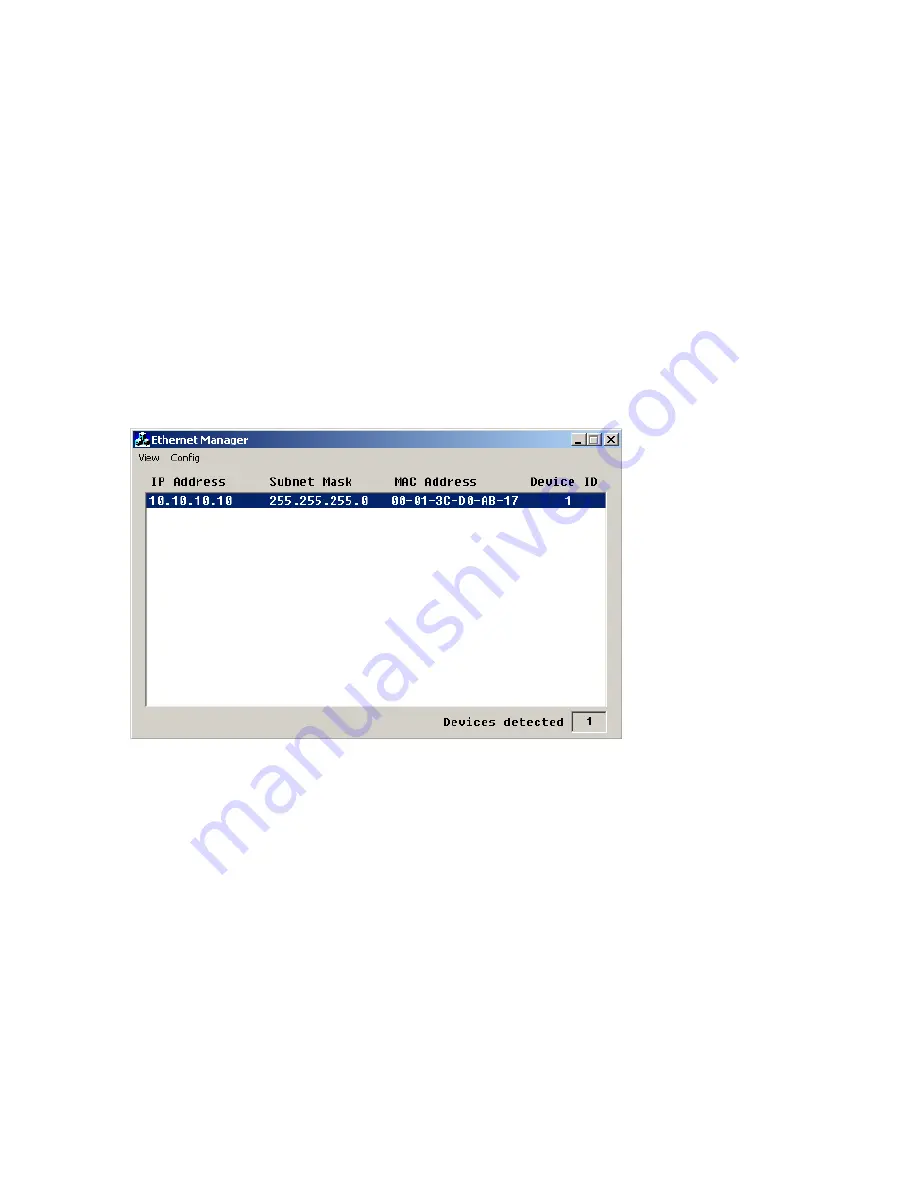
Hardware Installation
IP Address Configuration
The player is designed to operate as a server requiring a static IP address and a
passage through the firewall (port forwarding) in order for the managing PC (which
is considered a client) to access it. The static IP address should be obtained from
your ISP (Internet Service Provider) unless the player is to be installed on the same
LAN as the managing PC bypassing the Internet. In that case, you should obtain the
IP address from your network administrator.
The player is pre-configured at the factory with a default IP address which is obvi-
ously useless in most cases. Before site installation, we’ll need to change the IP
address by connecting the player to the same LAN as the managing PC, then run
Etm.exe on the software CD. When the program opens, it should display the player’s
default IP address as the following:
Select
Config > IP Address
and change the IP address to the static IP address as-
signed to the player. In a few seconds the screen will automatically refresh and
show the change. Exit the program and disconnect the player from the LAN. The
player is now ready for site installation.
If Etm.exe cannot find the player, disable the firewall on the managing PC tempo-
rarily and try again. The firewall can be re-enabled afterwards. If Etm.exe still can-
not find the player after the firewall is disabled, it is probably because the player
was not connected to the same subnet as the managing PC.
- 3 -

































