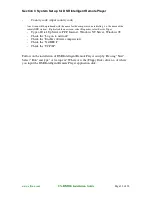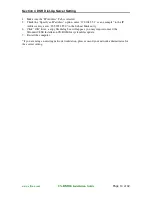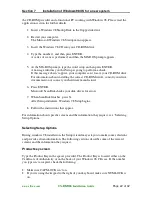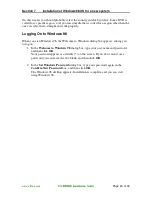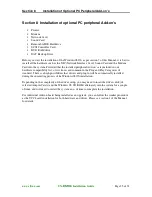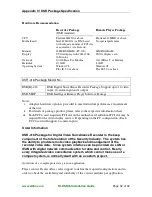Section 7
Installation of Windows98 OS for a new system
www.elfinx.com
TX-
DSR04
Installation Guide
Page 22 of 32
the CD-ROM provided and a functional PC working with Windows 98. Please read the
application section for further details.
1.
Insert a Windows 98 Startup Disk in the floppy disk drive.
2.
Restart your computer.
The Microsoft Windows 98 Startup menu appears.
3.
Insert the Windows 98 CD into your CD-ROM drive.
4.
Type the number 1 and then press ENTER.
A series of scans is performed, and then the MS-DOS prompt appears.
5.
At the MS-DOS prompt, type the word setup an then press ENTER.
A message informs you that Setup is going to perform a check.
If this message doesn’t appear, your computer can’t locate your CD-ROM drive.
For information about installing the correct CD-ROM driver, consult your drive
documentation or contact your hardware manufacturer.
6.
Press ENTER.
Microsoft ScanDisk checks your disk drives for errors.
7.
When ScanDisk finishes, press X.
After Setup initializes, Windows 98 Setup begins.
8.
Follow the instructions that appear.
For information about specific screens and the information they request, see “Selecting
Setup Options.
Selecting Setup Options
During windows 98 installation, the Setup wizard may ask you to make some selections
and provide certain information. The following sections describe some of the wizard
screens and the information they request.
Product key screen
Type the Product Key in the spaces provided. The Product Key is located either on the
Certificate of Authenticity or on the back of your Windows 98 CD case. If the number
you type isn’t accepted, check the following:
•
Make sure CAPS LOCK isn’t on.
•
If you’re using the keypad to the right of your keyboard, make sure NUM LOCK is
on.