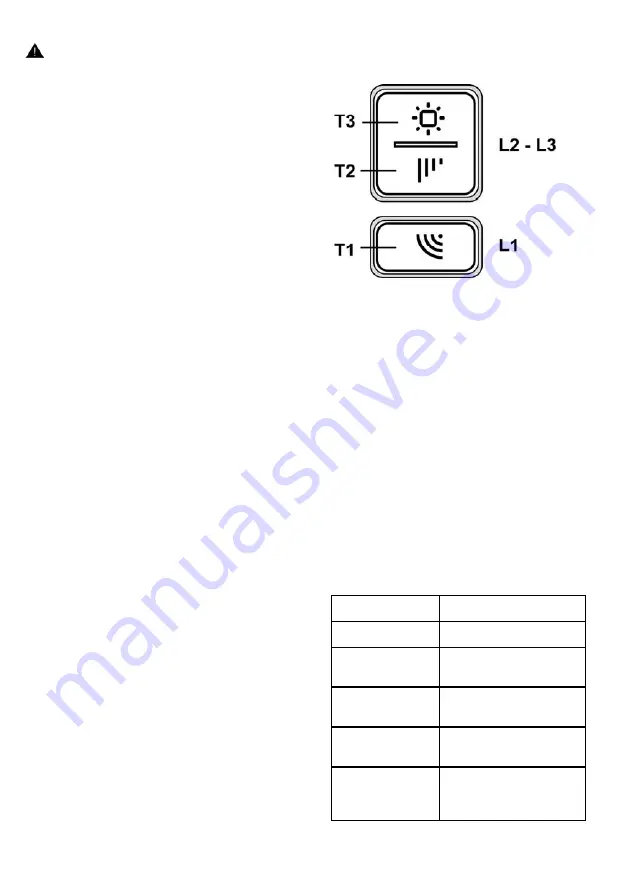
18
WARNING!
Before re-connecting the hood circuit to the mains supply and
checking the efficient function, always check that the mains
cable is correctly assembled.
Warning! If the supply cord is damaged, it must be replaced
by the manufacturer, its service agent or similarly qualified
persons in order to avoid hazard.
Mounting
Before beginning installation:
• Check that the product purchased is of a suitable size for
the chosen installation area.
• Remove the charcoal (*) filter/s if supplied (see also
relative paragraph). This/these is/are to be mounted only
if you want lo use the hood in the filtering version.
• Check (for transport reasons) that there is no other
supplied material inside the hood (e.g. packets with
screws (*), guarantees (*), etc.), eventually removing
them and keeping them.
In the case of the presence of panels and/or walls and/or
lateral wall units check that there is sufficient space to install
the hood and that access to the command panel is easy.
To remove the hood from the wall unit, perform the
mounting steps in reverse order.
Caution! Use suitable cut resistant gloves.
Elica Connect
The hood features a WiFi function for remote connection via
the Elica Connect app.
Minimum system requirements:
• 2.4GHz WiFi b/g/n wireless router
• Android or iOs Smartphone. Via the stores, check that
the app is compatible with the operating system your
Smartphone is running.
Note: The ELICA manufacturer declares that this model of
household appliance with WiFi module radio equipment
complies with Directive 2014/53/EU.
The radio equipment operates within the 2.4GHz ISM
frequency band, the maximum radio frequency power
transmitted does not exceed 20 dBm (e.i.r.p.).
Warnings:
• Data protection. The data that the connected device
detects is collected to allow for all the services of the
connected appliance to be used. Further information on
how the collected data is processed and on the privacy
policy is available at www.elica.com.
• Availability in different countries. The Elica Connect
service is available in specific countries. For further
information, see the dedicated section at www.elica.com.
• Future changes. Elica reserves the right to make any
changes deemed useful to improve the Elica Connect
service. As a result, the descriptions contained in this
manual are not binding and should be treated as purely
indicative.
Operation
T1. WiFi button
• WiFi configuration: if the WiFi function is not
configured, press for about 2 seconds to enter WiFi
configuration mode and follow the instructions on the App
to complete the procedure.
During the configuration procedure, the button will light
up indicating the connectivity status (see WiFi status
table)
To interrupt the WiFi configuration procedure, press for
about 2 seconds when the button is lit up and is flashing
fast.
Once the WiFi function has been configured, if you want
to change it, press for about 6 seconds to reset the WiFi
parameters (the button will turn off) and repeat the
configuration procedure.
• WiFi activation/deactivation: after the configuration, it
is possible to deactivate/activate the WiFi function. Press
for about 2 seconds to deactivate/activate the WiFi
function. Deactivating the function does not cause the
loss of the WiFi parameters.
WiFi status table
WiFi button
Device connection status
Light off
WiFi not configured or off
White light on
steady
WiFi connected
Orange light
flashing fast
Attempt to connect to the
WiFi router
Orange light
flashing slowly
Attempt to connect to the
Elica cloud
White light on with
short flashing
orange light
Remote command being
received (e.g. engine
ignition or light turned on)
Summary of Contents for HIDDEN 2.0 BLGL/A/60
Page 2: ......
Page 3: ...4x M4 x 16 mm 4x M4 x 12 mm 4 4x 2x 1x 2x 1x 1x 2x Ø 150 mm ...
Page 4: ...1 262 5 2 494 5 2 262 5 2 694 5 2 cm52 cm72 ...
Page 5: ...Ø 150mm 3 2 ...
Page 6: ...5 clack 4 ...
Page 7: ...4x M4x16mm 16mm 20mm 20mm 4x M4x12mm 6 ...
Page 8: ...8 7 4x ...
Page 9: ...9 3 5 4 2 1 2 ...
Page 10: ... 10 2 2 1 1 11 x2 3 3 2 2 1 ...
Page 11: ...3 1 2 4 5 2 12 ...
Page 12: ...13 ...
Page 148: ...LIB0164338 Ed 08 20 ...
















































