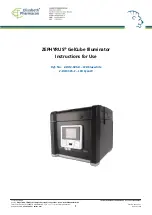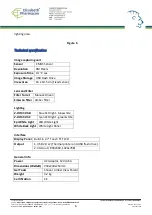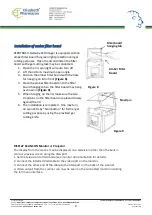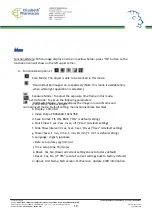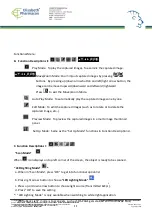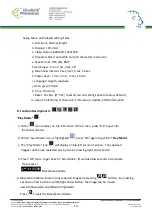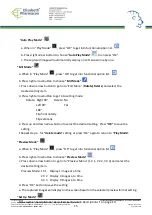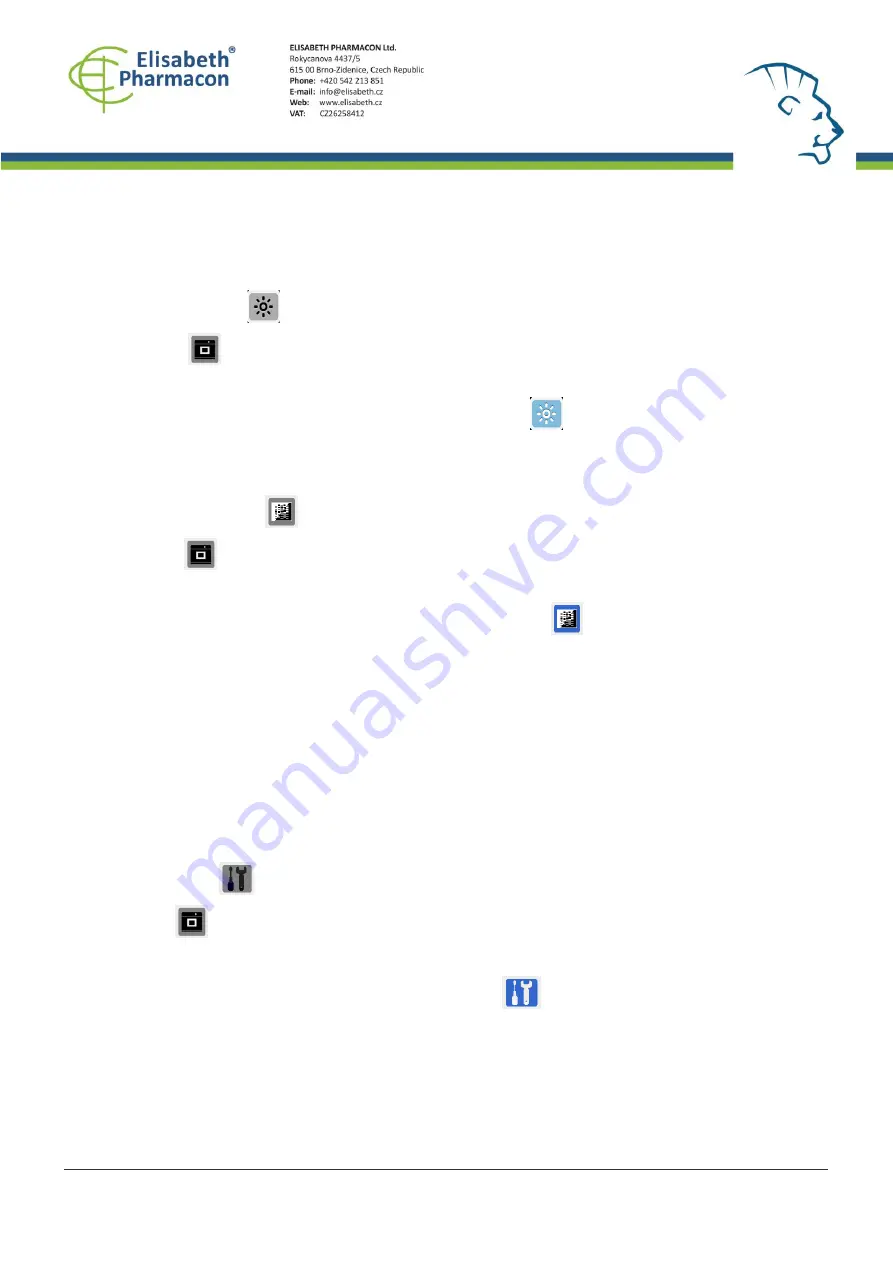
12
“
Exposure Mode
”
a. When
icon displays on top left corner of the screen, press
“
OK
”
to get into
functional option list.
b. Press right arrow button to choose
“
Exposure Mode
”
.
c. Press up or down arrow button to choose the desired exposure level.
d. When the desired exposure level is selected, press
“
OK
”
to get back to
“
Scan mode
”
.
“
Target Type Mode
”
a. When
icon displays on top left corner of the screen, press
“
OK
”
to get into
functional option list.
b. Press right arrow button to choose
“
G/W Switch Mode
”
.
c. Press up or down arrow button to choose to select the desired display mode (G & W;
color invert or G & W invert).
d. Press
“
OK
”
again to return to
“
Scan Mode
”
.
*: The default setting of the scanner is Black & White in normal condition.
1
:
“
Color/Color Invert
”
option only occurs when in white light application.
“Set Up Mode”
a
.
When
icon displays on top left corner of the screen, press “OK” to get into functional
option list.
b. Press right arrow button to choose
“Set Up Mode”
.
C.
Press down arrow button to get into “Setup Menu” and select the desired setting item.
d. Press right arrow button to get into setting mode. Then press up and down arrow button
to select the desired setting. Press “OK” to save the setting.
e.
Press down arrow button to select other setting mode; or press “OK” again to return to
“Scan Mode”.
Created by: VIJU
Instruction Manual ZEPHYRUS® Gel Cube Illuminator
Source: https://www.elisabeth.cz/en/product-zephyrus-gel-cube-cyanw-transilluminator.html
This file is owned by ELISABETH PHARMACON, spol. s r. o., It is issued for publication.
Version: 180220-01
Downloaded: 02.03.2020 09:17 online user
Page 12 of 16