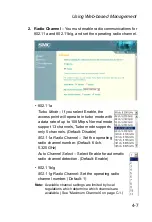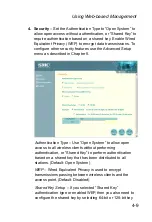Hardware Installation
2-2
Otherwise, the access point can derive its operating power
directly from the RJ-45 port when connected to a device that
provides IEEE 802.3af compliant Power over Ethernet (PoE).
Note: If the access point is connected to both a PoE source device
and an AC power source, PoE will be disabled.
Warning: Use ONLY the power adapter supplied with this access
point. Otherwise, the product may be damaged.
5. Observe the Self Test – When you power on the access
point, verify that the PWR indicator stops flashing and
remains on, and that the other indicators start functioning as
described under “LED Indicators” on page 1-4.
If the PWR LED does not stop flashing, the self test has not
completed correctly. Refer to “Troubleshooting” on page A-1.
6. Connect the Ethernet Cable – The access point can be
wired to a 10/100 Mbps Ethernet through a network device
such as a hub or a switch. Connect your network to the RJ-45
port on the back panel with category 3, 4, or 5 UTP Ethernet
cable. When the access point and the connected device are
powered on, the Ethernet Link LED should light indicating a
valid network connection.
Note: The RJ-45 port on the access point uses an MDI pin
configuration, so you must use straight-through cable for
network connections to hubs or switches that only have
MDI-X ports, and crossover cable for network connections to
PCs, servers or other end nodes that only have MDI ports.
However, if the device to which you are connecting supports
auto-MDI/MDI-X operation, you can use either
straight-through or crossover cable.
7. Position the Antennas – The antennas emit signals along a
toroidal plane, and thus provide more effective coverage
when positioned along different axes. For example, you might
position the antennas around 45 to 90 degrees from each
other.
Summary of Contents for SMC2555W-AG
Page 1: ...SMC2555W AG ...
Page 2: ......
Page 16: ...TABLE OF CONTENTS xii ...
Page 28: ...Hardware Installation 2 4 ...
Page 194: ...Cables and Pinouts B 6 ...
Page 200: ...Specifications C 6 ...
Page 208: ...Glossary Glossary 8 ...
Page 213: ......