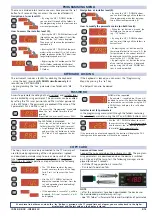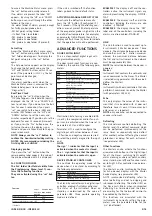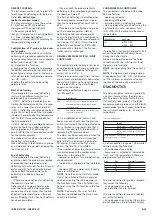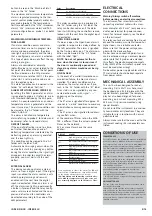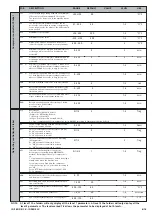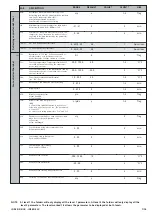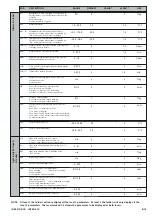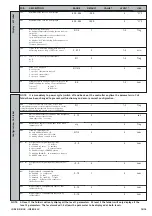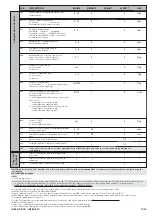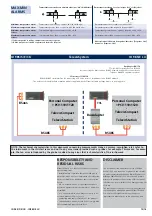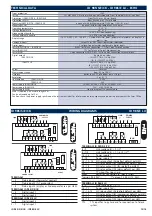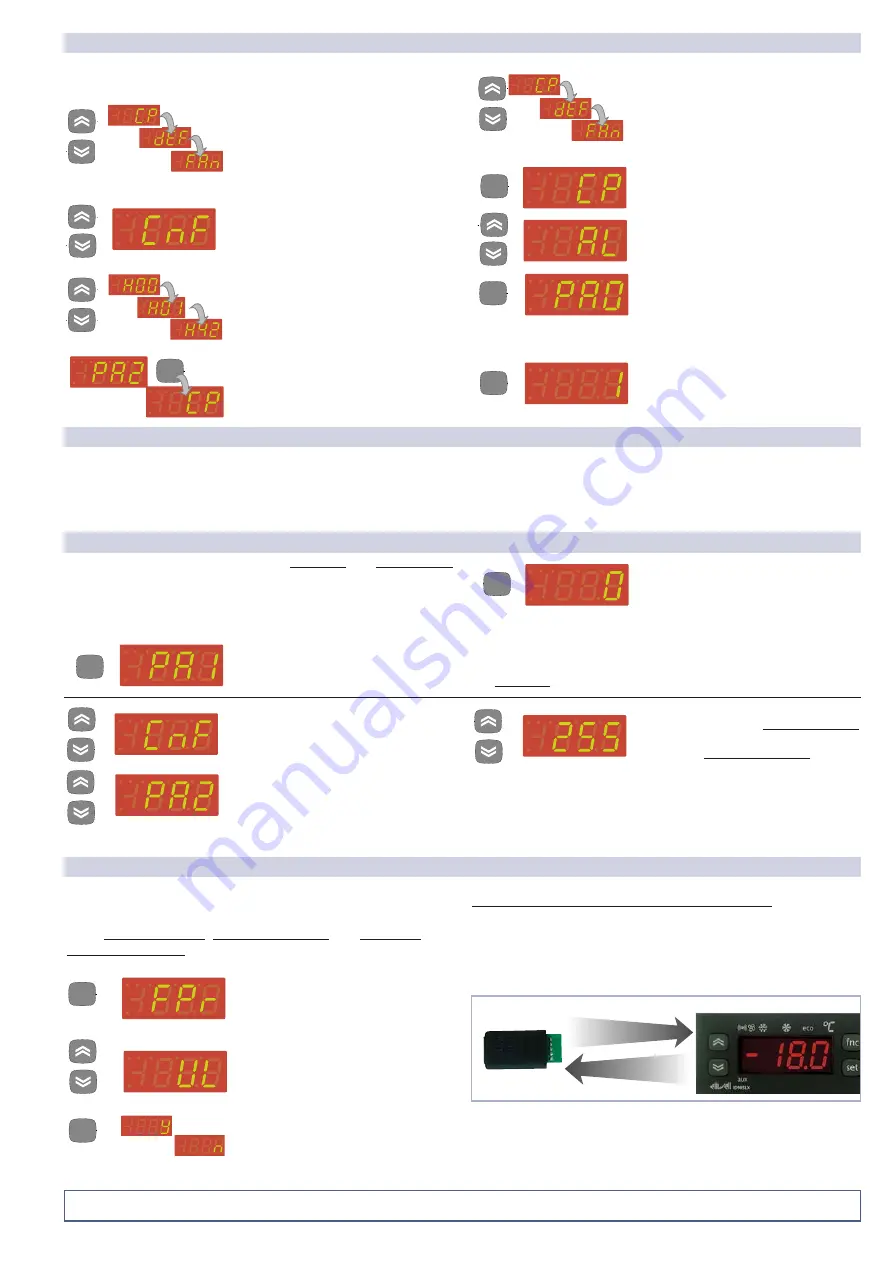
ID 985/S/E/CK - ID985/E LX
2/14
The menu is divided into 2 levels once users have pressed the ‘set’
button for 5 seconds, they can access the user level folders (1)
Navigation at user level(1):
•
By using the ‘UP’ / ‘DOWN’ buttons
you can scroll through all the folders in
the programming menu that only contain
user level parameters (1)
How to access the installer level (2):
•
By using the ‘UP’ / ‘DOWN’ buttons, scroll
through the user level folders (1) until the
folder with the “CnF” label is displayed.
Then press ‘set’ to access the parameters
contained in it.
•
By using the ‘UP’ / ‘DOWN’ all the para-
meters in the user level (1) in ‘CnF’ are dis-
played, continue until the ‘PA2’ label is not
longer displayed and press ‘set’.
•
By pressing the ‘set’ button next to ‘PA2’
the first folder containing installer level
parameters will be displayed and then the
‘CP folder.
Navigation at installer level(2):
•
By using the ‘UP’ / ‘DOWN’ buttons
you can scroll through all the folders in
the programming menu that only con-
tain installer level parameters (2)
How to modify the parameter value (on both levels):
•
When the ‘set’ button is pressed, the
first folder in the menu is displayed.
(e.g.: “CP” folder)
•
By using the ‘UP’ / ‘DOWN’ buttons
you can scroll through all the folders in
current level.
•
By pressing the ‘set’ button next to
the selected folder (in this case “AL”) the
first parameter in the current level will
be displayed. Select the desired parame-
ter using the ‘UP’ / ‘DOWN’ keys.
•
By pressing the ‘set’ button the value
of the selected parameter is displayed
and by using the ‘UP’ and ‘DOWN’ but-
tons, it can be modified.
set
set
set
set
set
set
PROGRAMMING MENU
set
set
The Copy Card is an accessory connected to the TTL serial port
used for quick programming of the unit parameters (upload
and download parameter map to one or more units of the same
type). upload (UL label), download (dL label) and copy card
formatting (Fr label) operations are performed in the following
way:
•
The ‘FPr’ folder contains the com-
mands necessary for use of the Copy
Card. Press ‘set’ to access the func-
tions.
•
Use the ‘UP’ / ‘DOWN’ buttons to
display the required function. Press the
‘set’ and uploading (or downloading)
will be performed.
•
If the operation is successful ‘y’ will be
displayed, if it is not successful, ‘n’ will
be displayed.
Download from reset
Connect the copy card when the instrument is OFF. The program-
ming parameters are downloaded when the device is switched
on. At the end of the lamp test, the following messages are dis-
played for about 5 seconds:
• dLY label if copy operation is successful
• DLn label if operation fails
NOTE
:
• after the parameters have been downloaded, the device uses
the downloaded parameter map settings.
•
see
“FPr folder” in Parameter Table and Description of parameters
set
set
set
set
UPLOAD
DOWNLOAD
COPY CARD
the CnF folder is displayed.
•
Press the ‘set’ button to enter the ‘CnF’
folder where the‘PA2’ label is present.
•
Scroll through the folder parameters
and press the ‘set’ button next to the
‘PA2’ label, ‘0’ will appear on the dis-
play.
•
Use the ‘UP’ / ‘DOWN’ buttons to select
the correct value of the installer password
and then press the ‘set’ button to access
the installer level parameters (2).
If the password is not entered correctly, the device will display the ‘PA2’
label again and the operation will have to be repeated.
At each level in both menus, when the “fnc” button is pressed or the 15 second time out elapses, you are taken back to the higher
display level and the last value on the display is stored.
Access to parameter handling both at user level and installer level
can be limited by using passwords. The passwords can be enabled
by setting the PA1 (user password) and PA2 (installer password)
in the ‘dIS’ folder. The passwords are enabled if the value of the
2 parameters PA1 and PA2 is not 0.
•
To access the “Programming” menu hold
down the “set” button for more than 5
seconds.
If specified, the user level(1) access PASS-
WORD will be requested
•
If password 1 is enabled (not 0) you will
be asked to enter it. Perform the operation
by selected the correct value using the ‘UP’
e ‘DOWN’ keys and press the ‘set’ button
to confirm.
Installer level (2) parameters
In the programming menu scroll through the folders containing
the user level parameters using the UP’ and ‘DOWN’ buttons until
PASSWORD
set
set
KEYBOARD LOCKING
The instrument includes a facility for disabling the keyboard:
• using the keys (pressing
UP+DOWN simultaneously
for 2
seconds; see KEYS AND LEDS)
• by programming the “Loc” parameter (see folder with “diS”
label).
If the keyboard is locked, you can access the “Programming”
Menu by pressing the “set” key.
The Setpoint can also be viewed.