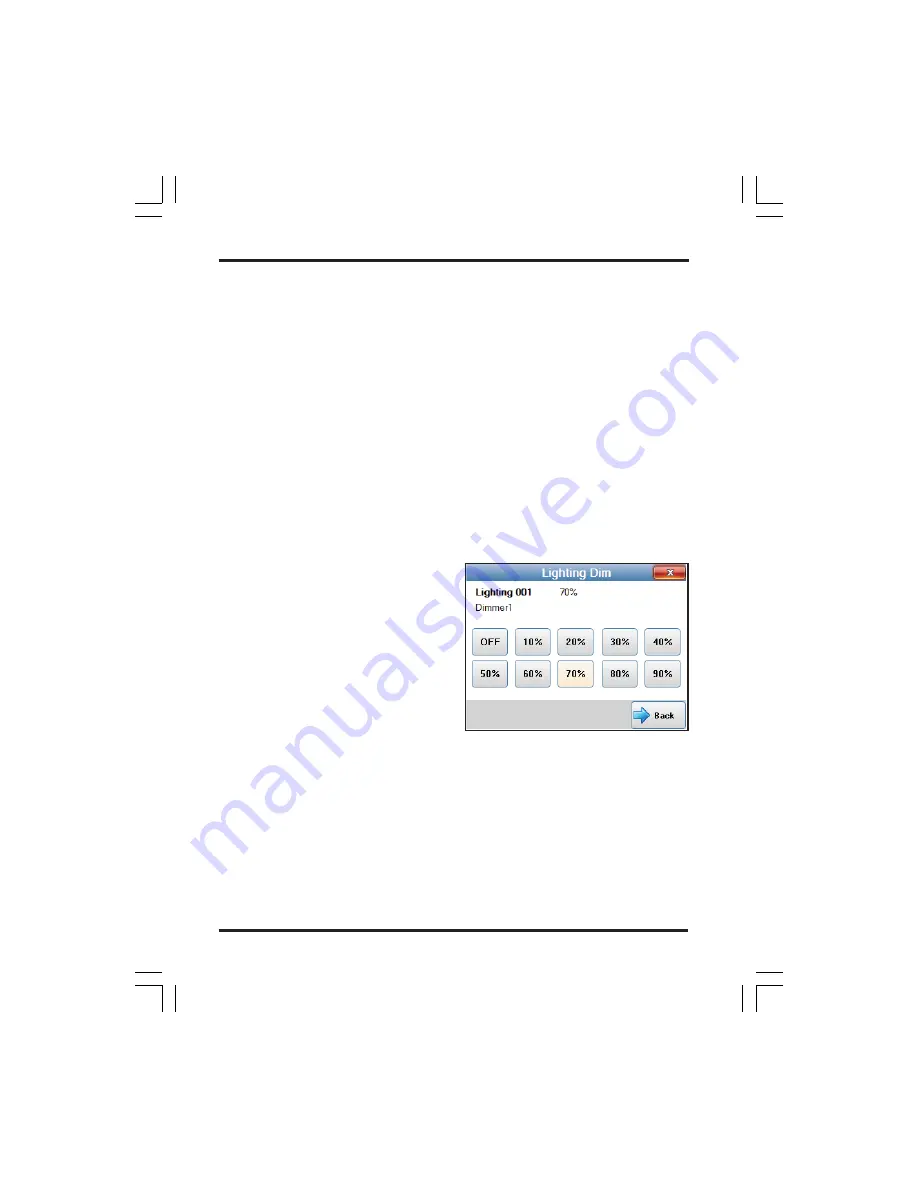
M1KPNAV Navigator Touchscreen Keypad - User Guide
Page 14
NOTE: Direct number entry is the only way to gain access to to a hidden
Light. The Next and Previous buttons skip over hidden Lights.
In Single View the lighting state can be toggled using the “Change State”
button. ie Turn lighting ON or OFF.
If the Light is dimmable then a Dim button will be displayed. Press the Dim
button will display the Lighting Control Dim screen.
To return to the regular Light screen press “Multi View”.
To return to the Main Menu press the
Menu
button.
To return completely back to the Main screen press the red close button on
the top right of the screen.
Automation - Lighting Control - Lighting Dim
Pressing DIM will present the following screen.
The lighting number, lighting name,
and current dim level (if known) is
displayed at the top of the screen.
The lighting dim level may be changed
by pressing one of the lighting dim
percentage buttons. The button
corresponding to the current dim value
will be highlighted.
To return to the regular Light screen
press “Back”. To return completely back
to the Main screen press the red close button on the top right of the screen.
Note: Lighting devices may take a little longer to display than Tasks or Outputs since
Navigator must retrieve the status of each one from the M1 panel.














































