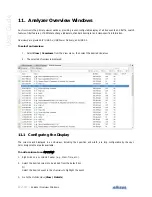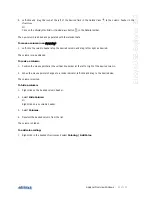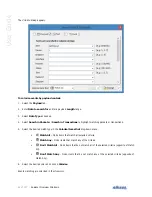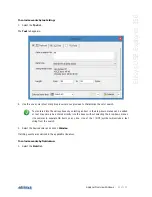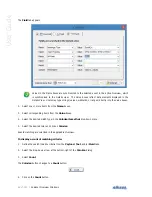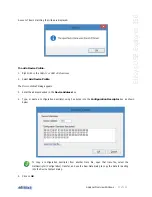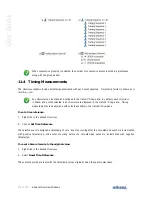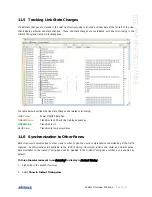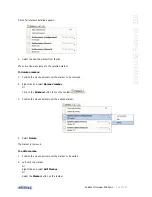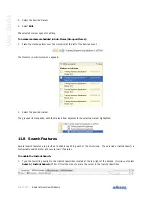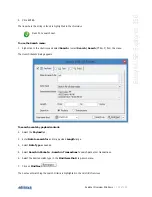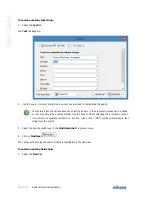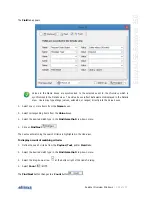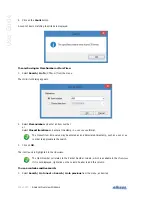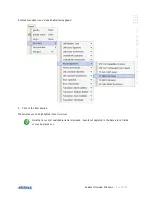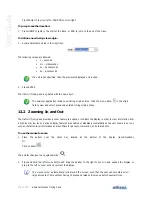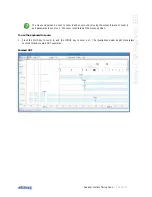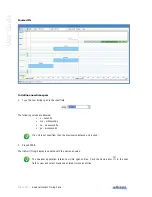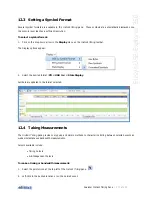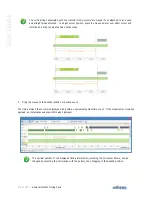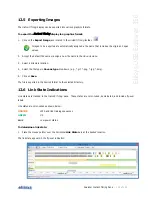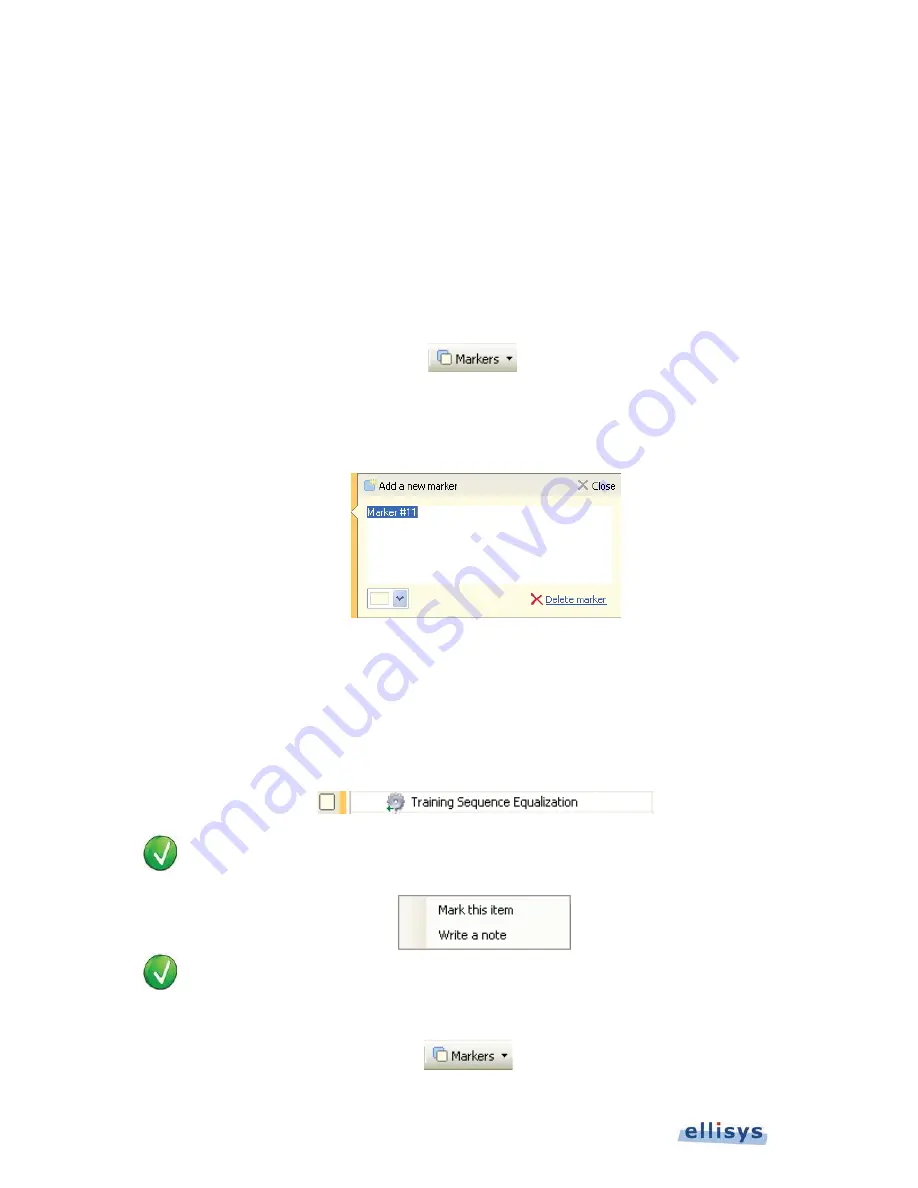
104 of 157 |
Analyzer Overview Windows
User Guide
The
Instant Timing
pane jumps to the event selected in the
Overview
.
11.7 Using Markers
Items listed in an
Overview
can be annotated with markers and saved with the trace. Markers can be edited to add
descriptive notes as well. Markers can be exported and imported, and shared via the Share to Cloud feature, located
in the File menu.
To add a marker:
1. Select the event to be marked in the desired
Overview
.
2. Click on the Markers button (F9) on the toolbar
.
Or
Left-click in the gray column at the far-left of the
Overview
, adjacent to the item desired for marking.
The
Add a new marker
dialog appears:
3. Add comments as desired.
4. Select a color for the marker in as desired.
5. Click on Close.
A marker is placed adjacent to the event:
Alternatively, right-click in the gray column at the far-left of the desired
Overview
to add a
marker, or to add a marker with a note.
Multiple markers may be placed on a single event.
To search markers:
1. Click on the Markers button (F9) on the toolbar
.
Summary of Contents for USB Explorer 350
Page 1: ...Ellisys USB Explorer 350 User Manual Version 0 83 October 30 2015...
Page 36: ...36 of 157 Exerciser User Interface User Guide Figure 13 Source Capabilities Interface...
Page 41: ...Exerciser User Interface 41 of 157 Ellisys USB Explorer 350 Figure 16 Edit VDM Modes...
Page 61: ...Examiner User Interface 61 of 157 Ellisys USB Explorer 350 Figure 31 Examiner Settings Tab...
Page 86: ...86 of 157 Managing Analyzer Recordings User Guide...
Page 138: ...138 of 157 Analyzer Protocol Error Verifications User Guide...
Page 157: ......