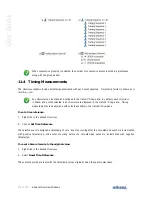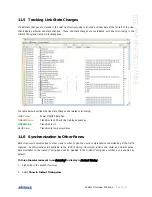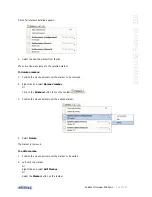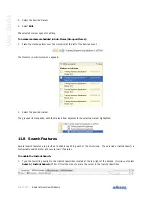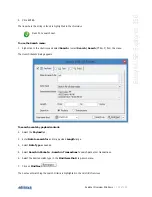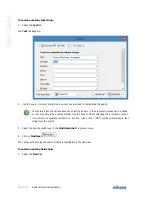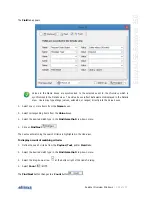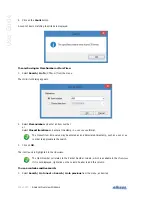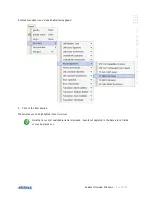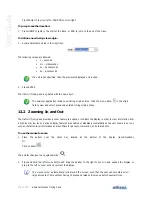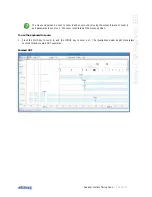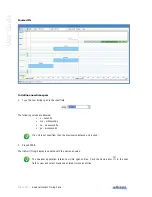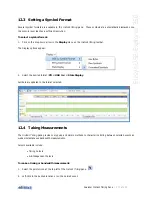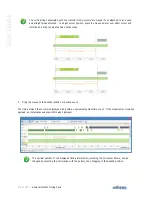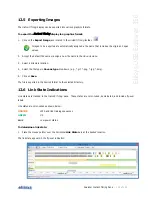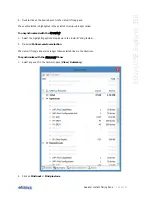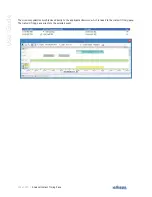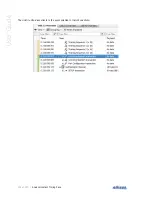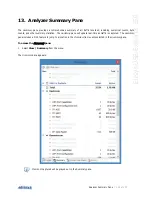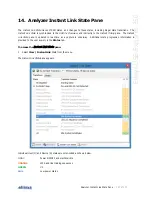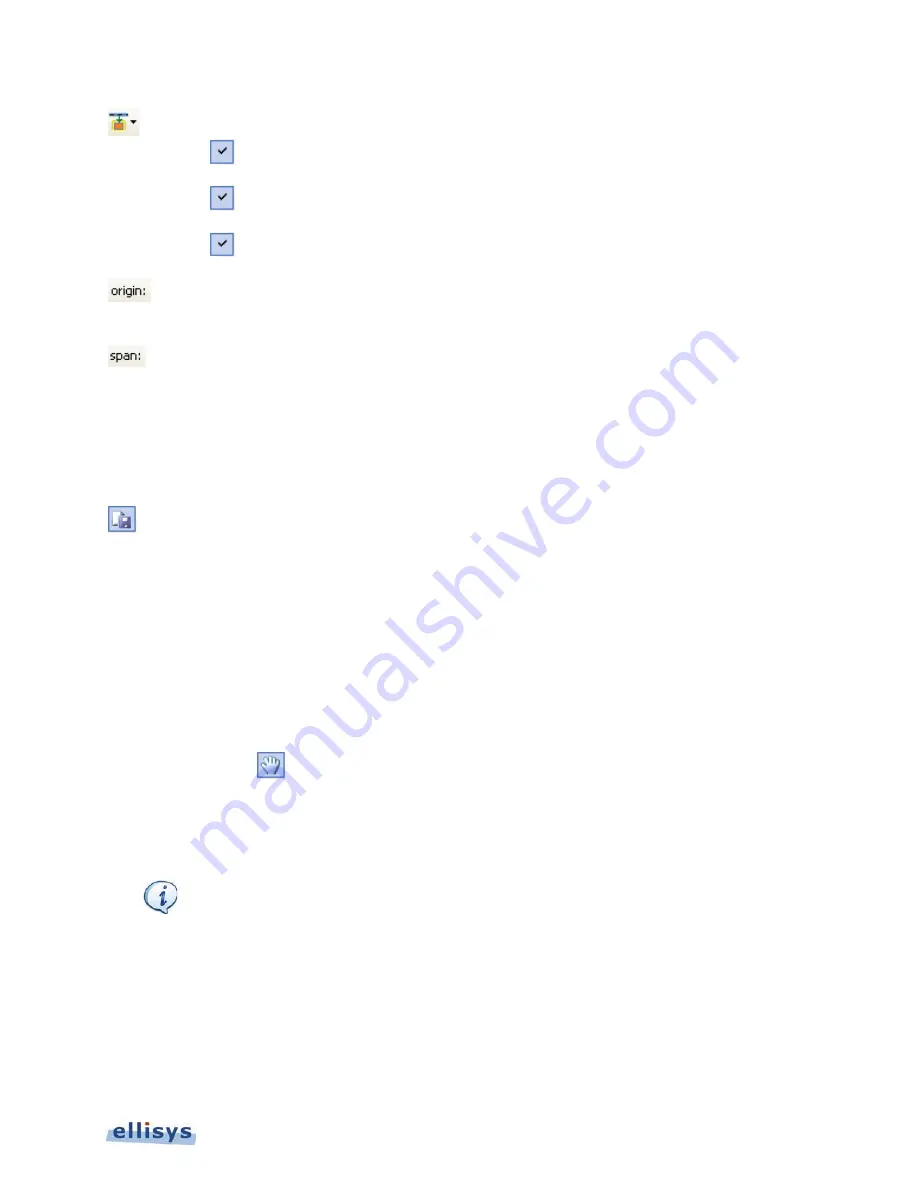
Analyzer Instant Timing Pane
| 113 of 157
Ellisys USB Explorer 350
Highlighting Options
Highlight Active Overview
Selection
When enabled, the Instant Timing view will be
synchronized to the active overview selection.
Highlight USB Overview Selection When enabled, the item selected in the
USB 3.0
Overview
is highlighted in the
Instant Timing
pane.
Follow Overview Selection
When enabled, the
Instant Timing
pane is
synchronized to the
USB 3.0 Overview
.
Origin Box
Displays the timestamp origin of the
Instant Timing
pane. Allows for user input of timestamp for
jumping.
Span Box
Displays the time span (zoom level) of the
Instant
Timing
pane. Allows user input to adjust span.
Logic inputs
Provides for show/hide of captured logic signals
Display
Allows selections for display of USB 3.x symbols
format (hex, raw, formatted), USB PD symbols
(undecoded or formatted) and Stats (VBus, CC, and
VConn values).
Export Image
Exports the
Instant Timing
pane to an image file.
12.1 Panning Left and Right
Various methods are available to pan (scroll) the
Instant Timing
pane to the left or right. Left goes toward the start
of the trace; right goes toward the end of the trace.
To use the mouse to pan:
1. Position the mouse over the time scale at the bottom of the
Instant Timing
pane (recommended).
Or
Click on Pan Mode.
The pointer changes to a pan (hand) symbol.
2. Press and hold the left mouse button, and drag left or right as desired.
The mouse cursor automatically rolls around the screen, such that the user can smoothly scroll
large amounts of time without having to press and release the mouse button several times.
To use the keyboard to pan:
1. If no events are selected, press LEFT or RIGHT ARROW to move incrementally left or right.
Or
If an event is selected, these keys will jump to the previous or next event.
Or
Summary of Contents for USB Explorer 350
Page 1: ...Ellisys USB Explorer 350 User Manual Version 0 83 October 30 2015...
Page 36: ...36 of 157 Exerciser User Interface User Guide Figure 13 Source Capabilities Interface...
Page 41: ...Exerciser User Interface 41 of 157 Ellisys USB Explorer 350 Figure 16 Edit VDM Modes...
Page 61: ...Examiner User Interface 61 of 157 Ellisys USB Explorer 350 Figure 31 Examiner Settings Tab...
Page 86: ...86 of 157 Managing Analyzer Recordings User Guide...
Page 138: ...138 of 157 Analyzer Protocol Error Verifications User Guide...
Page 157: ......