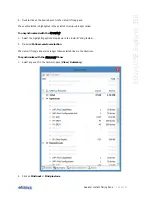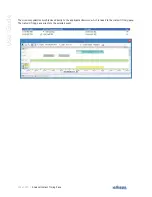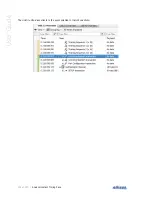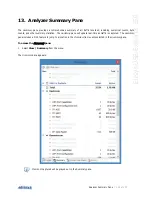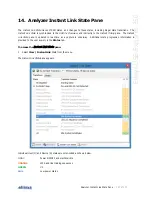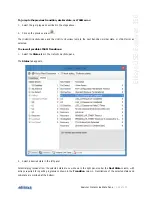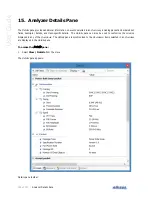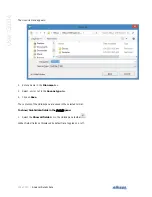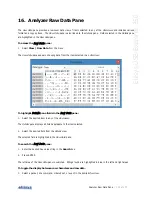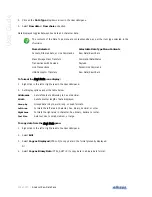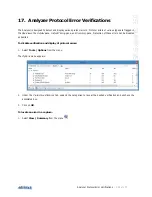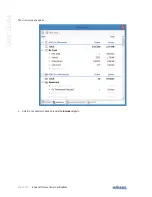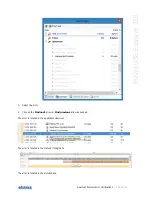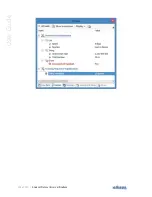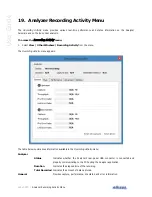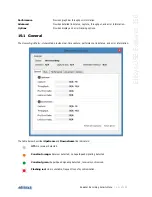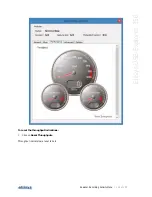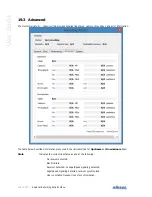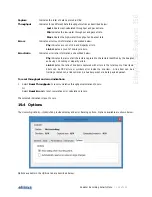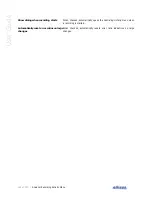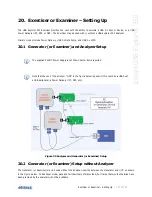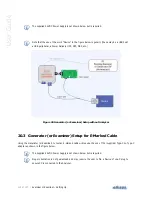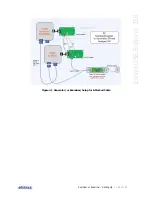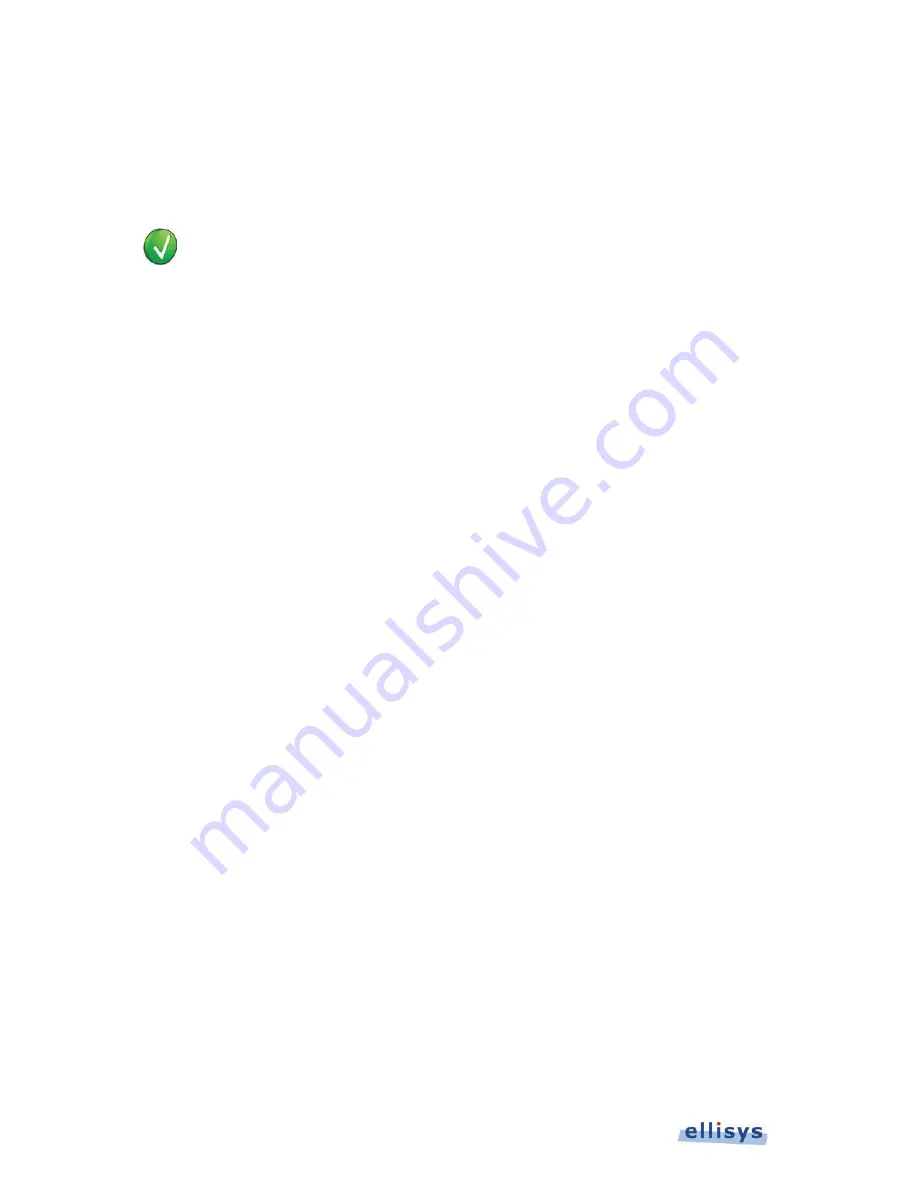
134 of 157 |
Analyzer Raw Data Pane
User Guide
2. Click on the Data Type drop-down arrow in the
Raw Data
pane.
3. Select Raw data or Raw chars as desired.
Data displayed toggles between hex data and character data.
The contents of the Data Type menu are context-sensitive, as per the item type selected in the
Overview
.
Items Selected
Selectable Data Type Menu Contents
Packets, Ordered Sets, or Link Commands
Raw Data/Raw Chars
Mass Storage Class Transfers
Command/Data/Status
Transactions with Payload
Payload
Link Transactions
Packet/Link Command
USB Descriptor Transfers
Raw Data/Raw Chars
To format the
RRaw Data
pane display:
1. Right-click in the left or right areas in the
Raw Data
pane.
2. Set display options as per the table below:
Addresses
Sets left-border addressing to hex or decimal.
Width
Sets horizontal length of data displayed.
Group by
Groups data in byte, word, long, or quad formats.
Left Area
Formats the left area in character, hex, binary, decimal, or octal.
Right Area
Formats the right area in character, hex, binary, decimal, or octal.
Text Size
Sets text size to small, medium, or large.
To copy data from the
Raw Data
pane:
1. Right-click in the left or right areas in the
Raw Data
pane.
2. Select Edit.
3. Select Copy as Displayed (CTRL+C) to copy data in the format presently displayed.
Or
4. Select Copy as Binary Data (CTC) to copy data in a binary data format.
Summary of Contents for USB Explorer 350
Page 1: ...Ellisys USB Explorer 350 User Manual Version 0 83 October 30 2015...
Page 36: ...36 of 157 Exerciser User Interface User Guide Figure 13 Source Capabilities Interface...
Page 41: ...Exerciser User Interface 41 of 157 Ellisys USB Explorer 350 Figure 16 Edit VDM Modes...
Page 61: ...Examiner User Interface 61 of 157 Ellisys USB Explorer 350 Figure 31 Examiner Settings Tab...
Page 86: ...86 of 157 Managing Analyzer Recordings User Guide...
Page 138: ...138 of 157 Analyzer Protocol Error Verifications User Guide...
Page 157: ......