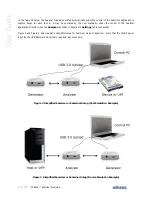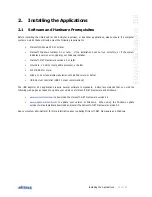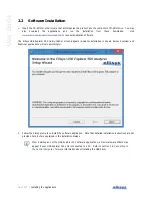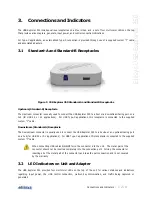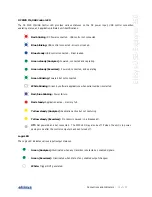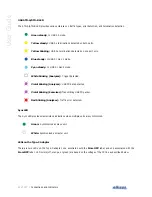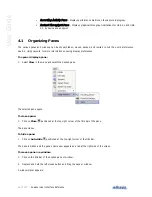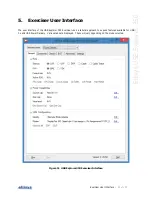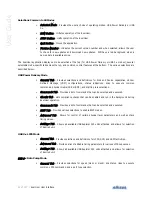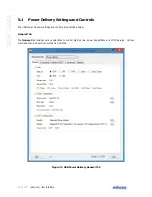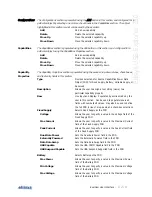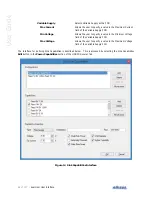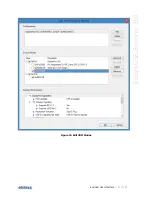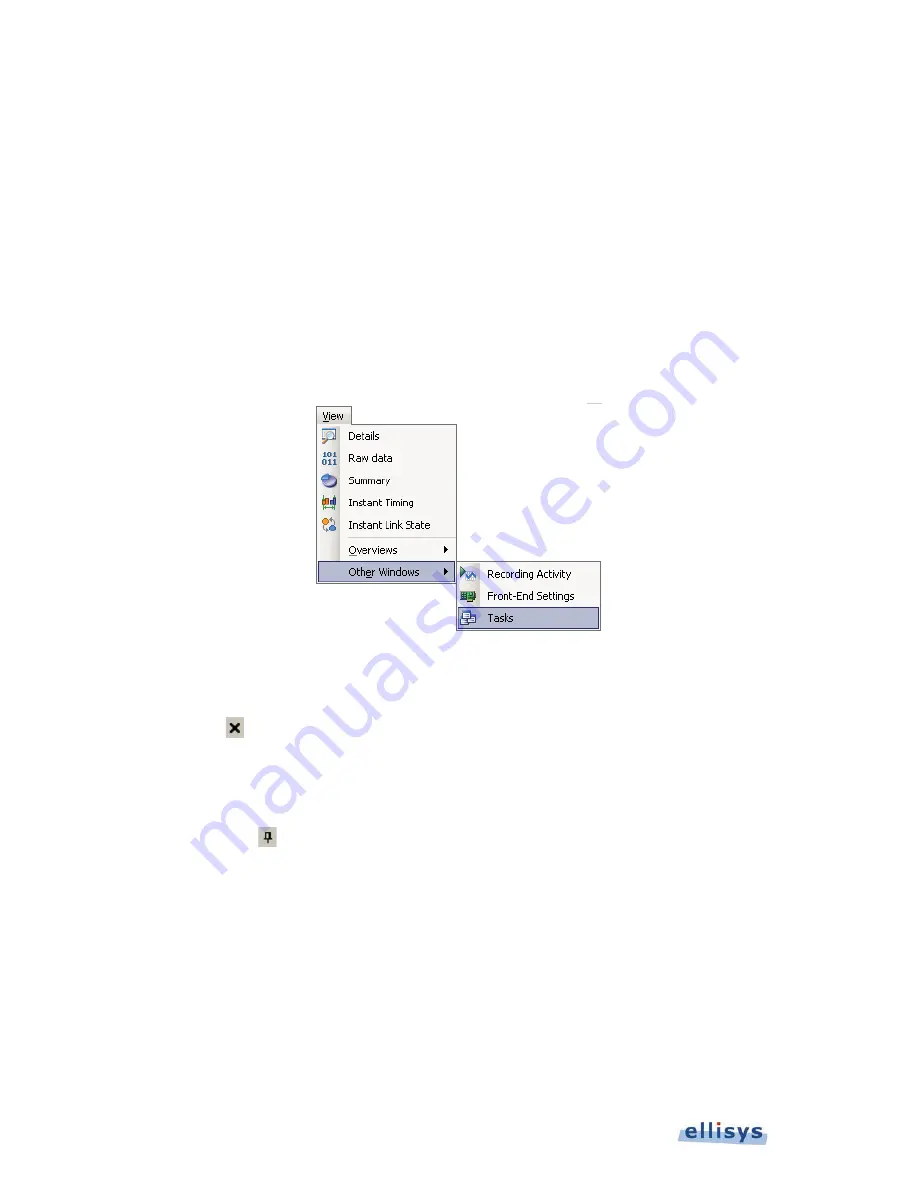
26 of 157 |
Analyzer User Interface Reference
User Guide
RRecording Activity Pane
– Displays performance metrics on the capture in progress.
Instant Throughput Pane
– Displays graphical throughput indications for USB 3.x and USB
2.0, by device and endpoint.
4.1
Organizing Panes
The various panes and windows can be shown/hidden, moved, docked, and resized to suit the user’s preferences.
See 8.2, Using Layouts, for more information on saving display preferences.
To open or display a pane:
1. Select View in the menu and select the desired pane.
The selected pane opens.
To close a pane:
1. Click on Close
positioned at the top-right corner of the title bar of the pane.
The pane closes.
To hide a pane:
1. Click on Auto-Hide
positioned at the top-right corner of the title bar.
The pane is hidden and the pane’s name now appears as a tab at the right side of the screen.
To move a pane or a window:
1. Click on the title bar of the desired pane or window.
2. Depress and hold the left mouse button and drag the pane or window.
A window placer appears:
Summary of Contents for USB Explorer 350
Page 1: ...Ellisys USB Explorer 350 User Manual Version 0 83 October 30 2015...
Page 36: ...36 of 157 Exerciser User Interface User Guide Figure 13 Source Capabilities Interface...
Page 41: ...Exerciser User Interface 41 of 157 Ellisys USB Explorer 350 Figure 16 Edit VDM Modes...
Page 61: ...Examiner User Interface 61 of 157 Ellisys USB Explorer 350 Figure 31 Examiner Settings Tab...
Page 86: ...86 of 157 Managing Analyzer Recordings User Guide...
Page 138: ...138 of 157 Analyzer Protocol Error Verifications User Guide...
Page 157: ......