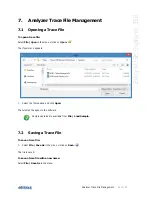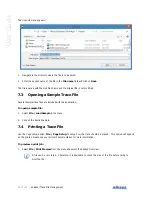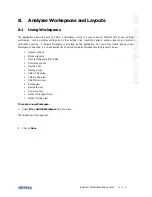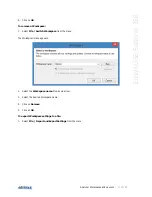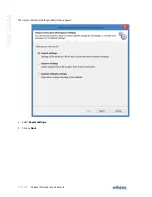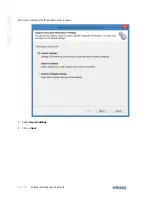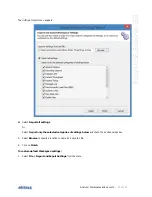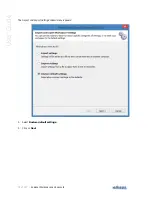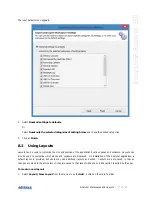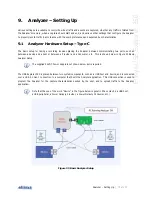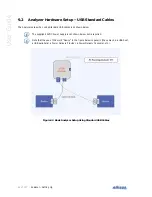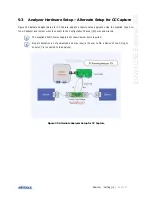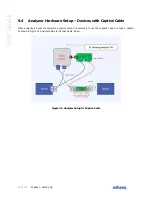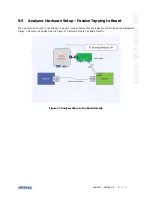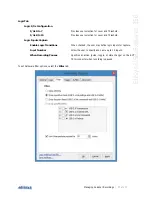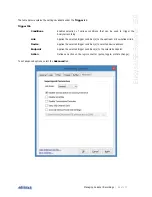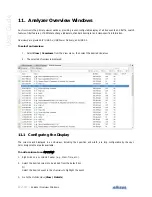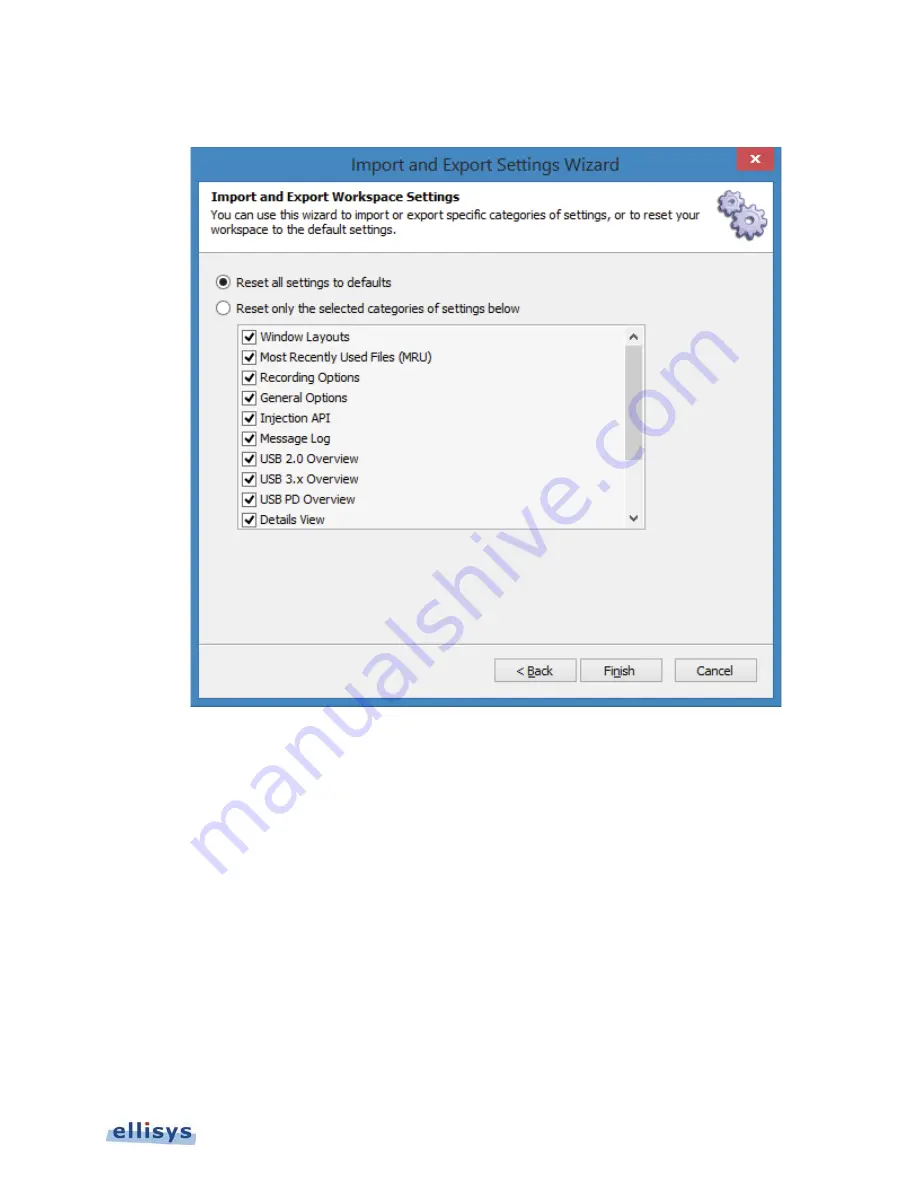
Analyzer Workspaces and Layouts
| 77 of 157
Ellisys USB Explorer 350
The reset default menu appears:
4. Select Reset all settings to defaults.
Or
Select Reset only the selected categories of setting below and check the desired categories.
5. Click on Finish.
8.2
Using Layouts
Layouts can be used to customize the size and position of the application’s various panes and windows. Layouts can
also be used to customize which panes and windows are displayed. On installation of the Analyzer application, a
default layout is provided, but users may add additional layouts as desired. Layouts are auto-saved, in that as
changes are made to the active layout, they are saved to that layout without any further action required by the user.
To create a new layout:
1. Select Layout | New Layout from the menu or use the Add… button on the main Tool Bar.
Summary of Contents for USB Explorer 350
Page 1: ...Ellisys USB Explorer 350 User Manual Version 0 83 October 30 2015...
Page 36: ...36 of 157 Exerciser User Interface User Guide Figure 13 Source Capabilities Interface...
Page 41: ...Exerciser User Interface 41 of 157 Ellisys USB Explorer 350 Figure 16 Edit VDM Modes...
Page 61: ...Examiner User Interface 61 of 157 Ellisys USB Explorer 350 Figure 31 Examiner Settings Tab...
Page 86: ...86 of 157 Managing Analyzer Recordings User Guide...
Page 138: ...138 of 157 Analyzer Protocol Error Verifications User Guide...
Page 157: ......