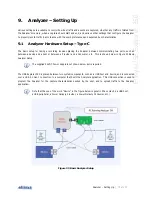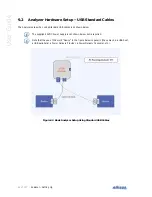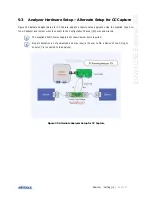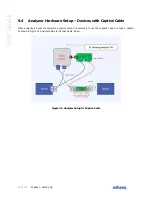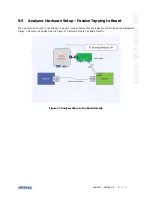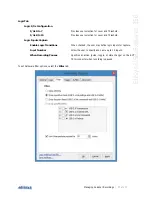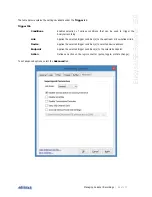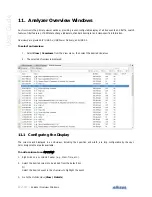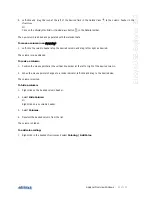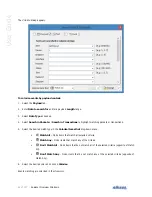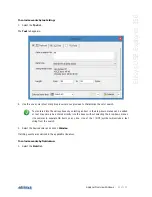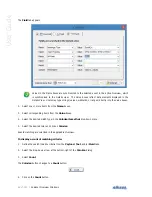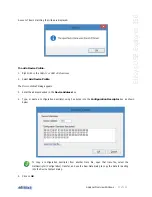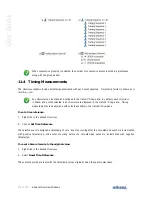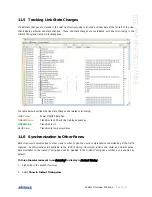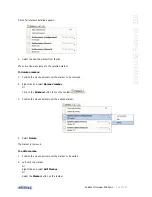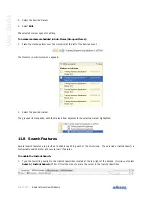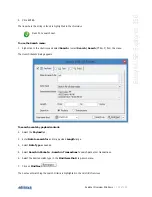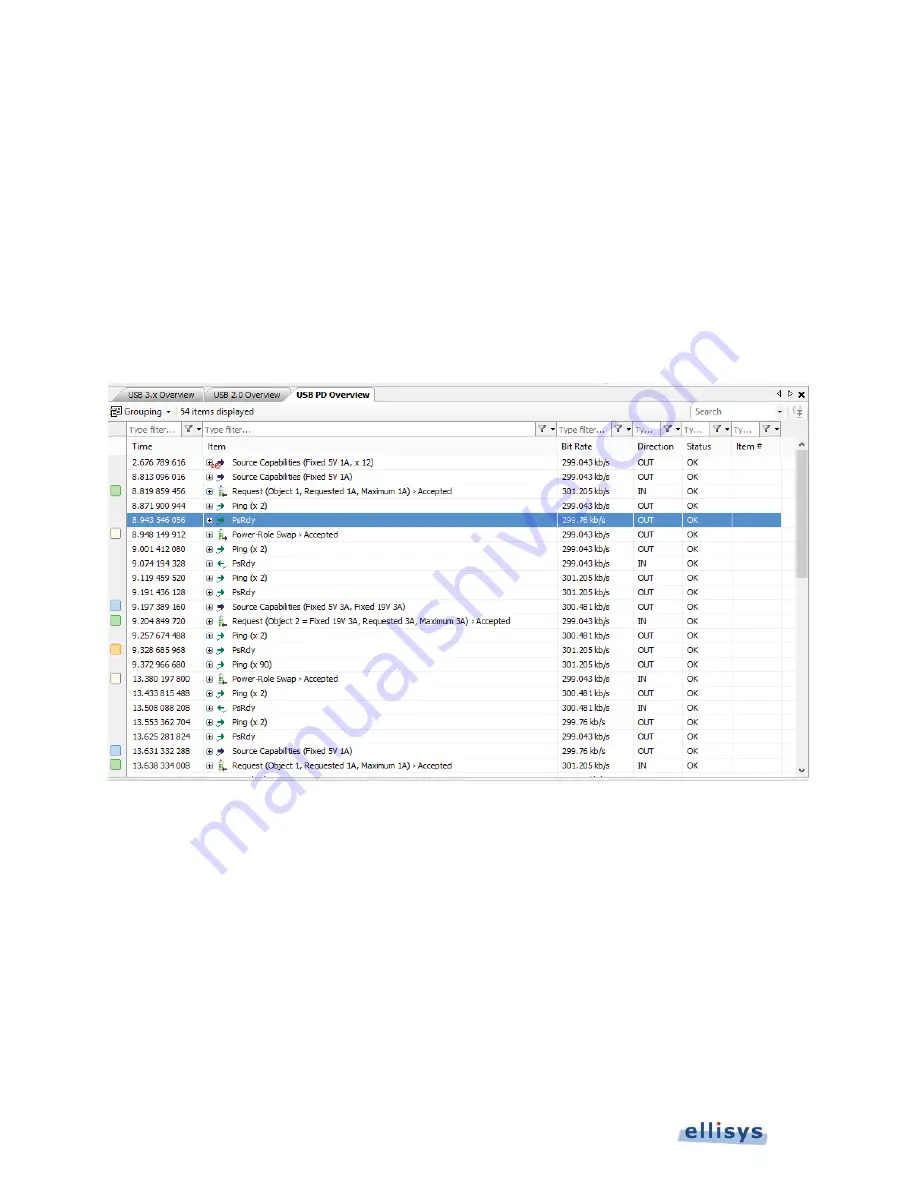
92 of 157 |
Analyzer Overview Windows
User Guide
11. Analyzer Overview Windows
An
Overview
is the primary viewer window, providing a user-configurable display of all bus events and traffic, search
features, filter features, LTSSM state change indicators, standard descriptor and class-specific information.
Overviews are provided for USB 3.x, USB Power Delivery, and USB 2.0.
To select an Overview:
1. Select View | Overviews from the View menu, then select the desired
Overview
.
2. The selected
Overview
is displayed:
11.1 Configuring the Display
The columns and displayed in an
Overview
, including their position and width, are fully configurable by the user.
Color assignments are also available.
To add a column to an
O
Overview
:
1. Right-click on any column header (e.g., Item, Time, etc.).
2. Select the desired column to be added from the default list.
Or
Select the desired event in the
Overview
to highlight the event.
3. Go to the
Details View
(View | Details)
Summary of Contents for USB Explorer 350
Page 1: ...Ellisys USB Explorer 350 User Manual Version 0 83 October 30 2015...
Page 36: ...36 of 157 Exerciser User Interface User Guide Figure 13 Source Capabilities Interface...
Page 41: ...Exerciser User Interface 41 of 157 Ellisys USB Explorer 350 Figure 16 Edit VDM Modes...
Page 61: ...Examiner User Interface 61 of 157 Ellisys USB Explorer 350 Figure 31 Examiner Settings Tab...
Page 86: ...86 of 157 Managing Analyzer Recordings User Guide...
Page 138: ...138 of 157 Analyzer Protocol Error Verifications User Guide...
Page 157: ......