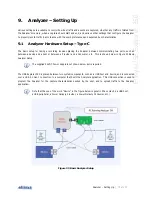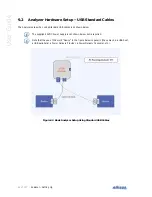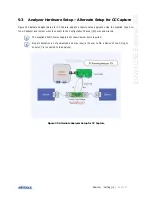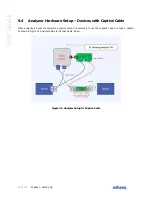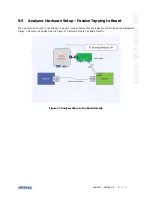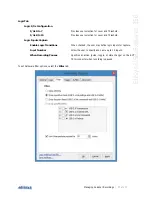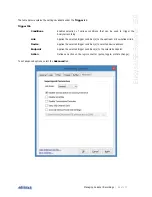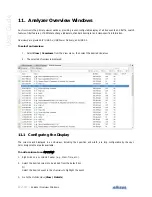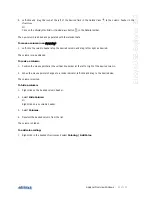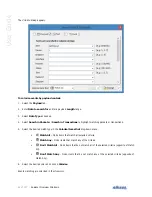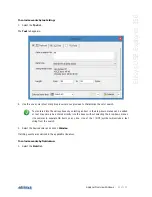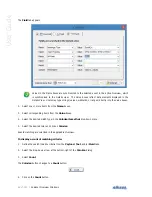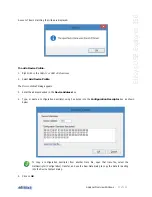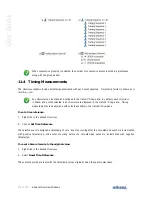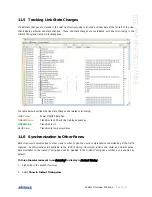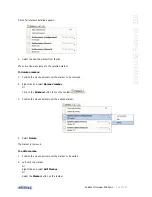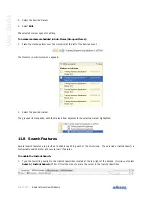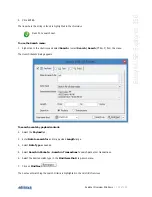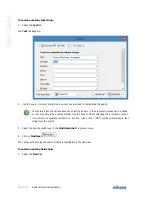Analyzer Overview Windows
| 93 of 157
Ellisys USB Explorer 350
4. Left-click and drag the icon at the left of the desired field in the
Details View
to the column header in the
Overview
.
Or
Click on the
Display this field in the Overview
button
in the Details toolbar.
The new column is added and populated with the relevant data.
To move a column in an
O
Overview
:
1. Left-click the column header atop the desired column and drag left or right as desired.
The column is re-positioned.
To resize a column:
1. Position the mouse pointer at the vertical line border at the left or right of the desired column.
2. When the mouse pointer changes to a resize indicator, left-click and drag to the desired size.
The column is resized.
To hide a column:
1. Right click on the desired column header.
2. Select Hide Column.
Or
Right-click on any column header.
3. Select Columns.
4. Deselect the desired column from the list.
The column is hidden.
To add color-coding:
1. Right-click in the desired
Overview
and select Coloring | Add Color.
Summary of Contents for USB Explorer 350
Page 1: ...Ellisys USB Explorer 350 User Manual Version 0 83 October 30 2015...
Page 36: ...36 of 157 Exerciser User Interface User Guide Figure 13 Source Capabilities Interface...
Page 41: ...Exerciser User Interface 41 of 157 Ellisys USB Explorer 350 Figure 16 Edit VDM Modes...
Page 61: ...Examiner User Interface 61 of 157 Ellisys USB Explorer 350 Figure 31 Examiner Settings Tab...
Page 86: ...86 of 157 Managing Analyzer Recordings User Guide...
Page 138: ...138 of 157 Analyzer Protocol Error Verifications User Guide...
Page 157: ......