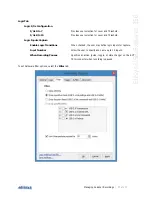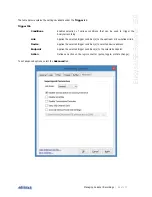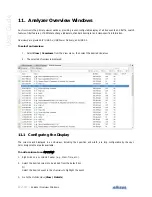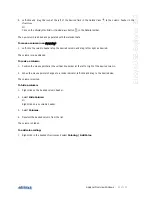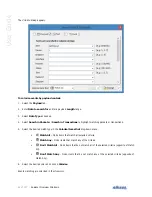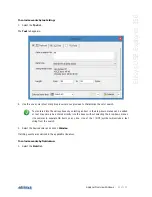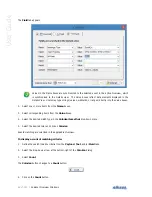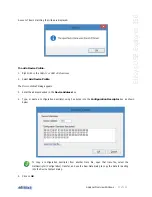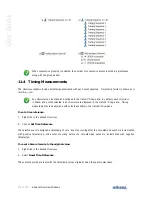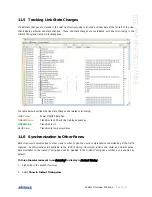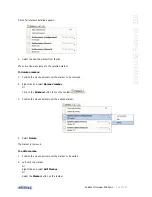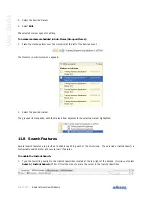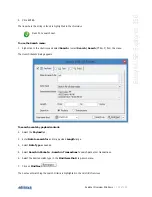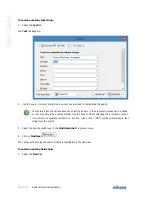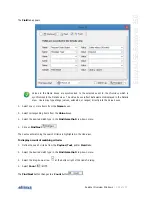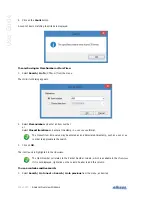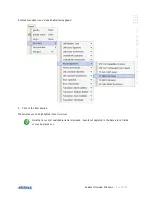98 of 157 |
Analyzer Overview Windows
User Guide
The capture presently displayed is updated with the new device profile.
11.2 Applying Display Filters
Various display filter options are available in the
Overviews
. These include Instant Filters (enacted as text strings in
the Instant Filter boxes atop the columns) as well as a set of categorized filters or other protocol-specific filters
depending on the Overview selected, located at the top-left of the applicable
Overview
.
Instant Filters provide a quick and simple way to remove information from the
Overview
using a simple syntax
entered in the Instant Filter boxes atop each column. Instant Filters are comprised of a sequence of character chains
separated by commas. Instant Filters are not case-sensitive.
Use of display filters can speed the process of uploading captured traffic to the PC. Filtering
commonly occurring items that may not be required for the analysis task at hand, such as LCRD,
LGOOD, or Isochronous Timestamp Packets can be helpful.
Instant Filters Syntax
The syntax of Instant Filters is as shown below:
filters = [!]filter[,filter,…]
filter = string or wildcard range
wildcard = string containing * or ? characters
range = min..max
Wildcards can be used to perform advanced filtering operations. Use an interrogation point '?' to match to match any
character, or an asterisk '*' to match any suite of characters. An asterisk is always implied at the end of any search
string. A few examples:
")(
will match any line that starts with
and end with
)(
.
KHH
will match any line that contains the word
KHH
.
(
will match any line that starts with an
(
and contains an
.
LHK
will match any line that contains
LHK
.
Filters also accept advanced criteria. For example, type
in the time column to keep only events that
occur between 0 and 100 milliseconds.
Several criteria can be combined with a logical OR operation using a comma. For example, typing
in the
device column will keep events having devices addresses beginning with 2 or 4.
A criteria can be inverted by using an exclamation point '!' as the first character in the filter. In this case, all events
that would have been included are now excluded, and vice versa.
To apply an Instant Filter:
1. Select an Instant Filter from one of the columns in the desired
Overview
.
2. Type the desired filter in the
Filter
field.
Summary of Contents for USB Explorer 350
Page 1: ...Ellisys USB Explorer 350 User Manual Version 0 83 October 30 2015...
Page 36: ...36 of 157 Exerciser User Interface User Guide Figure 13 Source Capabilities Interface...
Page 41: ...Exerciser User Interface 41 of 157 Ellisys USB Explorer 350 Figure 16 Edit VDM Modes...
Page 61: ...Examiner User Interface 61 of 157 Ellisys USB Explorer 350 Figure 31 Examiner Settings Tab...
Page 86: ...86 of 157 Managing Analyzer Recordings User Guide...
Page 138: ...138 of 157 Analyzer Protocol Error Verifications User Guide...
Page 157: ......