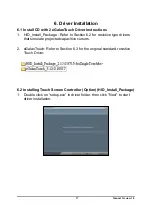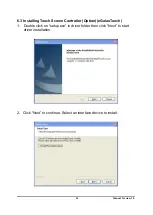Summary of Contents for HMI-C170H3CS4
Page 1: ...1 Manual Version 1 0 MS 9Z08 HMI C170H3CS4 Waterproof Panel PC User Manual...
Page 4: ...4 Manual Version 1 0...
Page 7: ...7 Manual Version 1 0 2 System Installation 2 1 Dimensions...
Page 22: ...22 Manual Version 1 0 10 Calibration is complete...
Page 25: ...25 Manual Version 1 0 3 Click Next to continue 4 Click Next to continue...
Page 26: ...26 Manual Version 1 0 5 Click OK to continue 6 Click Next to continue...