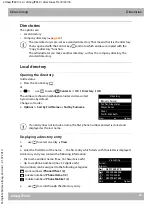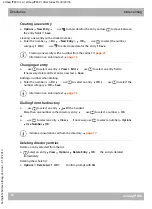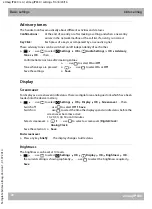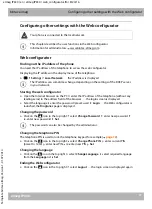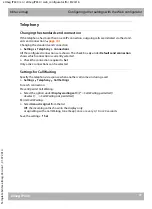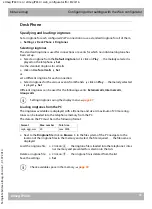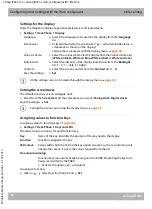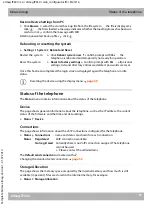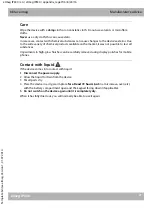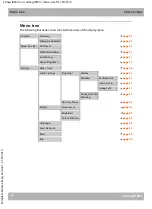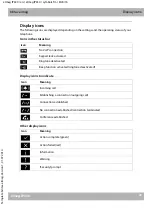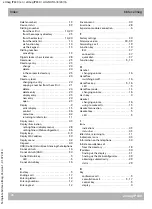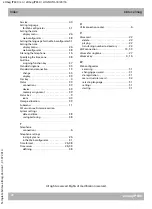elmeg IP630 / en / elmeg IP630 / web_configurator.fm / 8/24/16
Te
mplate bin
tec-
e
lmeg
, V
e
rsion
1, 01.07
.2014
36
elmeg IP630
bintec elmeg
Configuring other settings with the Web configurator
Settings for the display
Tailor the telephone display to personal preferences and requirements.
¤
Settings
Desk Phone
Display
Settingthe screensaver
The default screensaver is an analogue clock.
¤
Select from the
Screensaver
list the screensaver you want (
Analog clock
,
Digital clock
)
Save the settings:
Set
Assigning values to function keys
Assigning values to function keys (
¤
Settings
Desk Phone
Keys and LEDs
The table contains an entry for each function key.
Assigning a function:
¤
click on
select function from the list
Set
Language:
¤
Select the language to be used for the display from the
Language
list
Screensaver:
¤
Activate/deactivate the screensaver (
= activated; in idle status, a
screensaver is shown on the display)
Setting the screensaver with the display menu:
Colour scheme:
¤
Select the colour scheme for the display from the Colour scheme list
(
White on Black
,
White on Blue
,
White on Red
or
White on Green
)
Illumination:
¤
Select the intensity of the display illumination from the
Backlight
list (1 – 9; 1 = dark, 9 = light)
Contrast:
¤
Select the screen contrast from the
Contrast
list (1 – 9)
Save the settings:
¤
Set
All the settings can also be made through the display menu:
Setting the screen saver using the display menu:
Key
Name of the key, identifies the position of the key next to the display
Function
Function assigned to the key
LED colour
Colour with which the LED on the key signals an event, such as an incoming call.
Change the colour: select the colour required from the list
No auto provisioning
Function keys can automatically be assigned via a PABX. Preventing the key from
being overwritten by the PABX:
¤
Activate the option (
= activated)