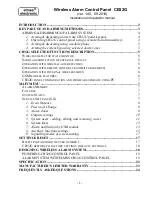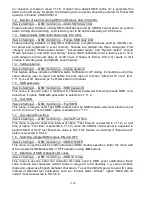- 11 -
4.2. Output name.
Service Settings
→ Outputs → Output name
This menu allows every output to be described by any up to 16-character long name e.g.
“OVEN”, “Lamp”, etc. Upper and lower case letters, digits and “-,./” signs are accepted while
“space” sign is not allowed. “OUT2” should be used instead of “OUT 2”. Output’s names are
used only if controlled by SMS.
Outputs OUT 2 & 3 names are defined in the menu with
◄► buttons selecting character posi-
tion in the name and
▲▼ buttons selecting appropriate character. Such defined output name
is accepted with OK and menu exit with C button.
4.3. Outputs set on time.
Service Settings
→ Outputs → Output time
This menu is used to define individual set on time, ranging from 1 to 999 seconds, of
outputs type “alarm”, “silent alarm” and “SMS controlled”. Set on time defined for any other
output type is irrelevant. Set on time defined for output OUT1 also defines set on time for ex-
ternal wireless siren (Elmes Electronic WSS).
5. System users - adding, editing and removing a user
Service Settings
→ System Users
This menu contains several submenus. Entering any submenu with ▲▼ buttons selects sys-
tem us
er number while ◄► buttons select between user number or user name, e.g. “User no
1” ↔ “John Dutch”. Accept user selection with OK button and pass on to submenu:
5.1 Setting and edition of user password.
Service Settings
→ System Users → Password
Please follow detailed instructions in
“Password Change” menu (S.S.1).
T
o delete user’s password press OK button when “Enter password” prompt appears. On next
prompt “OK-delete password” again press OK button. “Password deleted” message confirms
password is deleted.
5.2 User name change.
Service Settings
→ System Users → Name
Please follow detailed instructions as
in “Zone name” menu (S.S. 3.2)
5.3 Remote learning and deleting.
Service Settings
→ System Users → Learning a remote
In this menu user’s remote is learned or deleted. Please follow detailed instructions in “Learn-
ing detector
s” menu (S.S. 3.3).
5.4 Disabling of user.
Service Settings
→ System Users → Disabling user
Please follow detailed instructions as in “Zone disabling” menu (S.S. 3.4). After disabling a
user, its remote and password are inactive.
In order to disable user’s control of CB32G panel
by SMS or CLIP, the functions should be set off in 5.6.9 and 5.6.10 of S.S.
5.5 Mobile phone number.
Service Settings
→ System Users → Phone number
This menu allows entering
user’s mobile phone number. The number must be preceded by
national dialling code number,
without the “+” sign. Example: 33xxxxxxxxx for France.