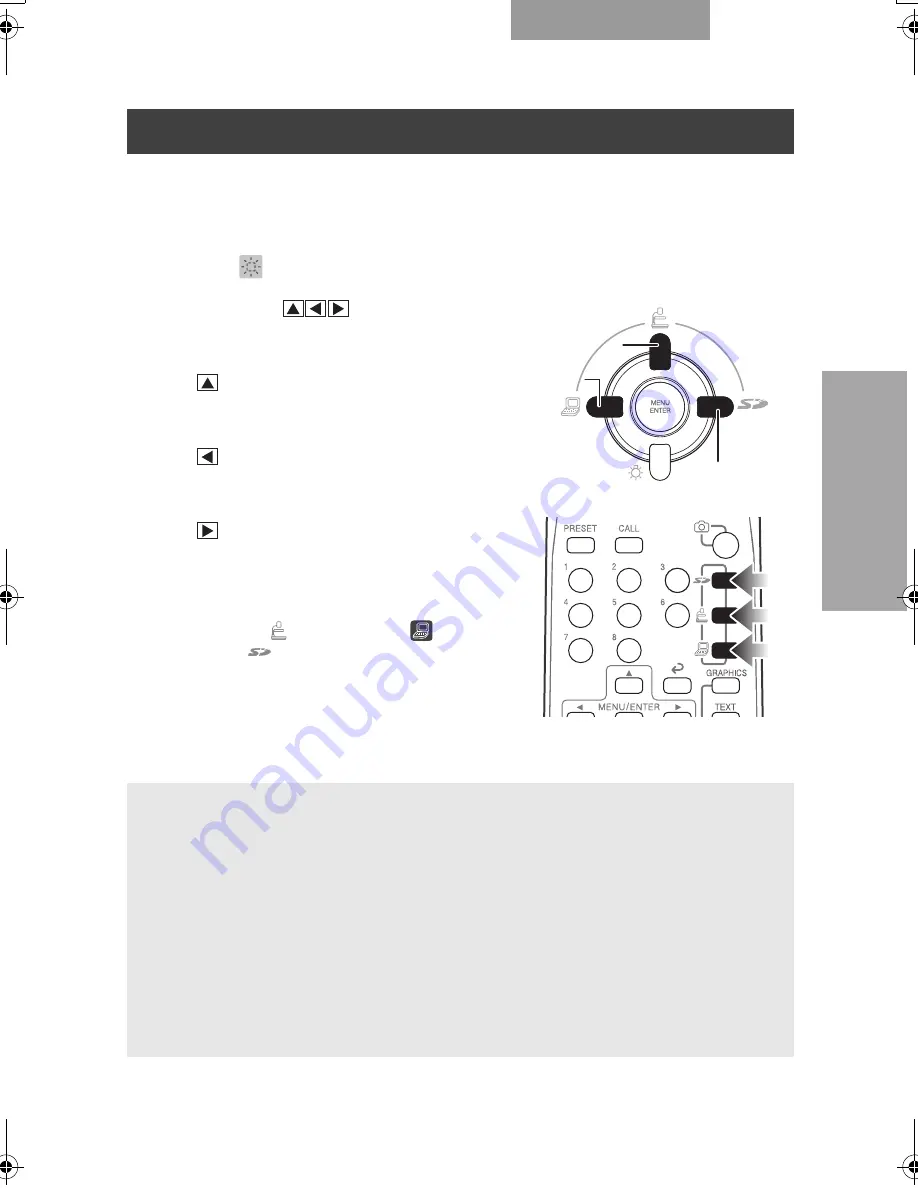
118
ENGLISH
OPERA
T
ION OF THIS
CAMERA
1.
When the OSD menu is in display, hide the OSD menu by operating
the front operating panel or repeatedly pressing the [BACK] button on
the wireless remote control.
When [
HIDE MENU] is ON, cancel it.
2.
Press the [
] buttons on the
front operating panel to select the
video switching to any video.
• [
] button:
To switch the output video to the camera
video
• [
] button:
To switch the output video to the RGB IN
video
• [
] button:
To switch the mode of the output video
to the SD mode
When the wireless remote control is used,
press the [
] button, the [
] button
and the [
] button.
Switching Video
Note:
• When the PC or other device is connected to the analog RGB input terminal [RGB IN], the
output video from the analog RGB output terminal [RGB OUT] can be switched without any
trouble to exchange the connection cable.
• From the video output terminal [VIDEO OUT] and the DVI output terminal [DVI OUT], only
the camera video is output and the [RGB IN] video cannot be output.
• If the mode is switched to the SD mode when the SD card is not set in the Camera, the
screen is blacked out.
• If the RGB input terminal [RGB IN] is not connected to the PC or other unit, nothing appears
on the screen.
• When [GUIDE] on the OSD Setting menu is set to [ON], the settings appear on the screen.
• When a laptop having an external output mode switching function is used, switch the video
output of this Camera to [PC] and then set the notebook PC to the external output mode.
CAMERA
CAMERA
SD mode
PC
PC
CAMERA
PC
書画カメラ P30S.book 118 ページ 2008年1月24日 木曜日 午後6時38分
Summary of Contents for Document Camera P30S
Page 2: ...81 ...
















































