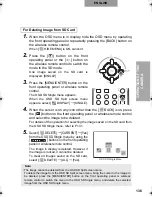123
123
OPERA
T
ION OF THIS
CAMERA
ENGLISH
The intensity of the white color of video can be adjusted.
1.
When the OSD menu is in display, hide the OSD menu by operating the front operating
panel or repeatedly pressing the [BACK] button on the wireless remote control.
When [
HIDE MENU] is ON, cancel it.
2.
Press the [
] button on the front operating panel or the [
] button on
the wireless remote control to switch the output video to the camera video.
3.
Press the [MENU/ENTER] button on the front operating panel or wireless remote control.
The OSD Main menu appears.
4.
Select [
SETTINGS] from the
OSD Main menu by using the
[
] buttons on the front
operating panel or wireless
remote control.
The OSD Setting menu appears.
5.
Select [
WHITE BALANCE]
from the OSD Setting menu by
using the [
] buttons on
the front operating panel or
wireless remote control, and
select an intended item.
[AUTO]: To set the white balance to the auto following.
Used for adjusting the intensity of the white color of video
automatically depending on the material condition.
[ONE-PUSH]: To set the white balance to the fix.
Used in case that the color balance of video is lost due to the
material condition.
[MANUAL]: To set the white balance so that [R-GAIN] and [B-GAIN] can be
adjusted manually.
For details, refer to For Adjusting R-GAIN and B-GAIN Manually (P.124).
Adjusting White Balance
Note:
• The color temperature range that can be followed automatically is approx. 3000 - 8000K.
• Depending on the object or light source, precise auto adjustment may not be achieved. In
this case, shoot a white object, adjust the intensity of the white color automatically, select
[WHITE BALANCE]
→
[ONE-PUSH] from the OSD Setting menu.
OSD Main Menu
OSD Setting Menu
M A N U A L
ONE-PUSH
A U T O
書画カメラ P30S.book 123 ページ 2008年1月24日 木曜日 午後6時38分
Summary of Contents for Document Camera P30S
Page 2: ...81 ...