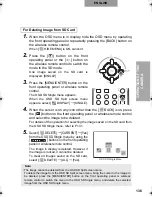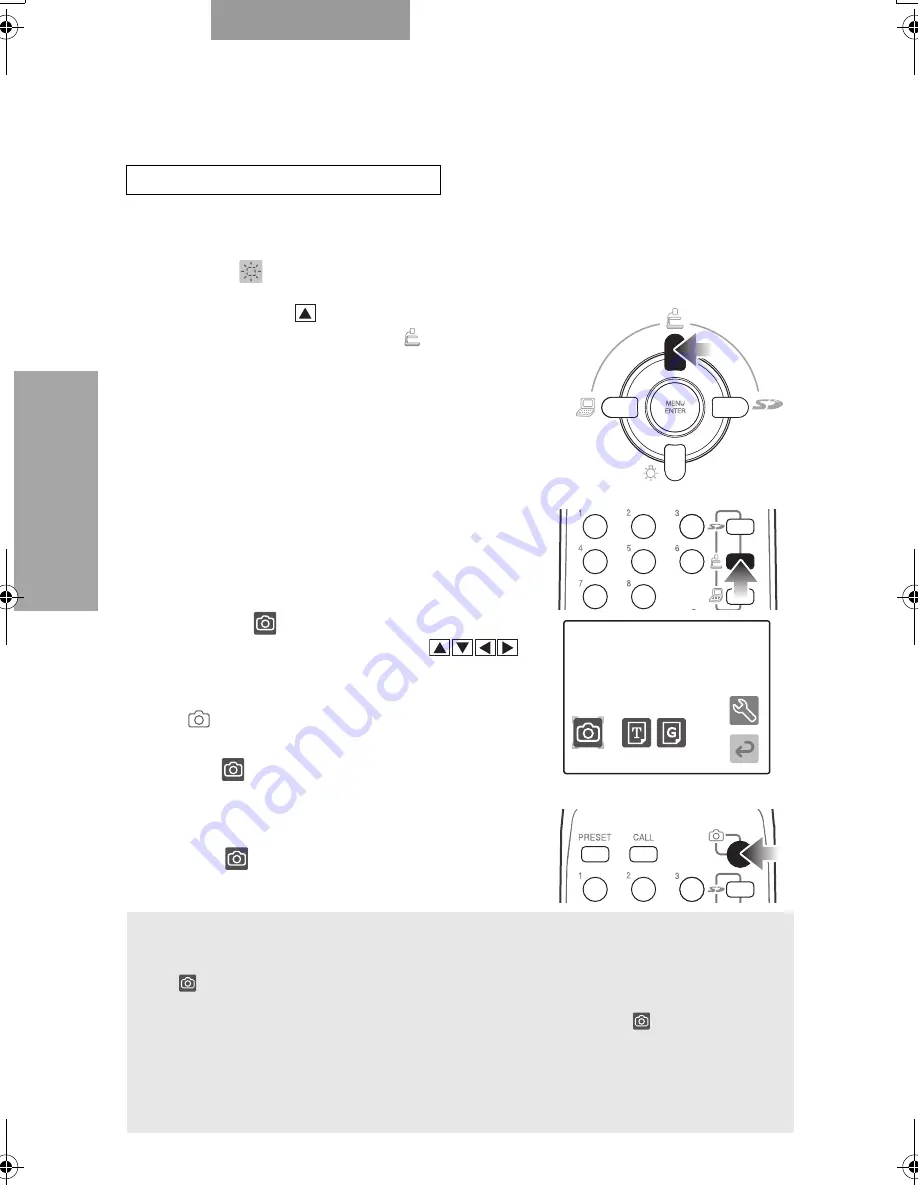
127
127
OPERA
T
ION OF THIS
CAMERA
ENGLISH
1.
When the OSD menu is in display, hide the OSD menu by operating the front operating
panel or repeatedly pressing the [BACK] button on the wireless remote control.
When [
HIDE MENU] is ON, cancel it.
2.
Press the [
] button on the front
operating panel or the [
] button on
the wireless remote control to switch the
output video to the camera video.
3.
Press the [MENU/ENTER] button on the
front operating panel or wireless remote
control.
The OSD Main menu appears.
4.
Select [
CAPTURE] from the OSD
Main menu by using the [
]
buttons on the front operating panel or
wireless remote control, or press the
[
] button on the wireless remote
control.
The [
] mark lights up on the screen, and
saving starts.
5.
The [
] mark goes out.
Now, the image saving is completed.
For Saving Images on SD Card
Note:
• Be sure to try shooting and confirm the normal saving of the image beforehand. If the image saving is failed due to some
trouble in this Camera or the SD card, ELMO Co., Ltd. is not liable to the compensation for the loss of the image data.
• The [
] mark is displayed on the screen only when [GUIDE] has been set to [ON] on the OSD Setting menu.
• If the SD card switch is set to "write protect," the SD card cannot record image data.
• If the SD card memory is full and no longer able to record image data, the [
] mark does not light
up. In this case, delete unnecessary image data or replace it by a new SD card.
• When the SD card is in read/write operation, do not remove it, or failure may be caused to the SD card.
• If the image saving is attempted when the digital zoom is in operation, the digital zoom is cancelled
and current settings are reset to the factory settings and saved.
• The image file cannot record the correct date and time.
OSD Main Menu
02_ 本機の操作 .fm 127 ページ 2008年1月25日 金曜日 午後12時49分
Summary of Contents for Document Camera P30S
Page 2: ...81 ...