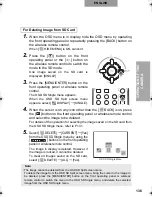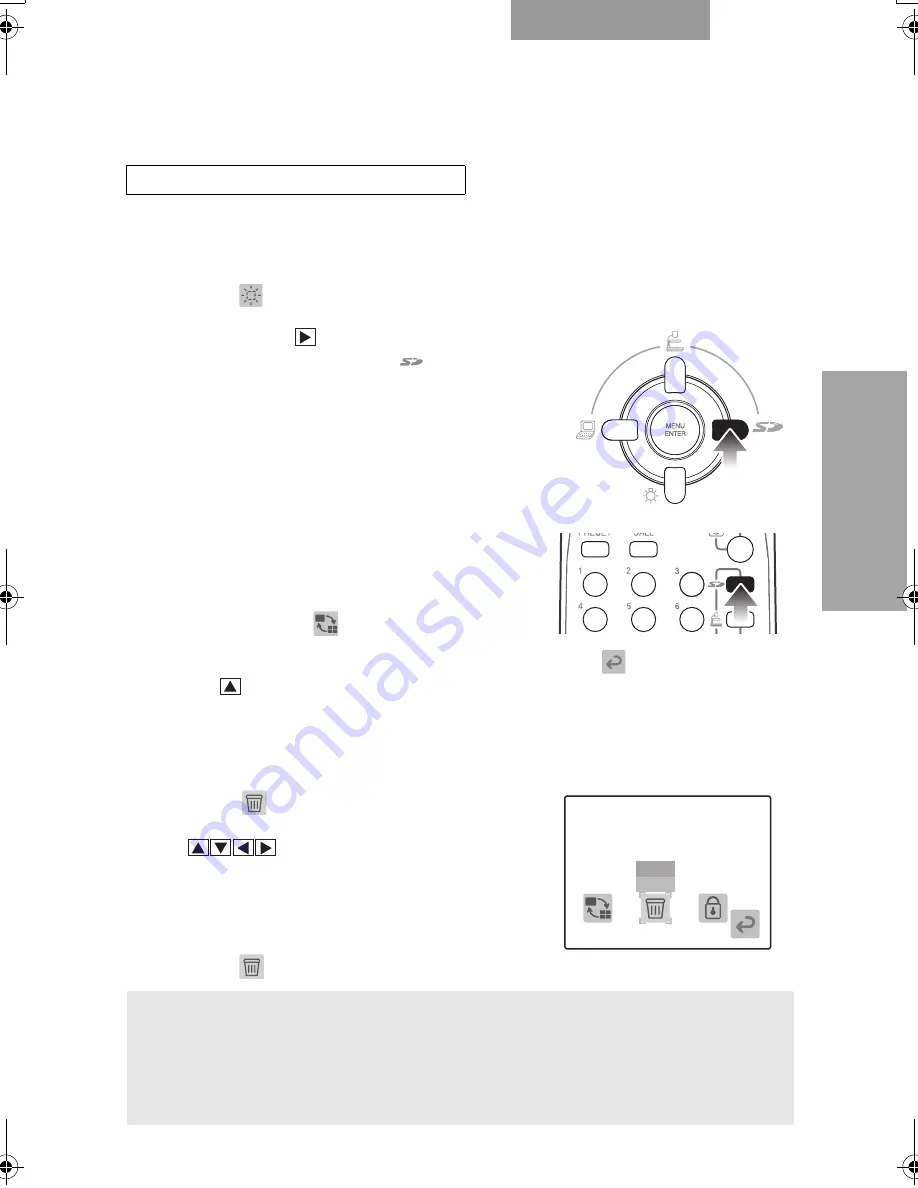
136
ENGLISH
OPERA
T
ION OF THIS
CAMERA
1.
When the OSD menu is in display, hide the OSD menu by operating
the front operating panel or repeatedly pressing the [BACK] button on
the wireless remote control.
When [
HIDE MENU] is ON, cancel it.
2.
Press the [
] button on the front
operating panel or the [
] button on
the wireless remote control to switch the
mode to the SD mode.
One image saved on the SD card is
displayed. [SINGLE]
3.
Press the [MENU/ENTER] button on the
front operating panel or wireless remote
control.
The OSD SD Single menu appears.
When the OSD SD Split screen menu
appears, select [
DISPLAY]
→
[SINGLE].
4.
When the cursor is on any icon other than the [
BACK] icon, press
the [
] button on the front operating panel or wireless remote control
and select the image to be deleted.
For details of the operation for selecting the image saved on the SD card from
the OSD SD Single menu, refer to P.131.
5.
Select [
DELETE]
→
[CURRENT]
→
[Yes]
from the OSD SD Single menu by using the
[
] buttons on the front operating
panel or wireless remote control.
The image in display is deleted. However, if
the image is locked, it cannot be deleted.
To clear all images saved on the SD card,
select [
DELETE]
→
[ALL]
→
[Yes].
For Deleting Image from SD Card
Note:
• The image cannot be deleted from the OSD SD Split screen menu.
To delete the image from the OSD SD Split screen menu, bring the cursor to the image to
be deleted, press the [MENU/ENTER] button on the front operating panel or wireless
remote control to switch the menu to the OSD SD Single menu, and delete the selected
image from the OSD SD Single menu.
OSD SD Single Menu
A
L
L
CURRENT
書画カメラ P30S.book 136 ページ 2008年1月24日 木曜日 午後6時38分
Summary of Contents for Document Camera P30S
Page 2: ...81 ...