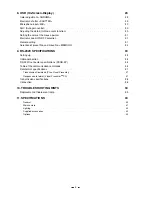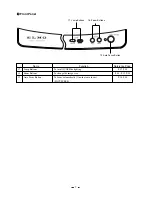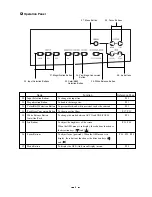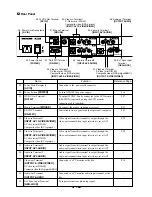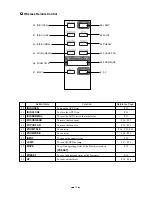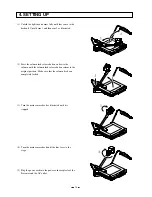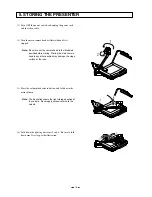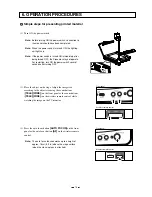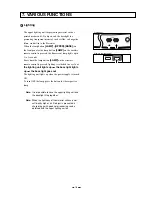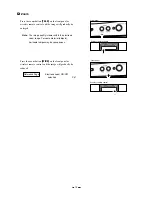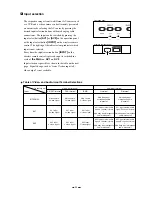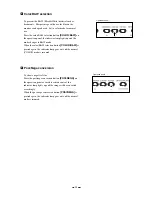12
3. MOUSE
Connect the mouse to the mouse terminal on the rear panel.
The mouse can control the display and operation of the OSD
Menu screen, mouse pointer and the Electronic enlargement.
<About the mouse operation in normal use>
· Left
button ................ To turn ON/OFF the mouse pointer.
· Center
button .......... To turn ON/OFF the OSD menu.
· Mouse wheel
......... To scroll the enlarged screen
up/down in electronic double
enlargement.
· Right
button ............. To turn ON/OFF the electronic
double enlargement.
Reference Page
· Electronic enlargement
P.21
· Mouse pointer
P.26
· Mouse functions in the OSD
Menu screen display
P.28
· Remote setting
P.32
Note: When using the mouse, connect the mouse before
turning ON the power supply to the Presenter.
If the mouse is connected after turning ON the power
supply to the Presenter, the mouse will not function.
Note: Use the attached mouse.
If a mouse on the market is used, the normal operation
cannot be guaranteed.
Note: The mouse pointer and the OSD menu cannot be
concurrently turned ON.
Note: Control by the mouse and control by the PC (via
RS-232C) cannot be concurrently used.
To use the mouse, select <MOUSE> in the remote
setting of the OSD menu.
Mouse
Left button
Center button
Mouse wheel
Right button