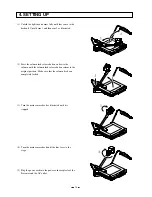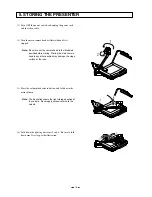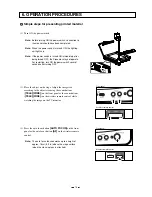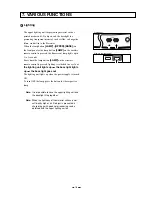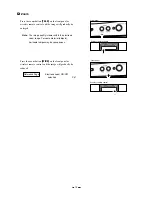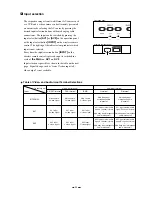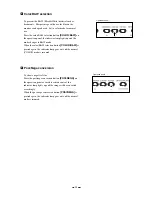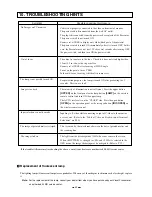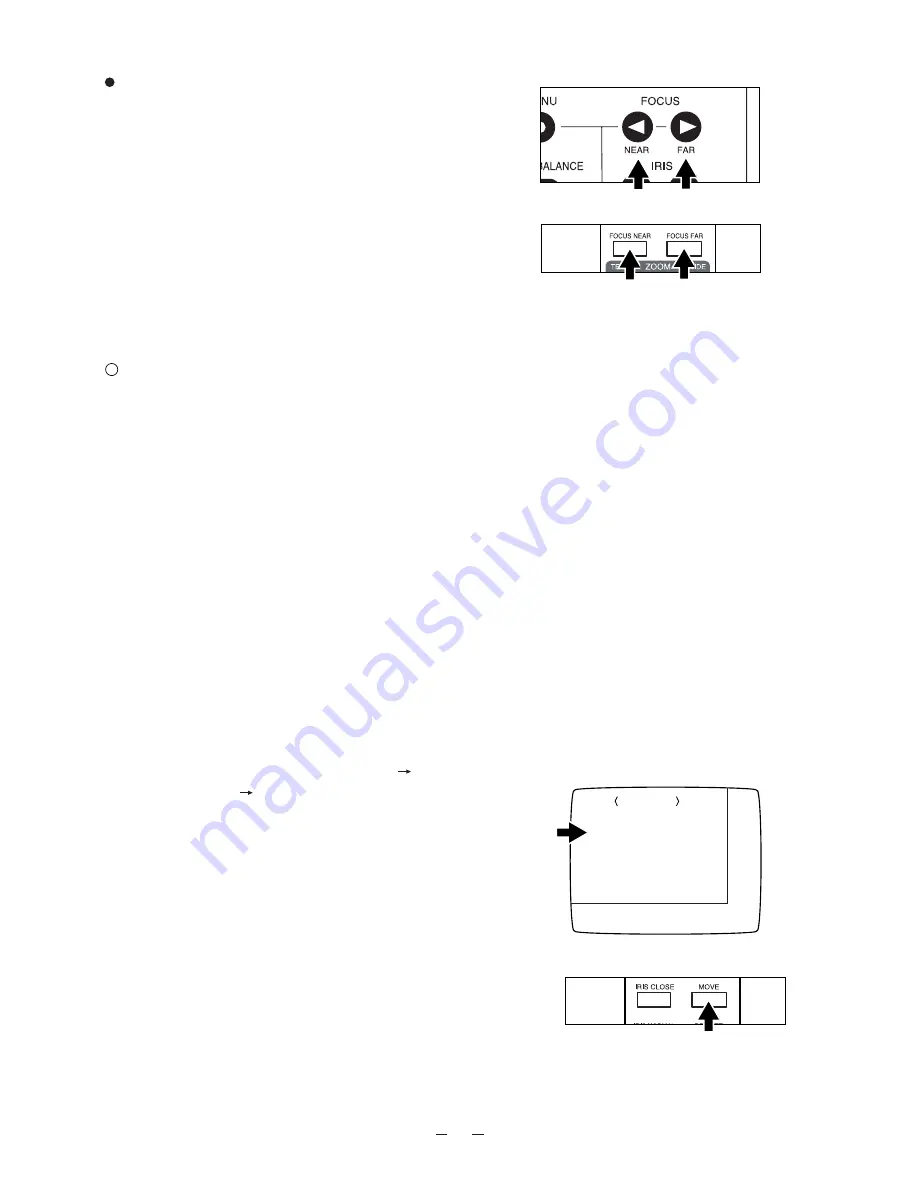
25
Powered Manual Focus
To focus on specific part of the material, such as 3-D
material. Press the focus button
[NEAR]
or
[FAR]
on the
operation panel or the focus button
[FOCUS NEAR]
or
[FOCUS FAR]
on the wireless remote control.
Note: The manual focus works up to approx. 15cm
(5.9 in.) above the stage surface (with the close-
up lens attached).
Operation panel
Wireless remote control
About the preset and move operation
The Presenter has a function of saving its operation status
(Preset).
The preset function is available in 2 ways read by the move
button
[MOVE]
and 1 way automatically read upon
turning ON the power supply for startup.
The operation status that can be saved includes:
·
Present zoom angle of view
·
Adjustment status of AUTO iris level
·
White balance mode
·
Lighting status
·
Posi/Nega selection status
·
Color/B&W selection status
·
Electronic enlargement ON/OFF status
·
Screen scroll position when electronic enlargement is
selectedP
1. How to move
Display the OSD, select <MAIN MENU>
<MEMORY>
<MOVE NUM.> in this order, and
select "1" or "2" whichever you want to read. Close
the status or the OSD and press the move button
[MOVE]
on the wireless remote control, and the
Presenter will be set to the status saved in the selected
number. No. "1" has been selected on the status of
factory setting.
Wireless remote control
MEMORY
PRESET NUM.
MOVE NUM.
1
1
Monitor screen