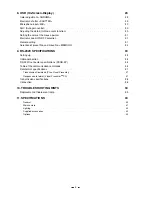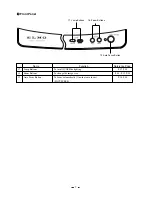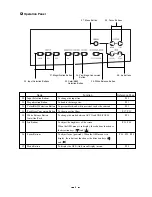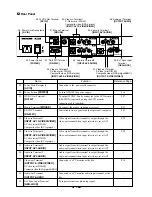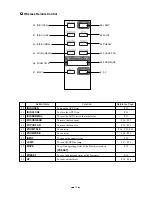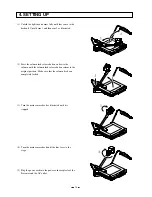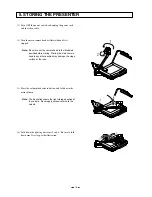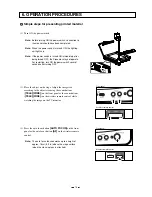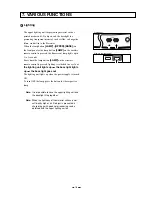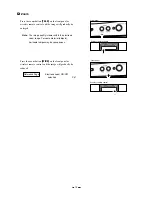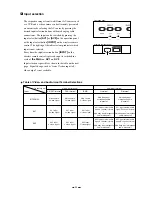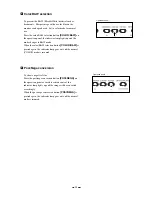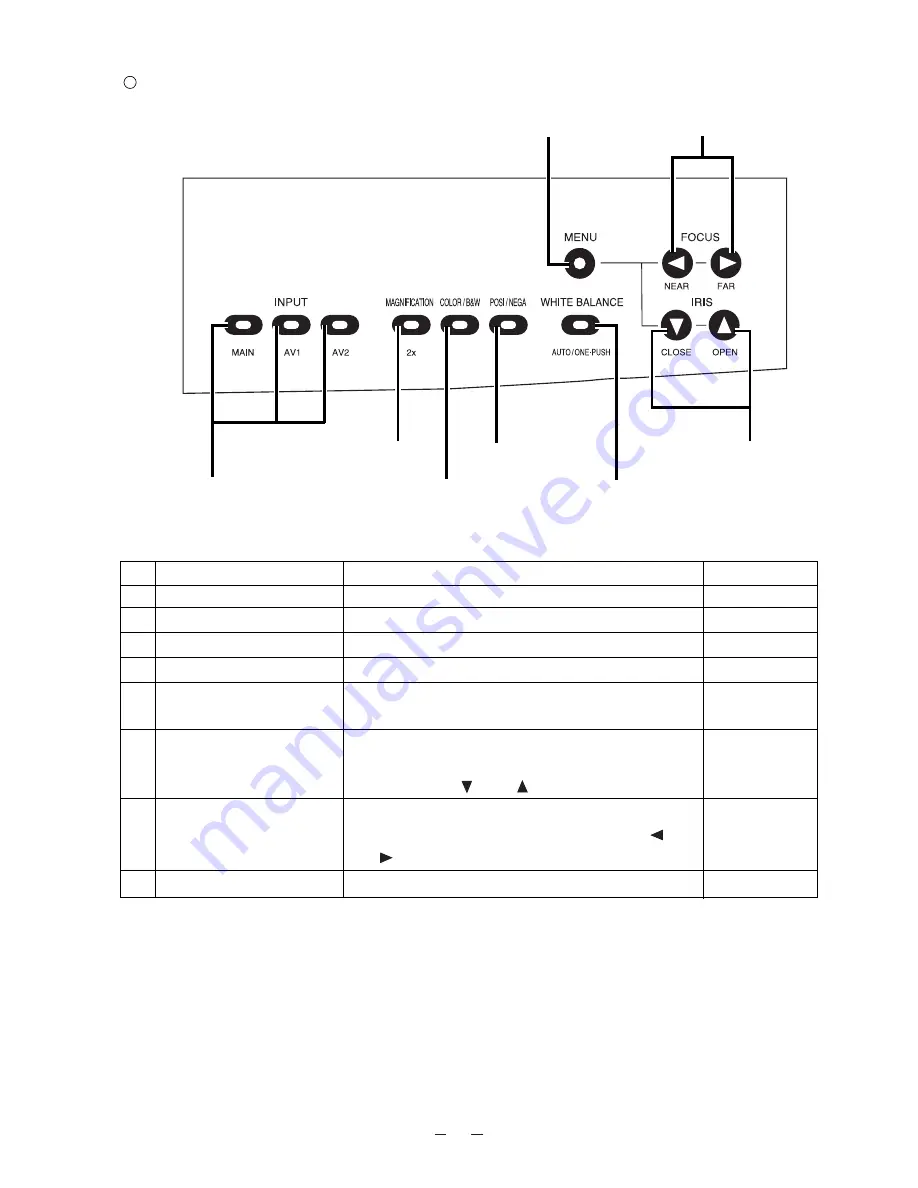
8
Operation Panel
24. White Balance Button
26. Focus Buttons
21. Magnification Button
20. Input Selection Buttons
25. Iris Buttons
27. Menu Button
22. Color/B&W
Selection Button
23. Posi/Nega Conversion
Button
Name
Function
Reference Page
20.
Input Selection Buttons
To change the input line.
P.20
21.
Magnification Button
To double the image size.
P.21
22.
Color/B&W Selection Button
To present black-and-white material, such as documents.
P.22
23.
Posi/Nega Conversion Button
To show negative films.
P.17, P.22
24.
White Balance Button
To change the mode between AUTO and ONE-PUSH.
P.23
Auto/One-Push
25.
Iris Buttons
To adjust the brightness of the screen.
P.23, P.28
When the OSD menu is in display, these buttons function as
the direction keys [
] and [
].
26.
Focus Buttons
To adjust focus (powered). When the OSD menu is in
P.24, P25, P.28
display, these buttons function as the direction keys [
]
and [
].
27.
Menu Button
To display the OSD (On-Screen Display) menu.
P.28