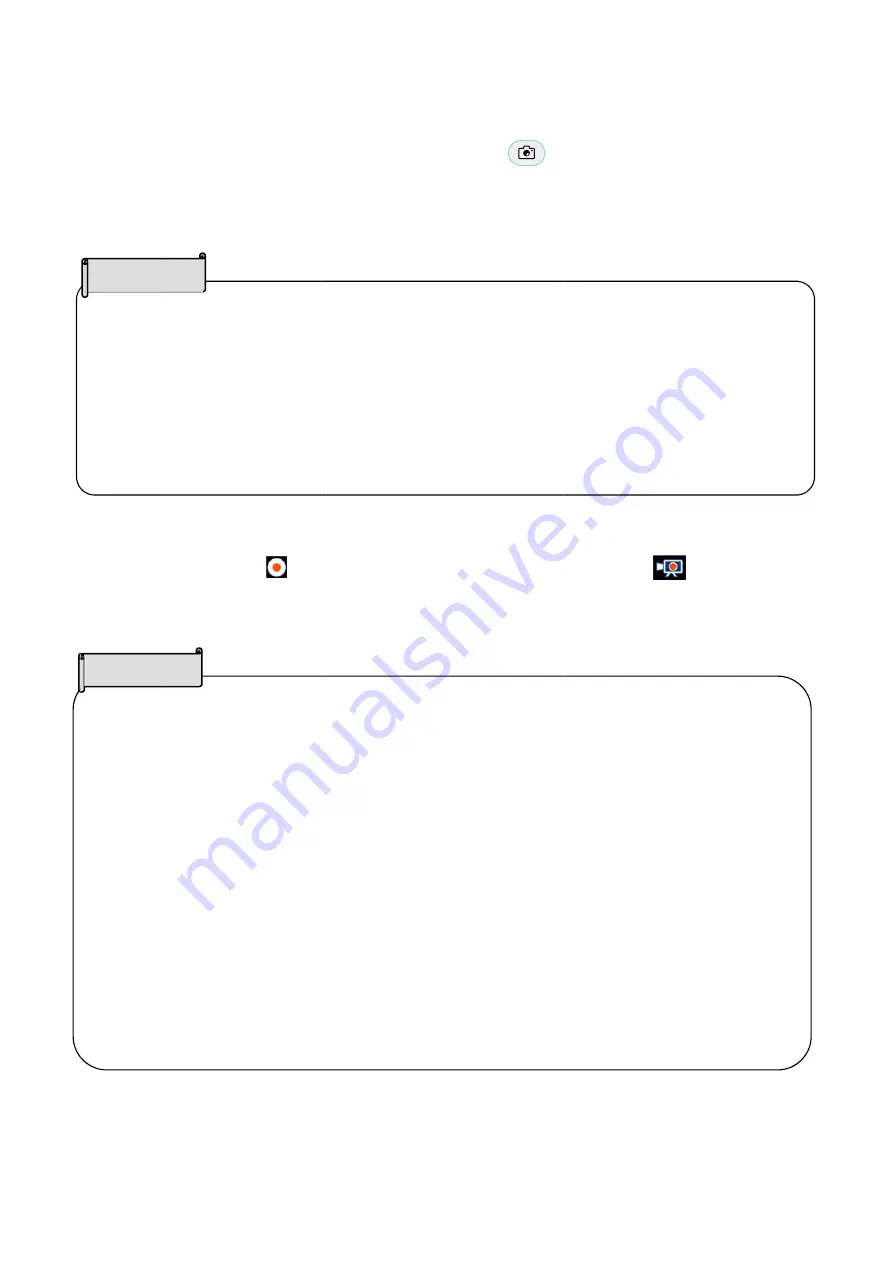
◆
■
S
Y
C
T
T
■
V
P
P
c
d
◆
RECOR
Still image re
You can take
Cast app or
The image d
The save de
Video record
Press the Re
Press the Re
card or USB
destination”
If the
exter
Reco
Reco
starte
If the
will b
stopp
The s
on th
・
W
H
・
W
A
Whe
video
Cautio
If the
exter
The s
on th
・
W
H
・
W
A
Cautio
RDING
ecording
e a still ima
Paint app.
data can be
estination ca
ding
ecord butto
ecord butto
B flash drive
in the settin
ere is no ext
rnal memory
ording can a
ording is pos
ed.
e HS-2 ente
be generate
ped.
save destin
he save des
When savin
HS2¥DCIM¥
When savin
Android¥da
n recording
o may be de
n
re is no ext
rnal memory
save destina
e save dest
When savin
HS2¥DCIM¥
When savin
Android¥dat
on
ge by press
e saved to th
an be chang
on [ ] to
on again to s
e or internal
ngs menu.
ternal memo
y device, th
also be stop
ssible only w
rs the stand
d. Make su
ation can be
tination.
ng to interna
¥100_ELMO
ng to SD car
ta¥jp.co.elm
g Chrome(G
elayed depe
ternal memo
y device, th
ation can be
tination.
ng to interna
¥100_ELMO
ng to SD car
ta¥jp.co.elm
sing the Ca
he SD card,
ged from th
record the c
stop record
storage.
Th
ory device c
e image da
pped by pre
when using
dby mode d
re that the H
e set in the
al storage
O
rd / USB fla
mo.hs2hom
Google)Cas
ending on th
ory device c
e image da
e set in the
al storage
O
rd / USB fla
mo.hs2paint
24
pture button
, USB flash
he “Save de
current scre
ing. The vid
he save des
connected w
ata will be sa
essing the re
g the Cast a
during recor
HS-2 enters
Recording
ash drive
e¥files¥DC
st, the load
he operatin
connected w
ata will be sa
Recording
ash drive
t¥files¥DCI
n [ ] o
drive, or in
stination” in
een. (During
deo will be a
stination ca
when the sa
aved to the
ecord icon i
app. Record
rding to exte
s the standb
settings me
CIM¥100_EL
on the HS
g environm
when the sa
aved to the
settings me
M¥100_ELM
on the remo
ternal stora
n the setting
g recording:
automatical
n be chang
ave destina
internal sto
n the upper
ing will stop
ernal memo
by mode aft
enu. The pa
LMO
S-2 unit ma
ent.
ave destinat
internal sto
enu. The pa
MO
ote control w
age.
gs menu.
: )
ly saved to
ged from the
ation is set t
orage.
r left of the
p when othe
ory, a corrup
ter the reco
ath differs de
ay increase
tion is set to
orage.
ath differs d
while using t
either the S
e “Save
o an
screen.
er app is
pted file
ording is
epending
and the
o an
epending
the
SD
















































