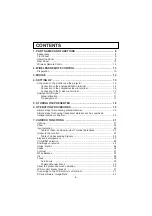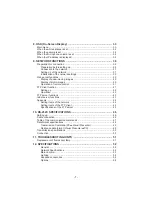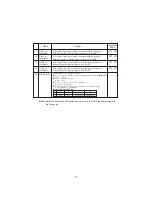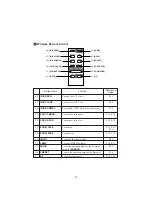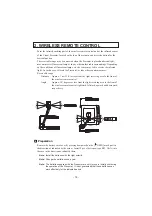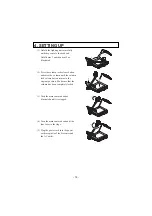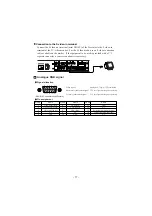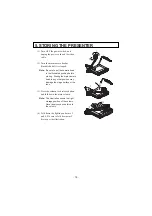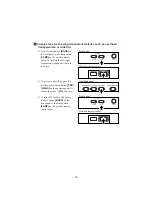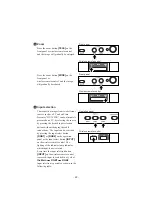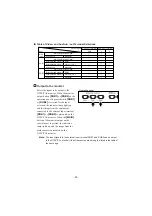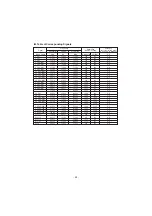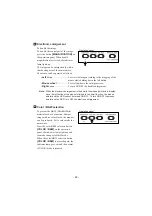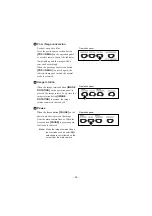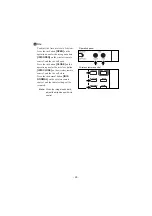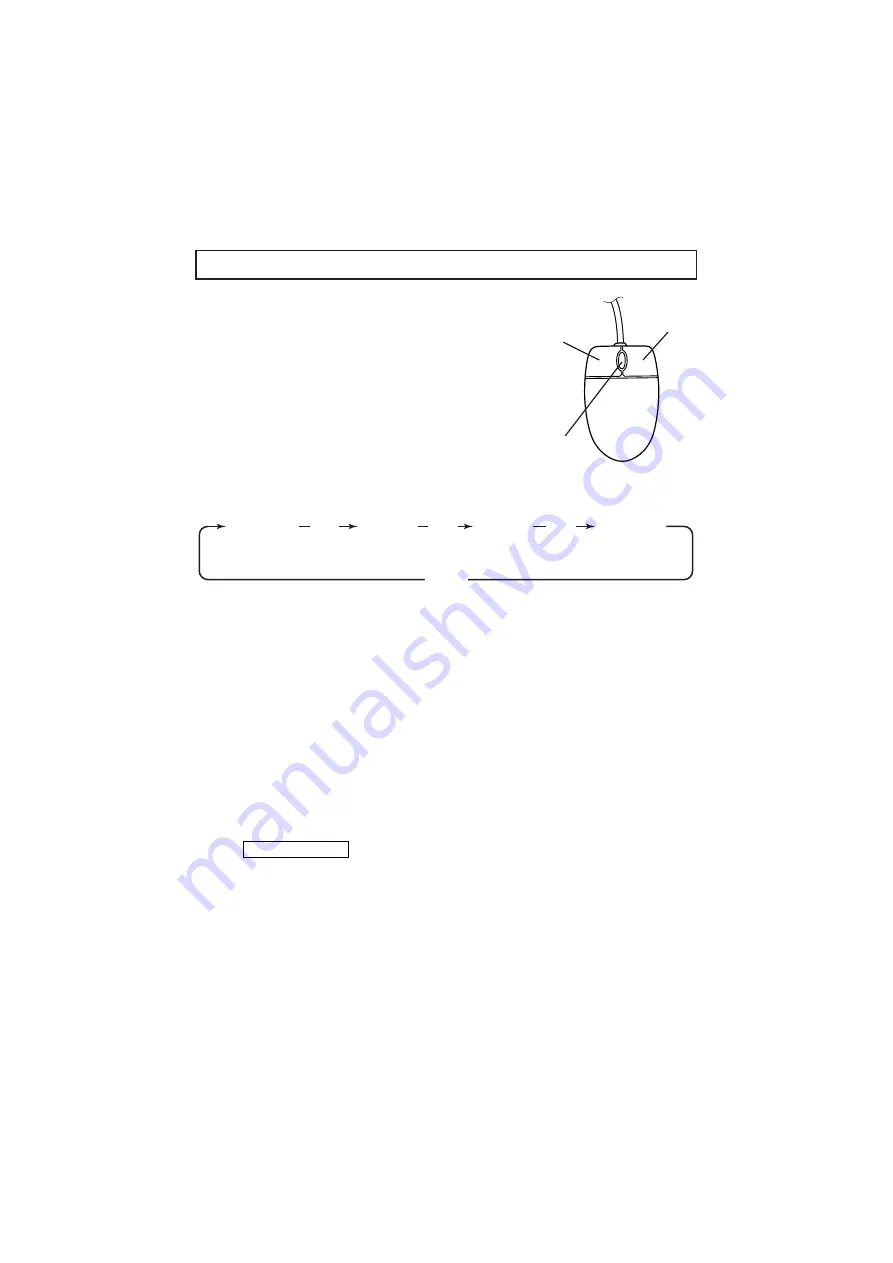
- 14 -
Connect the mouse to the mouse terminal on the rear
panel.
The mouse can control the display and operation of
the OSD Menu screen, mouse pointer and the
Electronic enlargement.
When the left button of the mouse is clicked, the OSD
menu and the pointer are displayed. Set each function
with the mouse.
The mouse is operated as follows:
• Left
button........................ To display or clear the pointer and menu alternately by
clicking.
To set each item on the OSD menu while the menu is
in display. When the image is in electronic
enlargement, the image scroll function is activated by
dragging the mouse while holding down this button.
• Mouse wheel ...............
To scroll the enlarged screen up/down when the image is in
electronic enlargement.
• Right
button ..................... When this button is clicked when the pointer is in
display, the electronic image enlargement function is
activated with the position indicated by the pointer as a
center.
Note: When the right button is clicked on the OSD menu, the menu functions are
given priority.
Reference Page
·
Electronic enlargement P.25
Note: When using the mouse, connect the mouse before turning ON the power supply
to the Presenter.
Note: Use the attached mouse.
If a mouse on the market is used, the normal operation cannot be guaranteed.
Note: The OSD display is assumed to be used for large projection sizes with a
projector or the like. Therefore, the display on a monitor or a TV on hand may
not be hard to see.
3. MOUSE
Right button
Left button
Center button
Mouse wheel
Click
The pointer
is displayed
The pointer
is cleared
Click
The menu
is displayed
The menu
is cleared
Click
Click
Mouse